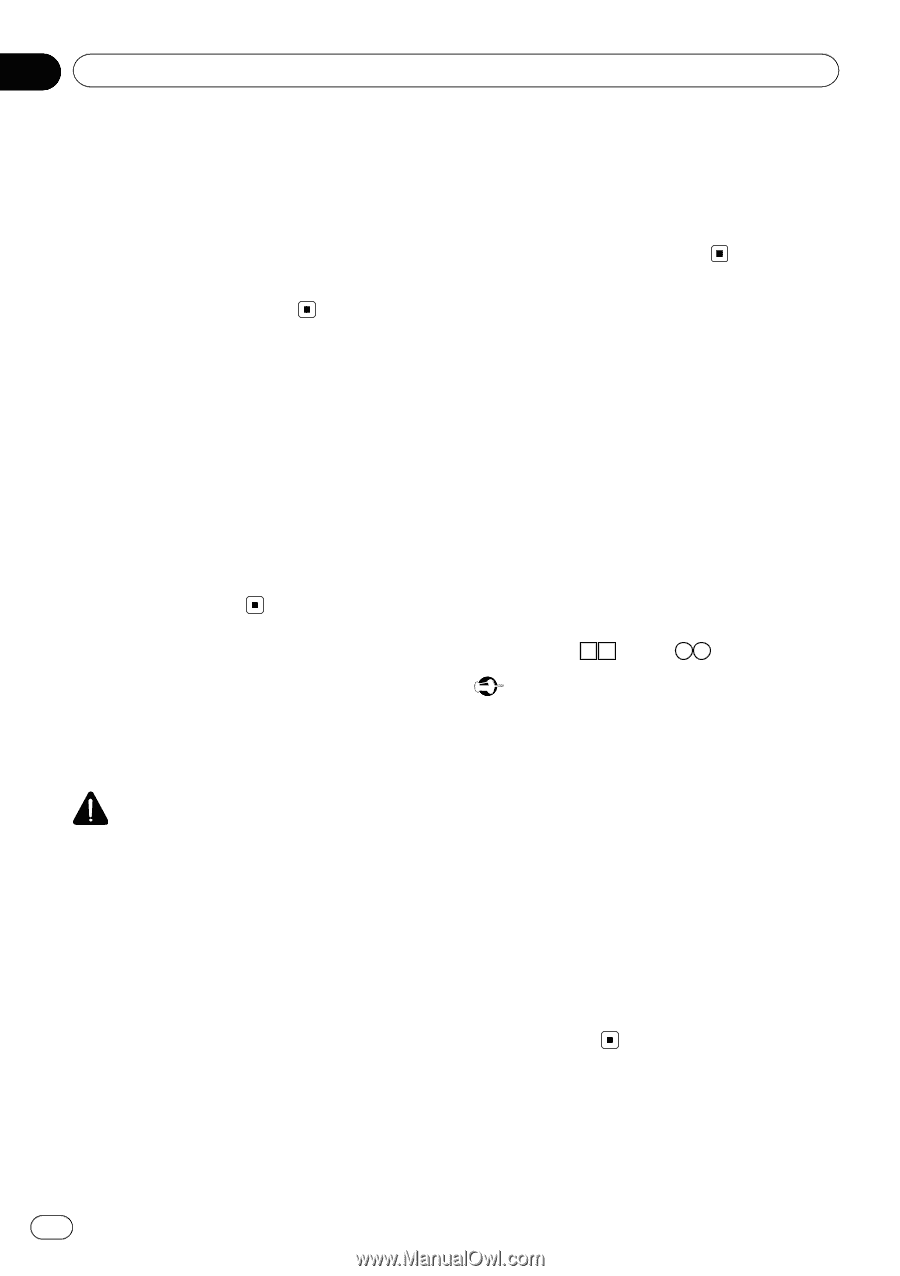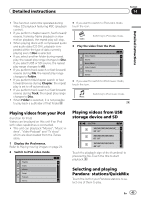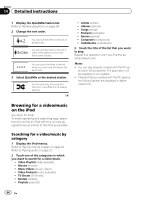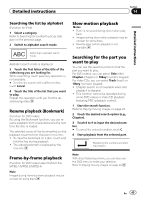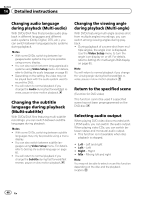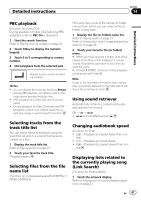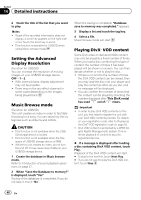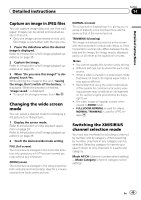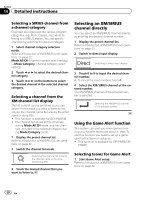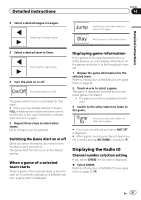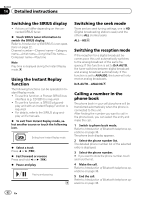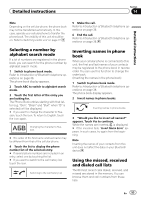Pioneer AVH-P8400BH Owner's Manual - Page 48
Setting the Advanced, Display Resolution, Music Browse mode, Playing DivX, VOD content, Detailed - memory full
 |
View all Pioneer AVH-P8400BH manuals
Add to My Manuals
Save this manual to your list of manuals |
Page 48 highlights
Section 14 Detailed instructions 2 Touch the title of the list that you want to play. Notes ! If part of the recorded information does not display, a scroll key appears on the right side of list. Touch the scroll key to scroll. ! This function is available for USB/SD when using Music browse mode. Setting the Advanced Display Resolution (Function for USB/SD) You can increase the resolution of moving images on your USB/SD storage device. OFF-1-2 ! With some pictures, display adjustment may not be possible. ! There may not be any effect observed in some cases depending on the images being played back. Music Browse mode (Function for USB/SD) This unit creates an index in order to facilitate browsing for a song. You can search by the categories such as Albums and Artists. CAUTION ! This function is not available when the USB/ SD storage device is locked. ! This function is not available when the free space of USB/SD storage device is 5MB. ! While this unit creates an index, do not turn the unit off. It may cause loss of data on your USB/SD storage device. 1 Create the database in Music browse mode. Refer to Introduction of sound playback operations on page 27. 2 When "Save the Database to memory?" is displayed, touch "Yes" Saving of the database is completed. If you do not save it, touch "No". When the saving is completed, "Database save to memory was completed." appears. 3 Display a list and touch the tag key. 4 Select a file. Music browse mode will start. Playing DivXâ VOD content Some DivX video on demand (VOD) content may only be playable a fixed number of times. When you load a disc containing this type of content, the number of times it has been played will be shown on-screen. You can then decide whether or not to play the disc. ! If there is no limit to the number of times the DivX VOD content can be viewed, then you may load the disc into your player and play the content as often as you like, and no message will be displayed. ! You can confirm the number of times that the content can be played by checking the number displayed after This DivX rental has used out of views.. Important ! In order to play DivX VOD contents on this unit, you first need to register the unit with your DivX VOD contents provider. For details on your registration code, refer to Displaying the DivXâ VOD registration code on page 63. ! DivX VOD content is protected by a DRM (Digital Rights Management) system. This restricts playback of content to specific, registered devices. % If a message is displayed after loading a disc containing DivX VOD content, touch Play. Playback of the DivX VOD content will start. # To skip to the next file, touch Next Play. # If you do not want to play the DivX VOD content, touch Stop. 48 En