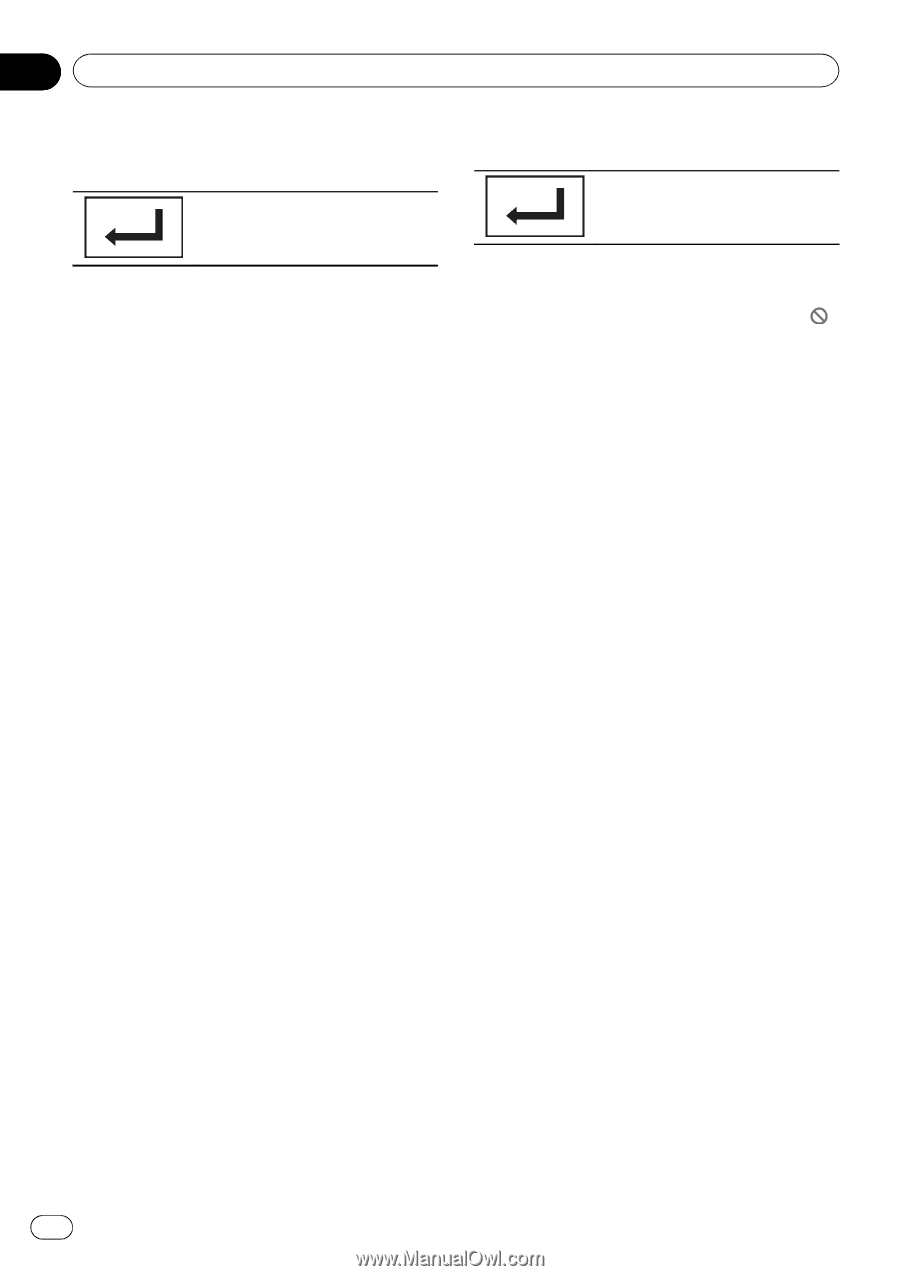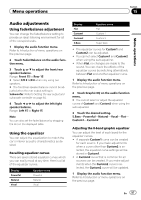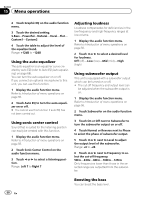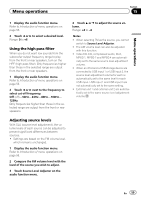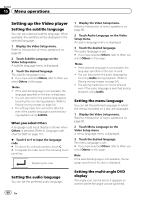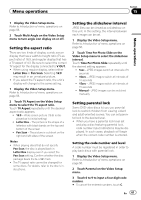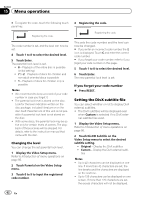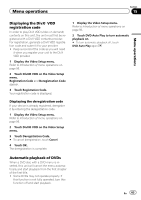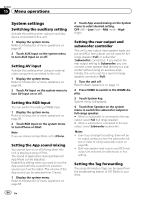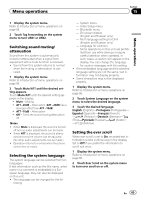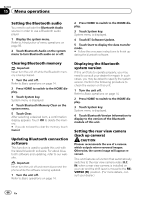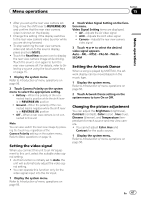Pioneer AVH-P8400BH Owner's Manual - Page 62
Setting the DivX subtitle file - reset
 |
View all Pioneer AVH-P8400BH manuals
Add to My Manuals
Save this manual to your list of manuals |
Page 62 highlights
Section 15 Menu operations # To register the code, touch the following touch panel key. Registering the code. The code number is set, and the level can now be set. 4 Touch 1 to 8 to select the desired level. 5 Touch Enter. The parental lock level is set. ! 8 - Playback of the entire disc is possible (initial setting) ! 7 to 2 - Playback of discs for children and non-adult-oriented discs is possible ! 1 - Playback of discs for children only is possible Notes ! We recommend to keep a record of your code number in case you forget it. ! The parental lock level is stored on the disc. Look for the level indication written on the disc package, included literature or on the disc itself. Parental lock of this unit is not possible if a parental lock level is not stored on the disc. ! With some discs, the parental lock may be active only for certain levels of scenes. The playback of those scenes will be skipped. For details, refer to the instruction manual that came with the disc. Changing the level You can change the set parental lock level. 1 Display the Video Setup menu. Refer to Introduction of menu operations on page 56. 2 Touch Parental on the Video Setup menu. 3 Touch 0 to 9 to input the registered code number. 4 Registering the code. Registering the code. This sets the code number, and the level can now be changed. # If you enter an incorrect code number, the icon is displayed. Touch C and enter the correct code number. # If you forget your code number, refer to If you forget your code number on this page. 5 Touch 1 to 8 to select the desired level. 6 Touch Enter. The new parental lock level is set. If you forget your code number % Press RESET. Setting the DivX subtitle file You can select whether or not to display DivX external subtitles. ! The DivX subtitles will be displayed even when Custom is selected if no DivX external subtitle files exist. 1 Display the Video Setup menu. Refer to Introduction of menu operations on page 56. 2 Touch DivX® Subtitle on the Video Setup menu to select the desired subtitle setting. ! Original - Display the DivX subtitles ! Custom - Display the DivX external subti- tles Notes ! Up to 42 characters can be displayed on one line. If more than 42 characters are set, the line breaks and the characters are displayed on the next line. ! Up to 126 characters can be displayed on one screen. If more than 126 characters are set, the excess characters will not be displayed. 62 En