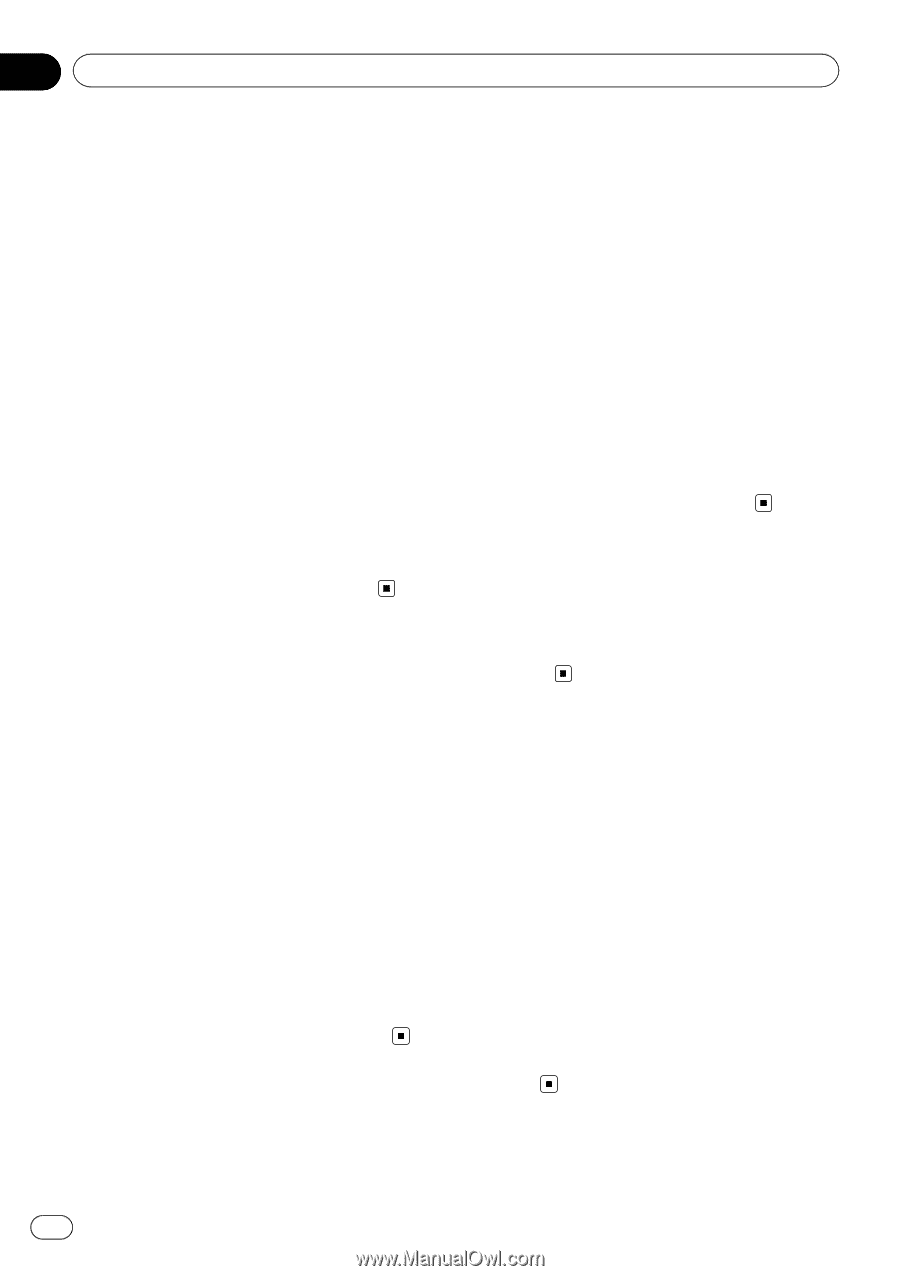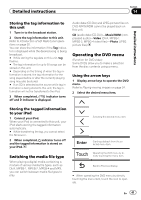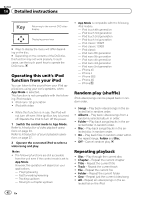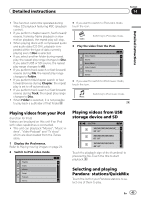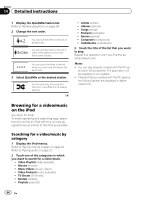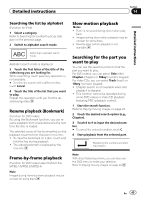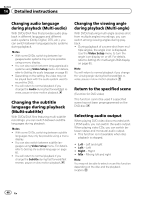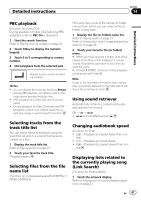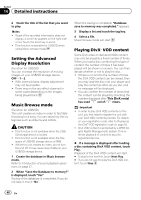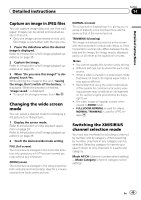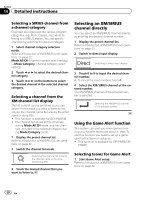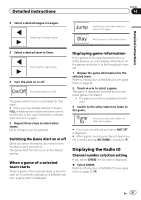Pioneer AVH-P8400BH Owner's Manual - Page 46
during playback Multi-angle
 |
View all Pioneer AVH-P8400BH manuals
Add to My Manuals
Save this manual to your list of manuals |
Page 46 highlights
Section 14 Detailed instructions Changing audio language during playback (Multi-audio) With DVDs/DivX files that provides audio playback in different languages and different audio systems (Dolby Digital, DTS, etc.), you can switch between languages/audio systems during playback. Notes ! With some DVDs, switching between lan- guages/audio systems may only be possible using a menu display. ! You can also switch between languages/audio systems using Video Setup menu. For details, refer to Setting the audio language on page 60. ! Depending on the setting, the video may not be played back with the audio system used to record the DVD. ! You will return to normal playback if you change the Audio during fast forward/fast reverse, pause or slow motion playback. Changing the subtitle language during playback (Multi-subtitle) With DVDs/DivX files featuring multi-subtitle recordings, you can switch between subtitle languages during playback. Notes ! With some DVDs, switching between subtitle languages may only be possible using a menu display. ! You can also switch between subtitle languages using Video Setup menu. For details, refer to Setting the subtitle language on page 60. ! You will return to normal playback if you change the Subtitle during fast forward/fast reverse, pause or slow motion playback. Changing the viewing angle during playback (Multi-angle) With DVDs featuring multi-angle (scenes shot from multiple angles) recordings, you can switch among viewing angles during playback. ! During playback of a scene shot from mul- tiple angles, the angle icon is displayed. Use the Video Setup menu to turn the angle icon display on or off. For details, refer to Setting the multi-angle DVD display on page 60. Note You will return to normal playback if you change the viewing angle during fast forward/fast reverse, pause or slow motion playback. Return to the specified scene (Function for DVD video) This function cannot be used if a specified scene has not been preprogrammed on the DVD disc. Selecting audio output When playing DVD video discs recorded with LPCM audio, you can switch the audio output. When playing video CDs, you can switch between stereo and monaural audio output. ! This function is not available when disc playback is stopped. ! L+R - Left and right ! Left - Left ! Right - Right ! Mix - Mixing left and right Note You may not be able to select or use this function depending on the disc and the playback location. 46 En