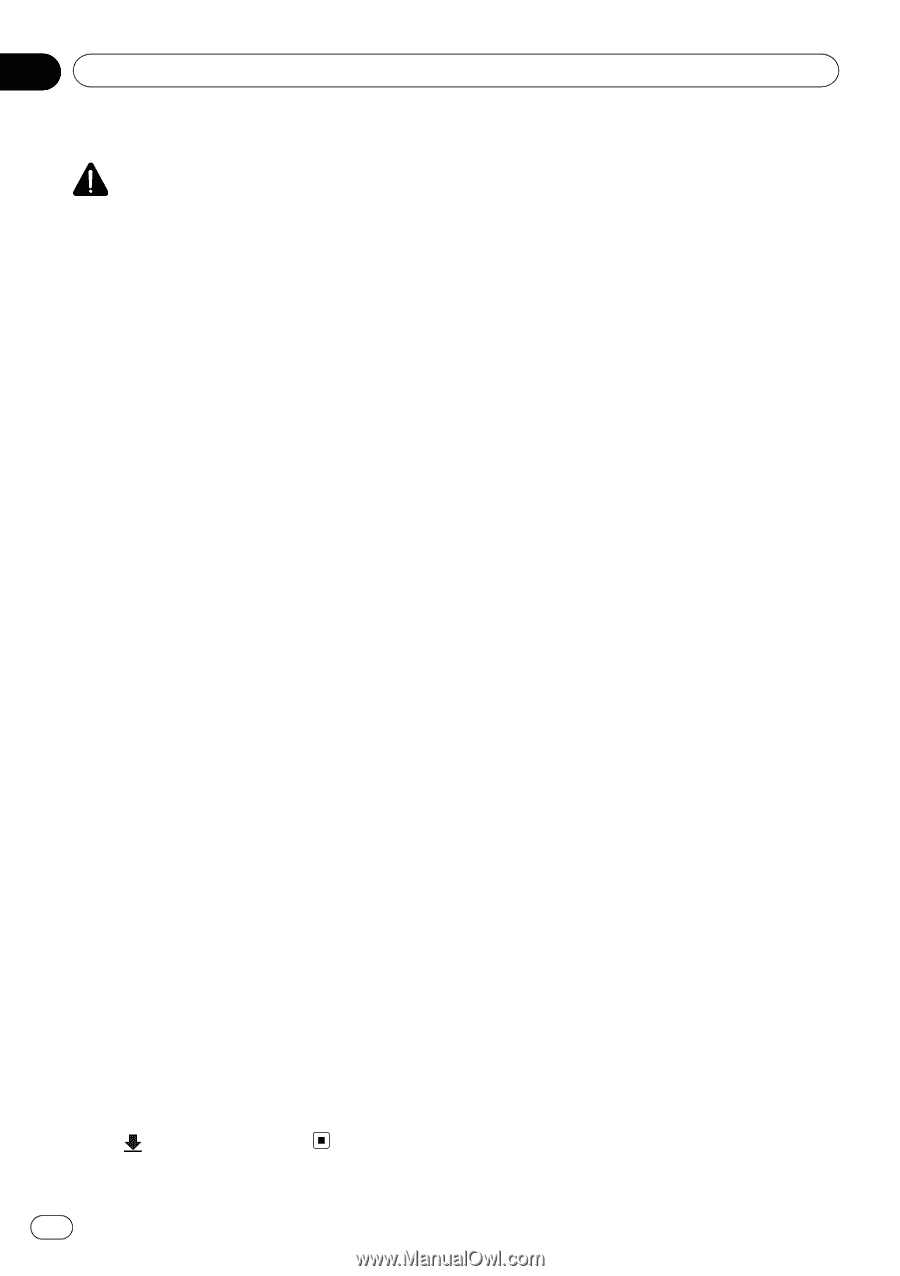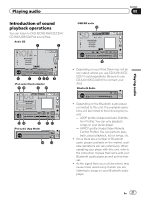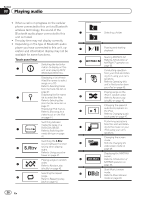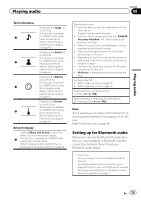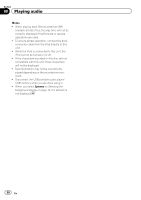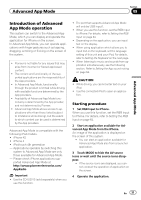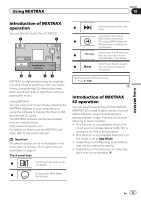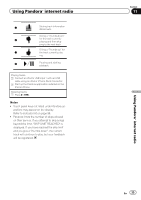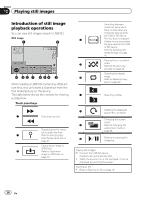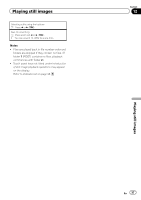Pioneer AVH-P8400BH Owner's Manual - Page 32
Advanced App Mode - and iphone 5
 |
View all Pioneer AVH-P8400BH manuals
Add to My Manuals
Save this manual to your list of manuals |
Page 32 highlights
Section 09 Advanced App Mode Setting the Keyboard CAUTION For your safety, the keyboard functionality is only available when the vehicle is stopped and the parking brake is engaged. Depending on the application, you can input text on the display. In order to input text correctly using keyboard which appears on this unit, you need to set the language setting in this function. When the Advanced App Mode is used, the language setting for the keyboard set for the function and the language setting for the iPhone keyboard need to be the same. ! Keyboard is available only in Advanced App Mode. When you tap a text input area of an application for iPhone, a keyboard will be displayed on-screen. You can input the desired text directly from this system. ! The language preference for the keyboard of this system should be same as the setting on your iPhone. If the settings for this product and the iPhone are different, you may not be able to enter characters properly. 1 Display the system menu. Refer to Introduction of menu operations on page 56. 2 Touch Keyboard on the System menu to select desired language. 3 Touch the desired language. French (French)-German (German)-Greek (Greek)-Russian (Russian)-English (English)-English (UK) (English)-Dutch (Dutch) -Italian (Italian)-Norwegian (Norwegian) -Swedish (Swedish)-Finnish (Finnish)- Spanish (Spanish)-Portuguese (Portuguese) 4 Tap the text input area on the application screen of the iPhone. Touch to hide the keyboard. 32 En