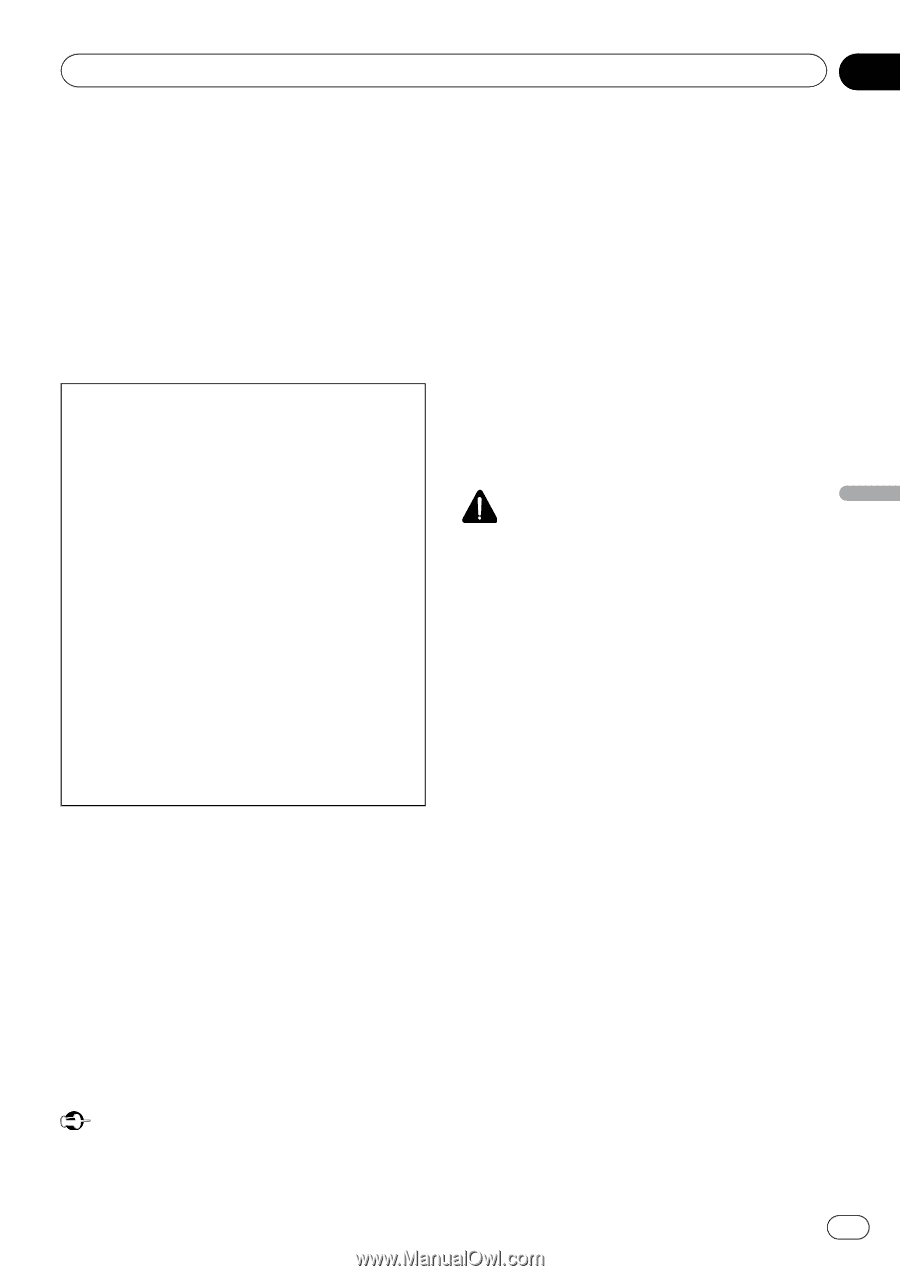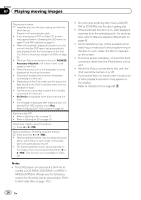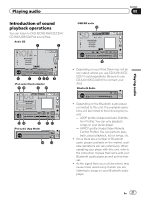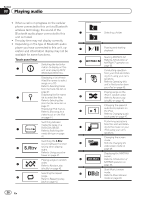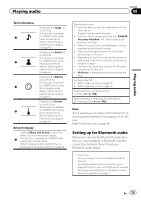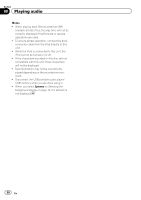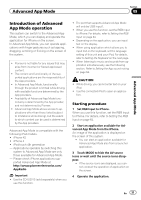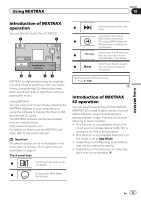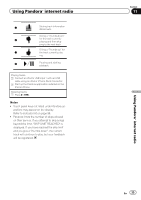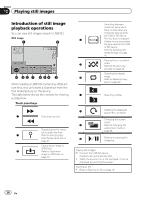Pioneer AVH-P8400BH Owner's Manual - Page 31
Introduction of Advanced, App Mode operation, Advanced App Mode - appradio
 |
View all Pioneer AVH-P8400BH manuals
Add to My Manuals
Save this manual to your list of manuals |
Page 31 highlights
Advanced App Mode Section 09 Advanced App Mode Introduction of Advanced App Mode operation This system can switch to the Advanced App Mode, which you can display and operate the application for iPhone on the screen. In Advanced App Mode, you can operate applications with finger gestures such as tapping, dragging, scrolling or flicking on the screen of the system. ! Pioneer is not liable for any issues that may arise from incorrect or flawed app-based content. ! The content and functionality of the supported applications are the responsibility of the App providers. ! In Advanced App Mode, functionality through the product is limited while driving, with available functions determined by the App providers. ! Availability of Advanced App Mode functionality is determined by the App provider, and not determined by Pioneer. ! Advanced App Mode allows access to applications other than those listed (subject to limitations while driving), but the extent to which content can be used is determined by the App providers. Advanced App Mode is compatible with the following iPod models. ! iPhone 4S ! iPhone 4 ! iPod touch 4th generation - Applications operable by switching this system to Advanced App Mode are only those available for Advanced App Mode. - Please check iPhone applications supported Advanced App Mode at http://www.pioneerelectronics.com/ AppRadio Important ! Use the CD-IU201S (sold separately) when you use this function. ! The port that supports Advanced App Mode will only be USB input 1. ! When you use this function, set the RGB input to iPhone. For details, refer to Setting the RGB Input on page 64. ! Depending on the application, you can input text on the display. ! When using application which allows you to input text on the keyboard, set the language setting of this unit and your iPod. For details, refer to Setting the Keyboard on the next page. ! When listening to music and sounds from application simultaneously, see the following section. Refer to Setting the App sound mixing on page 64. CAUTION ! While driving, you cannot enter text on your iPod. ! Use the connected iPod to open an applica- tion. Starting procedure 1 Set RGB Input to iPhone. When you use this function, set the RGB input to iPhone. For details, refer to Setting the RGB Input on page 64. 2 Start an application available for Advanced App Mode from the iPhone. An image of the application is displayed on the screen of this system. ! You can start an application available for Advanced App Mode also from a launcher application. 3 Touch MODE to hide the AV source icons or wait until the source icons disappear. ! If the source icons are displayed, you cannot conduct the operation of application on the screen. 4 Operate the application. En 31