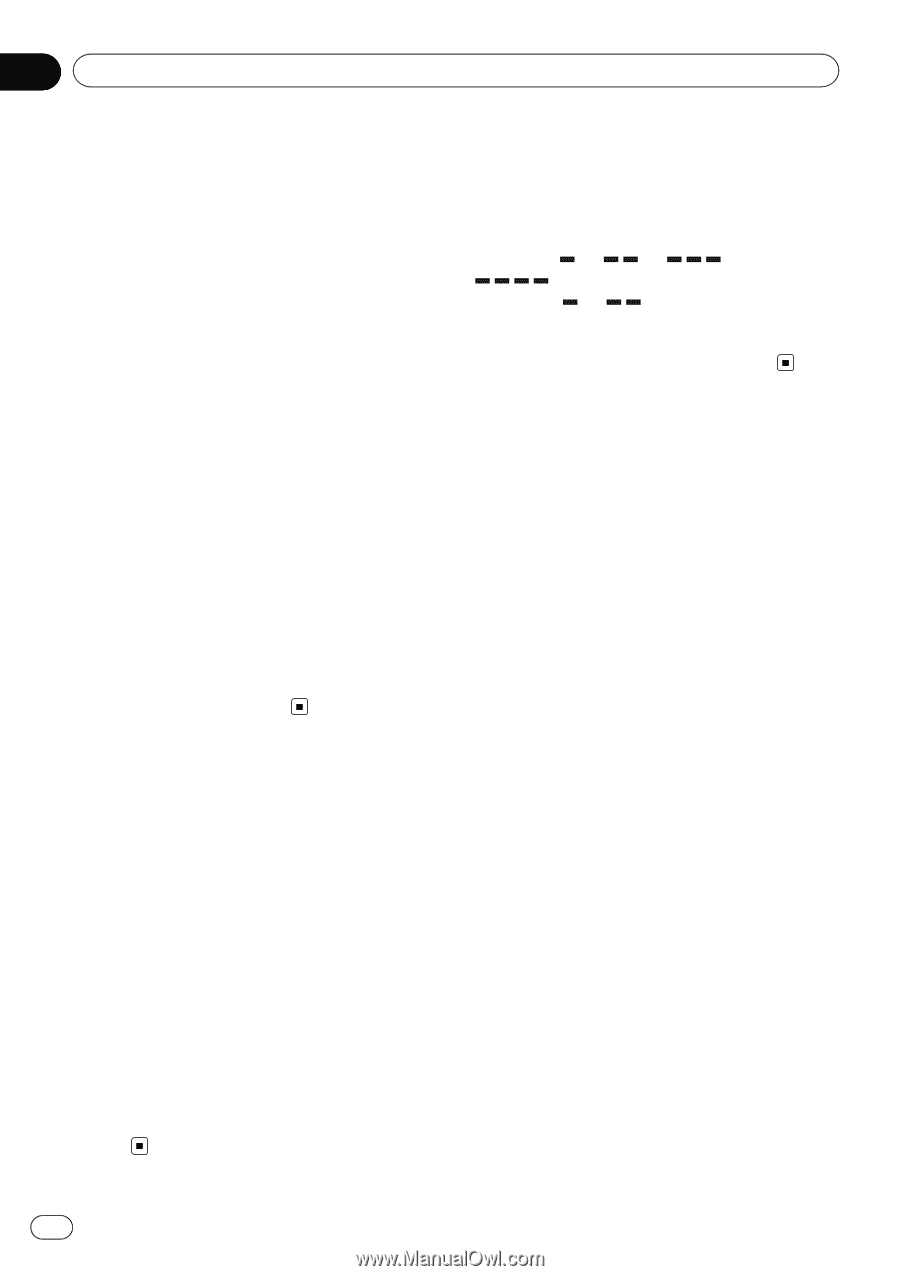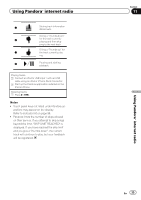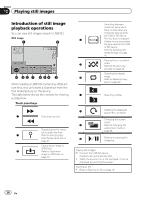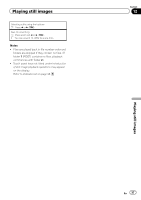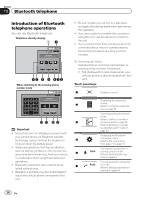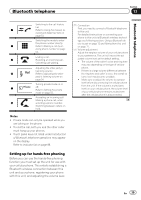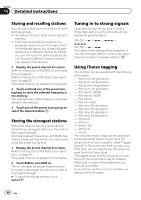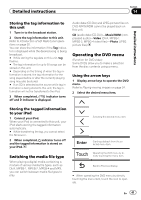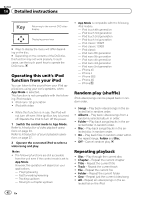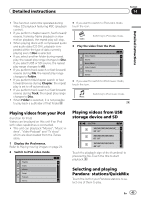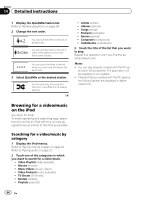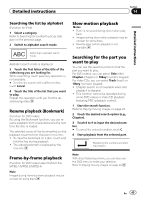Pioneer AVH-P8400BH Owner's Manual - Page 40
Storing and recalling stations, Storing the strongest stations, Tuning in to strong signals, Using - best buy
 |
View all Pioneer AVH-P8400BH manuals
Add to My Manuals
Save this manual to your list of manuals |
Page 40 highlights
Section 14 Detailed instructions Storing and recalling stations You can easily store up to six stations for each band as presets. ! Six stations for each band can be stored in memory. ! Channels are stored and recalled on a broadcast station basis. This means that if the broadcast station you stored has been assigned to a different channel by SIRIUS, you can still recall the same broadcast station (though a different channel number may appear in the display). 1 Display the preset channel list screen. Refer to Introduction of XM/SIRIUS tuner operations on page 22. Refer to Introduction of HD Radio tuner operations on page 20. The preset channel list appears in the display. 2 Touch and hold one of the preset tuning keys to store the selected frequency in the memory. The selected radio station frequency has been stored in the memory. 3 Touch one of the preset tuning keys to select the desired station. Storing the strongest stations BSM (best stations memory) automatically stores the six strongest stations in the order of their signal strength. Storing broadcast frequencies with BSM may replace broadcast frequencies you have saved using the preset tuning keys. 1 Display the preset channel list screen. Refer to Introduction of HD Radio tuner operations on page 20. The preset channel list appears in the display. 2 Touch BSM to turn BSM on. The six strongest broadcast frequencies will be stored under preset tuning keys in order of their signal strength. # To cancel the storage process, touch Cancel. Tuning in to strong signals Local seek tuning lets you tune in to only those radio stations with sufficiently strong signals for good reception. FM: Off - - - - AM: Off - - The highest level setting allows reception of only the strongest stations, while lower levels allow the reception of weaker stations. Using iTunes tagging This function can be operated with the following iPod models. - iPod touch 4th generation - iPod touch 3rd generation - iPod touch 2nd generation - iPod touch 1st generation - iPod classic 160GB - iPod classic 120GB - iPod classic - iPod with video - iPod nano 6th generation - iPod nano 5th generation - iPod nano 4th generation - iPod nano 3rd generation - iPhone 4S - iPhone 4 - iPhone 3GS - iPhone 3G - iPhone The song information (tag) can be saved from the broadcasting station to your iPod. The songs will show up in a playlist called "Tagged playlist" in iTunes the next time you sync your iPod. Then you can directly buy the songs you want from the iTunes Store. The tagged songs and the song that you can buy from the iTunes Store may be different. Make sure to confirm the song before you make the purchase. If you cannot use this function normally, update your iPod firmware. 40 En