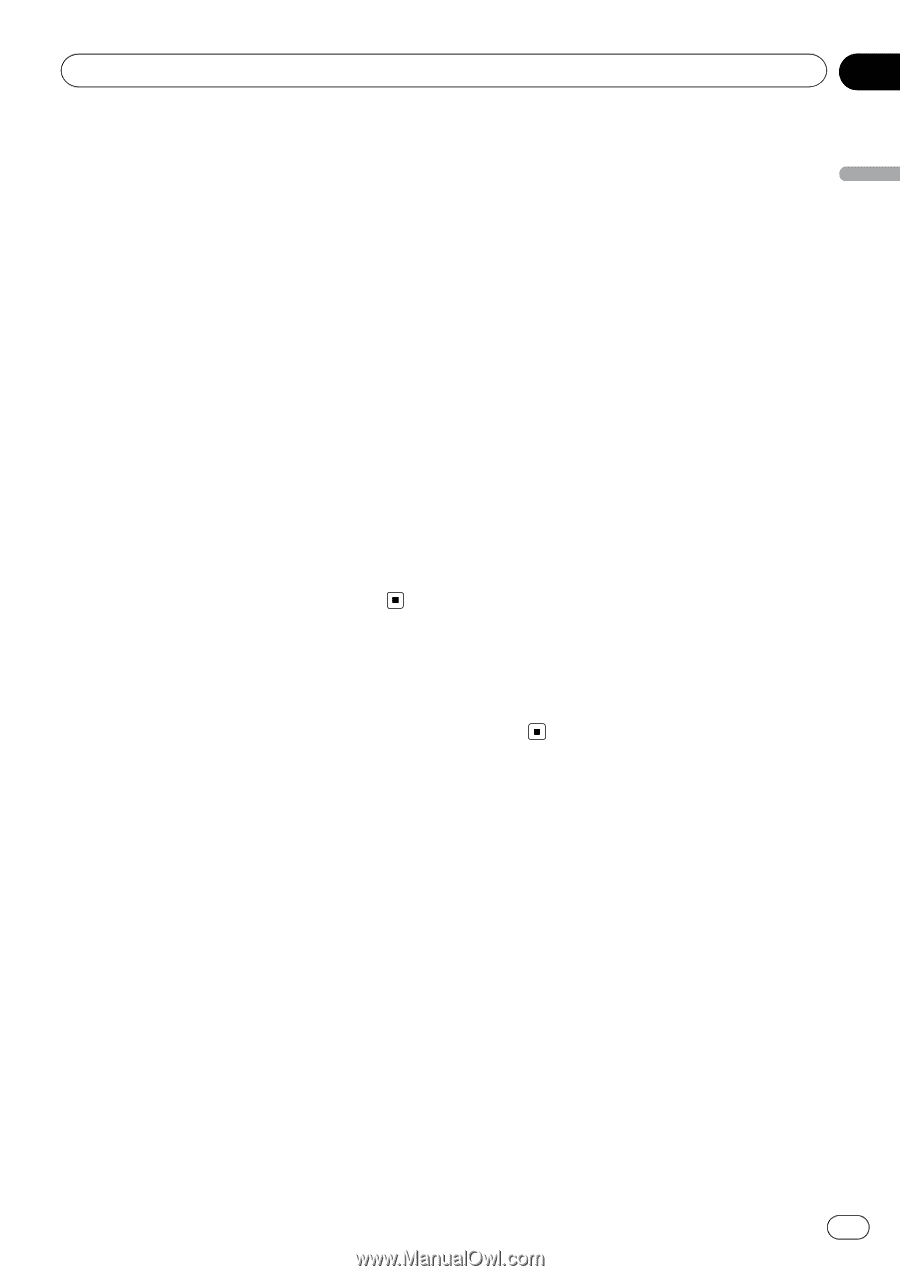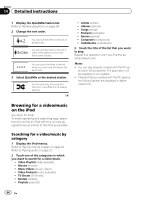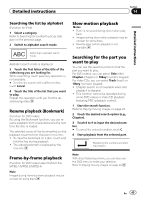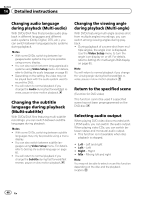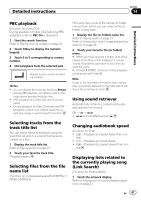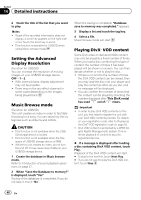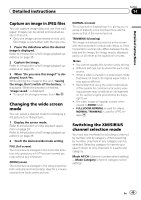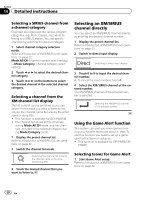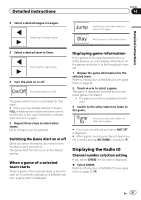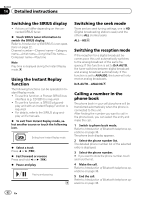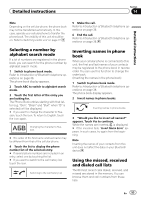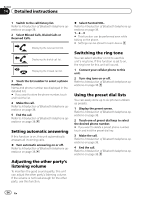Pioneer AVH-P8400BH Owner's Manual - Page 49
Capture an image in JPEG files, Changing the wide screen, Switching the XM/SIRIUS, channel selection
 |
View all Pioneer AVH-P8400BH manuals
Add to My Manuals
Save this manual to your list of manuals |
Page 49 highlights
Detailed instructions Section 14 Detailed instructions Capture an image in JPEG files You can capture image data and use it as wallpaper. Images can be stored and recalled easily in this unit. ! Only one image can be stored on this unit. Old image is overwritten with the new one. 1 Pause the slideshow when the desired image is displayed. Refer to Introduction of still image playback operations on page 36. 2 Capture the image. Refer to Introduction of still image playback operations on page 36. 3 When "Do you save this image?" is displayed, touch Yes. While storing the image to this unit, "Saving the image. Don't switch off the battery." is displayed. When the process is finished, "Image saved." is displayed. # To cancel the storage process, touch No. Changing the wide screen mode You can select a desired mode for enlarging a 4:3 picture to a 16:9 picture. 1 Display the screen mode. Refer to Introduction of video playback operations on page 24. Refer to Introduction of still image playback operations on page 36. 2 Touch the desired wide mode setting. FULL (full screen) The 4:3 picture is enlarged in the horizontal direction only, giving you a 4:3 TV picture (normal picture) without any omissions. ZOOM (zoom) The 4:3 picture is enlarged in the same proportion both vertically and horizontally; ideal for a cinema sized picture (wide screen picture). NORMAL (normal) The 4:3 picture is displayed as it is, giving you no sense of disparity since its proportions are the same as that of the normal picture. TRIMMING (trimming) The image is displayed across the entire screen with the horizontal-to-vertical ratio left as is. If the horizontal-to-vertical ratio differs between the display and the image, the image may be displayed partly cut off either at the top/bottom or sides. Notes ! You cannot operate this function while driving. ! Different settings can be stored for each video source. ! When a video is viewed in a wide screen mode that does not match its original aspect ratio, it may appear different. ! Remember that using the wide mode feature of this system for commercial or public viewing purposes may constitute an infringement on the author's rights protected by the Copyright Law. ! The video image will appear coarser when viewed in ZOOM mode. ! FULL/ZOOM/NORMAL is used for videos. NORMAL/TRIMMING is used for JPEG images. Switching the XM/SIRIUS channel selection mode You have two methods for selecting a channel: by number and by category. When selecting by number, channels in any category can be selected. Select by category to narrow your search down to only channels in a particular category. Mode All CH (channel number select setting) -Mode Category (channel category select setting) En 49