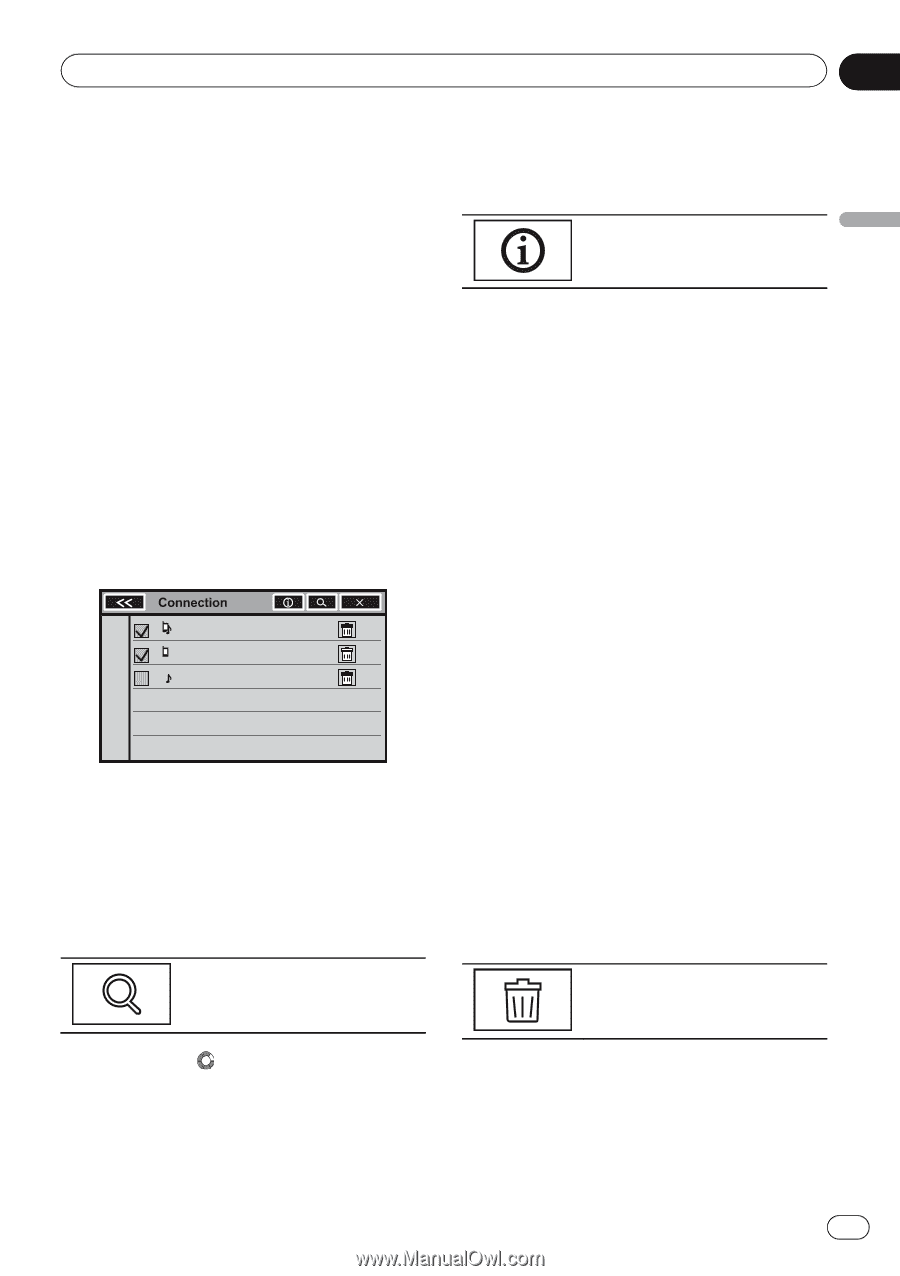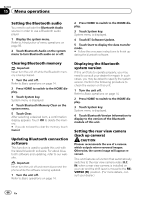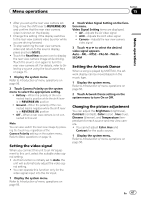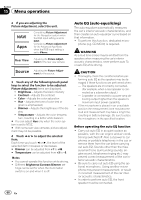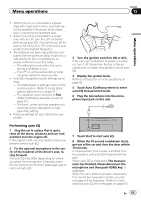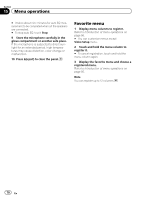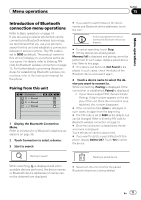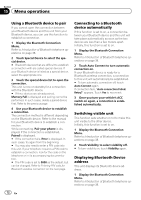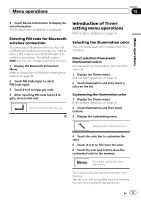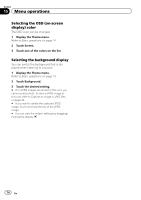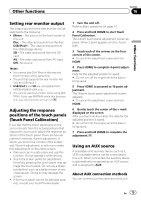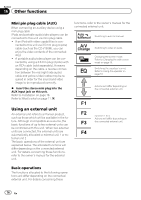Pioneer AVH-P8400BH Owner's Manual - Page 71
Introduction of Bluetooth, connection menu operations, Menu operations
 |
View all Pioneer AVH-P8400BH manuals
Add to My Manuals
Save this manual to your list of manuals |
Page 71 highlights
Menu operations Section 15 Menu operations Introduction of Bluetooth connection menu operations Refer to Basic operations on page 14. If you are using a cellular phone that can be connected via Bluetooth wireless technology, we recommend that you use your phone to search for this unit and establish a connection between it and your phone. The PIN code is set to 0000 as default. The product name for this unit will display on your phone as the device name. For details, refer to Entering PIN code for Bluetooth wireless connection on page 73. For further details concerning the procedures for establishing Bluetooth wireless connections, refer to the instruction manual for the phone. Pairing from this unit 01: Phone1 02: Phone2 03: Phone3 1 Display the Bluetooth Connection Menu. Refer to Introduction of Bluetooth telephone operations on page 38. 2 Touch Connection to select a device. 3 Start to search. # If you want to switch between the device names and Bluetooth device addresses, touch the icon. Switching between the device names and Bluetooth device addresses. # To cancel searching, touch Stop. # If three devices are already paired, Memory Full is displayed and pairing cannot be performed. In such cases, delete a paired device first. Refer to this page. # If no device can be found, Not Found is displayed. In such cases, check the status of the Bluetooth device and search again. 4 Touch a device name to select the device you want to connect to. While connecting, Pairing is displayed. If the connection is established, Paired is displayed. ! If your device support SSP (Secure Simple Pairing), 6-digit number appears on the display of this unit. Once the connection is established, this number disappears. # If the connection fails, Error is displayed. In such cases, try again from the beginning. # The PIN code is set to 0000 as the default, but can be changed. Refer to Entering PIN code for Bluetooth wireless connection on page 73. # Once the connection is established, the device name is displayed. Touch the device name to disconnect. # If you want to delete a paired Bluetooth telephone, display Delete OK?. Touch Yes to delete the device. Starting to search. Deleting a paired device. While searching, is displayed and when available devices are found, the device names or Bluetooth device addresses (if names cannot be obtained) are displayed. # Never turn the unit off while the paired Bluetooth telephone is being deleted. En 71