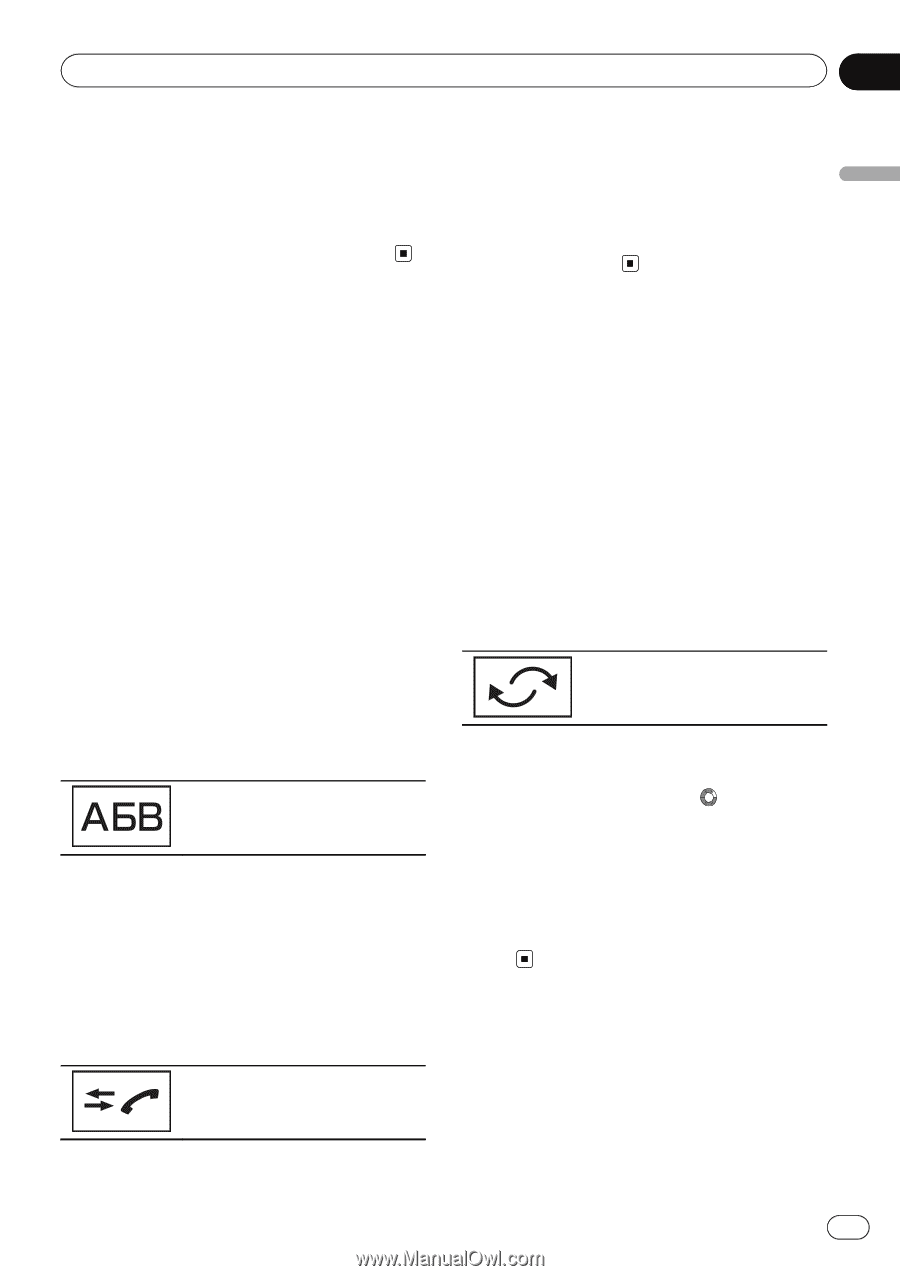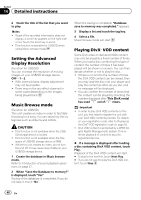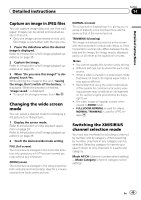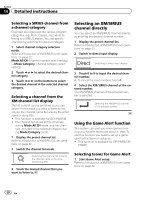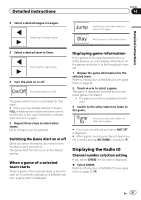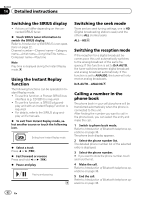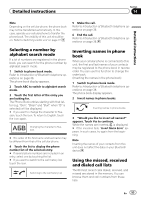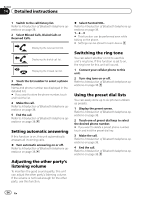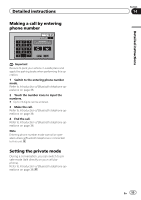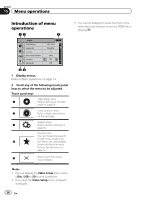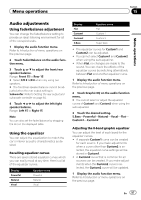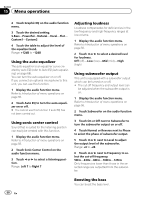Pioneer AVH-P8400BH Owner's Manual - Page 53
Selecting a number by, alphabet search mode, Inverting names in phone, Using the missed, received, - bluetooth memory full
 |
View all Pioneer AVH-P8400BH manuals
Add to My Manuals
Save this manual to your list of manuals |
Page 53 highlights
Detailed instructions Section 14 Detailed instructions Note Depending on the cellular phone, the phone book may not be transferred automatically. In this case, operate your cellular phone to transfer the phone book. The visibility of this unit should be on. Refer to Switching visible unit on page 72. 5 Make the call. Refer to Introduction of Bluetooth telephone operations on page 38. 6 End the call. Refer to Introduction of Bluetooth telephone operations on page 38. Selecting a number by alphabet search mode If a lot of numbers are registered in the phone book, you can search for the phone number by alphabet search mode. 1 Switch to phone book mode. Refer to Introduction of Bluetooth telephone operations on page 38. The phone book display appears. 2 Touch ABC to switch to alphabet search mode. 3 Touch the first letter of the entry you are looking for. The Phone Book entries starting with that letter (e.g. "Ben", "Brian" and "Burt" when "B" is selected) will be displayed. # If you want to change the character to Russian, touch the icon. To return to English, touch the icon again. Changing the character to Russian. # The order of the first name and last name may be different from that of the cellular phone. 4 Touch the list to display the phone number list of the selected entry. # If several phone numbers are included in an entry, select one by touching the list. # If you want to switch to the call history list, touch the icon. Switching to the call history list. Inverting names in phone book When your cellular phone is connected to this unit, the first and last names of your contacts may be registered to the phone book in reverse order. You can use this function to change the order back. (Inverting the names in the phone book) 1 Switch to phone book mode. Refer to Introduction of Bluetooth telephone operations on page 38. The phone book display appears. 2 Invert names in phone books. Inverting names in phone books. 3 "Would you like to invert all names?" appears. Touch Yes to continue. While the names are inverted, is displayed. # If the inversion fails, "Invert Name Error" appears. In such cases, try again from the beginning. Note Inverting the names of your contacts from this unit does not affect the data on your Bluetooth device. Using the missed, received and dialed call lists The 80 most recent calls dialed, received, and missed are stored in the memory. You can browse them and call numbers from these lists. En 53