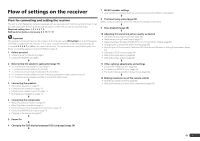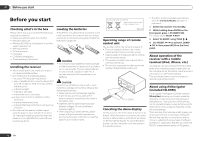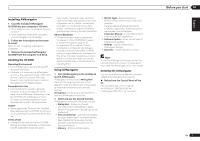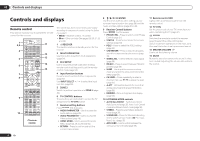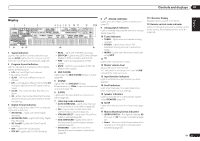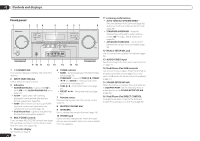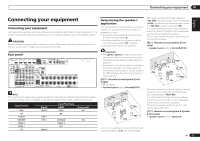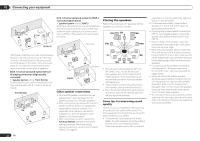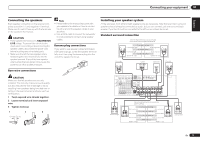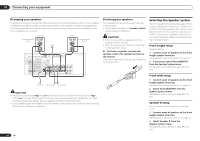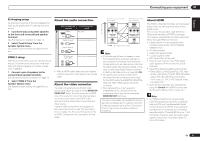Pioneer VSX-1021-K Owner's Manual - Page 10
Mcacc Setup Mic Jack - recall
 |
UPC - 884938132978
View all Pioneer VSX-1021-K manuals
Add to My Manuals
Save this manual to your list of manuals |
Page 10 highlights
02 Controls and displays Front panel 1 2 34 ADVANCED MCACC FL OFF 5 6 37 8 AUDIO/ VIDEO MULTI- CHANNEL RECEIVER VSX-1021 HDMI iPod iPhone iPad INPUT SELECTOR STANDBY / ON SPEAKERS CONTROL - MULTI-ZONE - ON/OFF BAND TUNER EDIT TUNE PRESET AUTO SURR/ALC/ STANDARD STREAM DIRECT SURROUND ADVANCED SURROUND SOUND iPod iPhone iPad RETRIEVER AIR DIRECT CONTROL ENTER PHONES MCACC SETUP MIC VIDEO 2 INPUT 5V 2.1 A L AUDIO R iPod iPhone USB VIDEO iPad MASTER VOLUME 9 10 11 12 13 14 15 16 1 u STANDBY/ON This switches between standby and on for this receiver. 2 INPUT SELECTOR dial Use to select an input function. 3 Indicators ! ADVANCED MCACC - Lights when EQ is set to ON in the AUDIO PARAMETER menu (page 46). ! FL OFF - Lights when "off" (nothing displayed) is selected with the display's dimmer adjustment (page 50). ! HDMI - Blinks when connecting an HDMIequipped component; lights when the component is connected (page 16). ! iPod iPhone iPad - Lights to indicate iPod/ iPhone/iPad is connected (page 21). 4 MULTI-ZONE controls If you've made MULTI-ZONE connections (page 20) use these controls to control the sub zone from the main zone (page 49). 5 Character display See Display on page 9 . 10 En 6 TUNER controls ! BAND - Switches between AM and FM radio bands (page 31). ! TUNER EDIT - Use with TUNE i/j, PRESET k/l and ENTER to memorize and name stations for recall (page 31). ! TUNE i/j - Find radio frequencies (page 31). ! PRESET k/l - Find preset stations (page 31). 7 Remote sensor Receives the signals from the remote control (page 6). 8 MASTER VOLUME dial 9 SPEAKERS Use to change the speaker terminal (page 49). 10 PHONES jack Use to connect headphones. When the headphones are connected, there is no sound output from the speakers. 11 Listening mode buttons ! AUTO SURR/ALC/STREAM DIRECT - Switches between Auto Surround (page 35), Auto Level Control and Stream Direct mode (page 36). ! STANDARD SURROUND - Press for Standard decoding and to switch various modes (2 Pro Logic, Neo:6, Stereo etc.) (page 35). ! ADVANCED SURROUND - Use to switch between the various surround modes (page 35). 12 MCACC SETUP MIC jack Use to connect the supplied microphone (page 24). 13 AUDIO/VIDEO input See Connecting to the front panel video terminal on page 21 . 14 iPod iPhone iPad USB terminals Use to connect your Apple iPod/iPhone/iPad as an audio and video source (page 21), or connect a USB device for audio and photo playback (page 21). 15 SOUND RETRIEVER AIR When the button is pressed, the input switches to ADAPTER PORT and the listening mode is automatically set to SOUND RETRIEVER AIR (page 34). 16 iPod iPhone iPad DIRECT CONTROL Change the receiver's input to the iPod and enable iPod operations on the iPod (page 29).