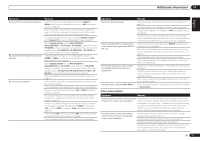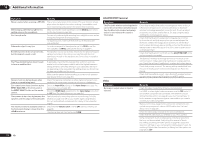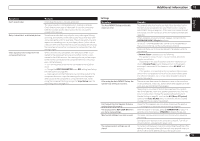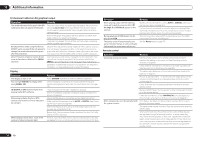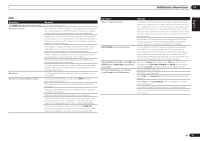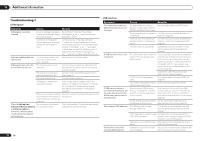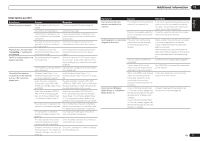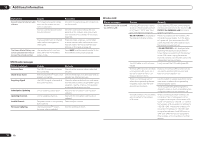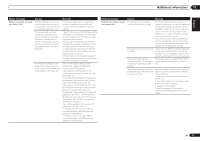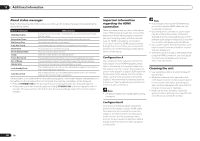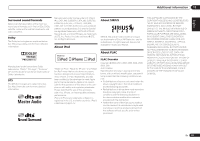Pioneer VSX-1021-K Owner's Manual - Page 76
AVNavigator, USB interface - update
 |
UPC - 884938132978
View all Pioneer VSX-1021-K manuals
Add to My Manuals
Save this manual to your list of manuals |
Page 76 highlights
13 Additional information Troubleshooting 2 AVNavigator Symptom Causes Remedy AVNavigator cannot be installed. An error message may appear Re-start the PC, then start the installer if there are not enough system (AVNavigator_e_ver_*_*.exe) with no other resources available. applications active. Installation of AVNavigator may fail because of incompatibilities with other applications. Try the following, in the order indicated. 1. If there are any other applications active, exit the other applications and try starting the installer (AVNavigator_e_ver_*_*.exe) again. 2. If that does not work, try restarting your PC, and starting the installer (AVNavigator_e_ ver_*_*.exe) with no other applications active. Software updating does not operate well. There may be a problem with your Internet Service Provider's network. Contact your contracted provider. AVNavigator does not inter- The receiver's power is not act well with the receiver. turned on. Turn the receiver's power on. (Wait about 60 seconds after the power turns on for network functions to start.) The receiver or computer is not connected to the LAN. Connect a LAN cable to the receiver or computer (page 20). The router's power is off. Turn the router's power on. AVNavigator's network settings are not correct. If your router does not support DHCP, the receiver's IP address must be set in AVNavigator. First set the IP address on the receiver, then set the same address in AVNavigator (page 66). Network connections could be restricted due to the computer's network settings, security settings, etc. Check the computer's network settings, security settings, etc. When the Wiring Navi, This is because of the brows- Interactive Manual, Glossary er's security function. or Software Update is launched, a warning about security protection appears on the browser. This is not a problem. Perform the operation to authorize the blocked contents. 76 En USB interface Symptoms Causes Remedies The folders/files stored on a USB memory device are not displayed. The folders/files are currently Store the folders/files in the FAT region. stored in a region other than the FAT (File Allocation Table) region. The number of levels in a folder is Limit the maximum number of levels in a more than 8. folder to 8 (page 29). There are more than 30 000 fold- Limit the maximum number of folders/files ers/files stored in a USB memory stored in a USB memory device to 30 000 device. (page 29). The audio files are copyrighted. Copyrighted audio files stored on a USB memory device cannot be played back (page 29). A USB memory device is not recognized. The USB memory device does not Try using a USB memory device compatible support the mass storage class with the mass storage class specifications. specifications. Note that there are cases where even the audio files stored on a USB memory device compatible with the mass storage class specifications are not played back on this receiver (page 29). Connect the USB memory device and switch on this receiver (page 21). A USB hub is currently being used. This receiver does not support USB hubs (page 29). This receiver recognizes the USB Switch off and on again this receiver. memory device as a fraud. A USB memory device is connected and displayed, but the audio files stored on the USB memory device cannot be played back. Some formats of USB memory devices, including FAT 12, NTFS, and HFS, cannot be played back on this receiver. Check whether the format of your USB memory device is either FAT 16 or FAT 32. Note that the FAT 12, NTFS, and HFS formats cannot be played back on this receiver (page 29). The file format cannot be properly See the list of file formats that can be played back on this receiver. played back on this receiver (page 30). Cannot detect USB keyboard. The USB keyboard is routed through a USB hub. This receiver is not compatible with USB hubs. Plug the keyboard directly into the receiver. A PS2 keyboard is routed through PS2 keyboards cannot be used with this a PS2/USB connector. receiver, even if routed through a PS2/USB connector. Use a USB keyboard. Keyboard is not a USB HID Class Some devices will not be detected. Use a device. USB HID Class keyboard. Cannot enter correct text using the USB keyboard. Keyboard is not US-international Use a US-international layout keyboard. NB: layout keyboard. Some characters cannot be entered.