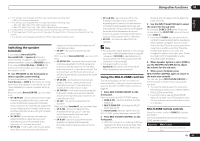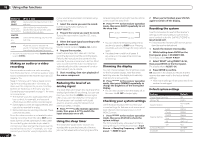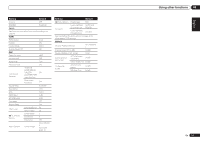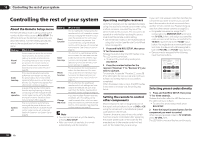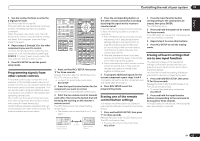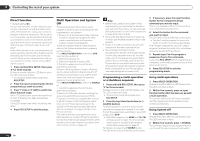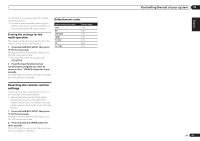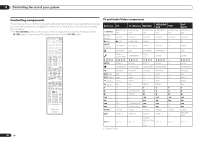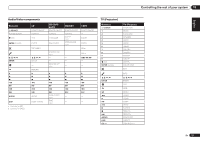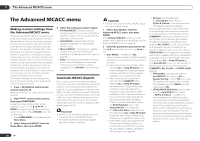Pioneer VSX-1021-K Owner's Manual - Page 54
Direct function, Multi Operation and System - remote not working
 |
UPC - 884938132978
View all Pioneer VSX-1021-K manuals
Add to My Manuals
Save this manual to your list of manuals |
Page 54 highlights
10 Controlling the rest of your system Direct function ! Default setting: On You can use the direct function feature to control one component using the remote control while at the same time, using your receiver to playback a different component. This could let you, for example, use the remote control to set up and listen to a CD on the receiver, and then use the remote control to rewind a tape in your VCR while you continue to listen to your CD player. When direct function is on, any component you select (using the input function buttons) will be selected by both the receiver and the remote control. When you turn direct function off, you can operate the remote control without affecting the receiver. 1 Press and hold RCU SETUP, then press '5' for three seconds. Release the button after the LED flashes once. The LED continues to flash. ! To cancel the preset setup mode press RCU SETUP. 2 Press the input function button for the component you want to control. 3 Press '1' (On) or '0' (Off) to switch the direct function mode. If the LED lights for one second and continues to flash, the setting has been successfully completed. If the LED flashes three times, the setting has failed. 4 Press RCU SETUP to exit the setup. 54 En Multi Operation and System Off The Multi operation feature allows you to program a series of up to 5 commands for the components in your system. ! Be sure to call up the preset codes of devices or perform programming signals for other remote controls before multi operation memory programming (page 53). The Multi operation feature makes it easy to perform the following operations by pressing just two buttons. Press MULTI OPERATION and then the DVD input function button to: 1. Switch this receiver on. 2. Switch this receiver's input to DVD. 3. Transmit a sequence of up to five programmed commands. Similar to Multi operations, System off allows you to use two buttons to stop and switch off a series of components in your system at the same time. Only one System off operation sequence may be programmed. Press MULTI OPERATION and then u SOURCE to: 1. Transmit a sequence of up to five programmed commands. 2. Switch off all Pioneer devices including the receiver (except DVD recorders and VCRs). For greater convenience, program this receiver to perform power on/off and playback operations on non-Pioneer devices as well. (The signals for Pioneer devices described above are not contingent on programming for nonPioneer devices.) The buttons that can be programmed using Multi operation or System off are the same buttons as those that can be programmed for other remote controls (see Programming signals from other remote controls on page 53 ). Note ! Before Multi operation and System off will work correctly, you must setup the remote to work with your TV and other components (see Setting the remote to control other components on page 52 for more on this). ! Some units may take some time to power up, in which case multiple operations may not be possible. ! Power on and off commands only work with components that have a standby mode. ! Some remote controllers for other manufacturers' devices use the same signals for switching the power on and off. In some cases, even if this receiver is programmed to perform these commands, power to the nonPioneer devices may not be switched on and off correctly. Program the receiver to perform these commands if the non-Pioneer device uses separate signals for power on/off. Programming a multi-operation or a shutdown sequence 1 Press and hold RCU SETUP, then press '3' for three seconds. Release the button after the LED flashes once. The LED continues to flash. ! To cancel the preset setup mode press RCU SETUP. 2 Press the input function button (or u SOURCE button). For Multi operations, press the input function you wish to program (for example, if you want to start the sequence by switching on your DVD player, press DVD). ! With Multi operation, the HDMI and TV CTRL settings cannot be made. For other settable input functions, see Setting the remote to control other components on page 52 . For System off, press the u SOURCE button. The LED blinks twice and flashes continuously. 3 If necessary, press the input function button for the component whose command you want to input. This is only necessary if the command is for a new component (input function). 4 Select the button for the command you want to input. The LED blinks once and flashes continuously. ! You don't need to program the receiver to switch on or off. This is done automatically. With Pioneer components, you don't need to program the power to switch off in a shutdown sequence (except DVD recorders). 5 Repeat steps 3 to 4 to program a sequence of up to five commands. If you press RCU SETUP before programming is completed, commands programmed up to that point will be stored. 6 Press RCU SETUP to exit the programming mode. Using multi operations 1 Press MULTI OPERATION. Release the button after the LED flashes once. The LED continues to flash. 2 Within five seconds, press an input function button that has been set up with a multi operation. The receiver switches on (if it was in standby) and the programmed multi operation is performed automatically. Using System off 1 Press MULTI OPERATION. Release the button after the LED flashes once. The LED continues to flash. 2 Within five seconds, press u SOURCE. The command sequence you programmed will run, then all Pioneer components will switch