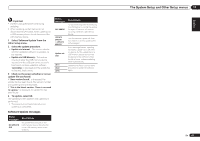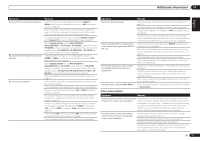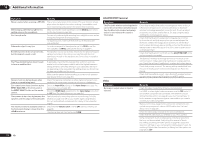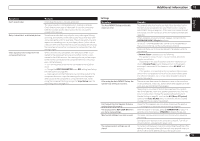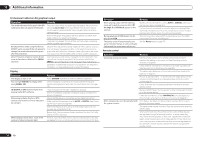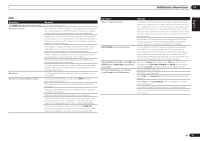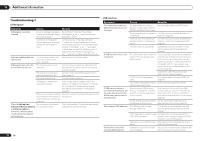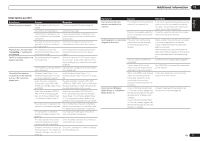Pioneer VSX-1021-K Owner's Manual - Page 72
ADAPTER PORT terminal, Video - reset
 |
UPC - 884938132978
View all Pioneer VSX-1021-K manuals
Add to My Manuals
Save this manual to your list of manuals |
Page 72 highlights
13 Additional information Symptom Remedy Noise is output when scanning a DTS CD. This is not a malfunction of the receiver. The scan function of your player alters the digital information, making it unreadable, resulting in noise being output. Lower the volume when scanning. When playing a DTS format LD there is audible noise on the soundtrack. Make sure that the input signal type is set to DIGITAL (see Choosing the input signal on page 36 ). Can't record audio. You can only make a digital recording from a digital source, and an analog recording from an analog source. For digital sources, make sure that what you're recording isn't copy protected. Subwoofer output is very low. To route more signal to the subwoofer, set it to PLUS or set the front speakers to SMALL (see Speaker Setting on page 64 ). Everything seems to be set up correctly, but the playback sound is odd. The speakers may be out of phase. Check that the positive/negative speaker terminals on the receiver are matched with the corresponding terminals on the speakers (see Connecting the speakers on page 13 ). The Phase Control feature doesn't seem to have an audible effect. If applicable, check that the lowpass filter switch on your subwoofer is off, or the lowpass cutoff is set to the highest frequency setting. If there is a PHASE setting on your subwoofer, set it to 0º (or depending on the subwoofer, the setting where you think it has the best overall effect on the sound). Make sure the speaker distance setting is correct for all speakers (see Speaker Distance on page 65 ). Noise or hum can be heard even when there is no sound being input. Check that personal computers or other digital components connected to the same power source are not causing interference. Can't select some Input functions by the INPUT SELECTOR on the front panel or the INPUT SELECT button on the remote control. Check the Input Skip settings in the Input Setup menu (see The Input Setup menu on page 25 ). Check the HDMI Input assignment in the Input Setup menu then try OFF (see The Input Setup menu on page 25 ). There seems to be a time lag between the speakers and the output of the subwoofer. See Automatically conducting optimum sound tuning (Full Auto MCACC) on page 24 to set up your system again using MCACC (this will automatically compensate for a delay in the subwoofer output). The maximum volume available (shown in Check that the Volume Limit is set to OFF (see Volume Setup on the front panel display) is lower than the page 68 ). +12dB maximum. The channel level setting may be over 0.0dB. ADAPTER PORT terminal Symptom The Bluetooth wireless technology device cannot be connected or operated. Sound from the Bluetooth wireless technology device is not emitted or the sound is interrupted. Remedy Check that no object that emits electromagnetic waves in the 2.4 GHz band (microwave oven, wireless LAN device or Bluetooth wireless technology apparatus) is near the unit. If such an object is near the unit, set the unit far from it. Or, stop using the object emitting the electromagnetic waves. Check that the Bluetooth wireless technology device is not too far from the unit and that obstructions are not set between the Bluetooth wireless technology device and the unit. Set the Bluetooth wireless technology device and the unit so that the distance between them is less than about 10 m (33 ft.) and no obstructions exist between them. Check that the Bluetooth ADAPTER and the ADAPTER PORT of the unit are correctly connected. The Bluetooth wireless technology device may not be set to the communication mode supporting the Bluetooth wireless technology. Check the setting of the Bluetooth wireless technology device. Check that pairing is correct. The pairing setting was deleted from this unit or the Bluetooth wireless technology device. Reset the pairing. Check that the profile is correct. Use a Bluetooth wireless technology device that supports A2DP profile and AVRCP profile. Video Symptom No image is output when an input is selected. Remedy Check the video connections of the source component. For HDMI, or when digital video conversion is set to OFF and a TV and another component are connected with different cords (in Setting the Video options on page 48 ), you must connect your TV to this receiver using the same type of video cable as you used to connect your video component. Make sure the input assignment is correct for components connected using component video or HDMI cables (see The Input Setup menu on page 25 ). Check the video output settings of the source component. Check that the video input you selected on your TV is correct. Some components (such as video game units) have resolutions that may not be converted. If adjusting this receiver's Resolution setting (in Setting the Video options on page 48 ) and/or the resolution settings on your component or display doesn't work, try switching Digital Video Conversion (in Setting the Video options on page 48 ) to OFF. 72 En