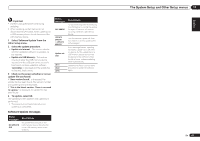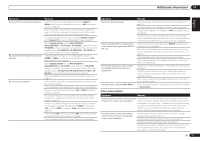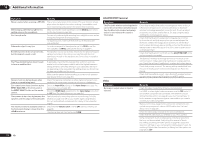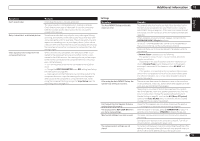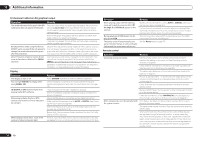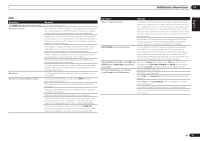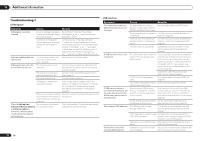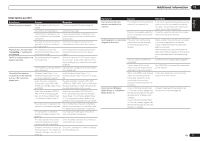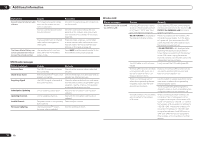Pioneer VSX-1021-K Owner's Manual - Page 73
Symptom, Remedy - hdmi problems
 |
UPC - 884938132978
View all Pioneer VSX-1021-K manuals
Add to My Manuals
Save this manual to your list of manuals |
Page 73 highlights
Additional information 13 Symptom Can't record video. Noisy, intermittent, or distorted picture. Video signals are not output from the component terminal. Remedy Check that the source is not copy-protected. The video converter is not available when making recordings. Check that the same type of video cable is used for connecting both the recorder and the video source (the one you want to record) to this receiver. Sometimes a video deck may output a noisy video signal (during scanning, for example), or the video quality may just be poor (with some video game units, for example). The picture quality may also depend on the settings, etc. of your display device. Switch off the video converter and reconnect the source and display device using the same type of connection (component or composite), then start playback again. When a monitor only compatible with resolutions of 480i is connected to the component terminal and another monitor is connected to the HDMI terminal, the video signals may not be output to the monitor connected to the component terminal. If this happens, do the following: - Turn off the power of the monitor connected to the HDMI terminal. - Change the VIDEO PARAMETER menu RES setting (see Setting the Video options on page 48 ). - Video signals from the HDMI terminal cannot be output to the component terminals. Input the video signals from the player or other source to the composite or component terminals. When using the component terminal, assign it at Input Setup (see The Input Setup menu on page 25 ). Settings Symptom The Auto MCACC Setup continually shows an error. After using the Auto MCACC Setup, the speaker size setting is incorrect. Can't adjust the Fine Speaker Distance setting (page 60) properly. The display shows KEY LOCK ON when you try to make settings. Most recent settings have been erased. The various system settings are not stored. Remedy The ambient noise level may be too high. Keep the noise level in the room as low as possible (see also Problems when using the Auto MCACC Setup on page 25 ). If the noise level cannot be kept low enough, you will have to set up the surround sound manually (page 64). When using only one surround back speaker, connect it to the SURROUND BACK L (Single) terminals. To use a 5.1-channel speaker set, use the surround speakers for the surround channel, not the surround back channel. Make sure there are no obstacles between the speakers and the microphone. If Reverse Phase is displayed, try the following: - The speaker's wiring (+ and -) may be inverted. Check the speaker connections. - Depending on the type of speakers and their installation conditions, Reverse Phase may be displayed even if the speakers are properly connected. If this happens, select GO NEXT and continue. - If the speaker is not pointed to the microphone (listening position) or when using speakers that affect the phase (dipole speakers, reflective speakers, etc.), it may not be possible to properly identify the polarity. There may have been some low frequency noise in the room from an air-conditioner, motor, etc. Switch off all other appliances in the room and use Auto MCACC Setup again. Depending on a number of factors (bass reproduction capabilities of the speakers, room size, speaker placement, etc.) this may occur in some cases. Change the speaker setting manually in Speaker Setting on page 64 , and use the ALL (Keep SP System) option for the Auto MCACC menu in Automatic MCACC (Expert) on page 58 if this is a recurring problem. Check that the speakers are all in phase (make sure the positive (+) and negative (-) terminals are matched up properly). With the receiver in standby, press u STANDBY/ON for about 10 seconds while holding down SPEAKERS to disable the key lock. The power cord was disconnected from the wall while adjusting this setting. Settings are only stored if all the zones are turned off. Turn off all the zones before unplugging the power cord. Do not pull out the power cord while conducting the settings. (The settings will be stored when both the main zone and sub zone turn off. Turn off all zones before pulling out the power cord.) En 73