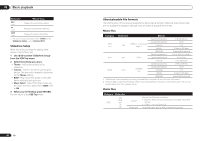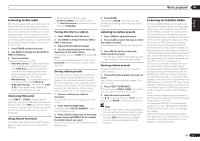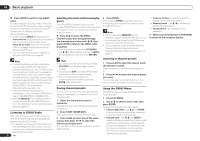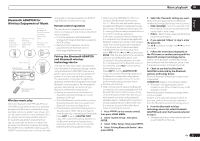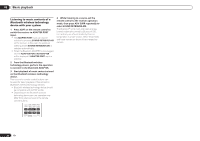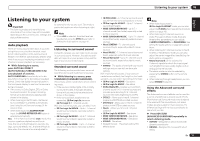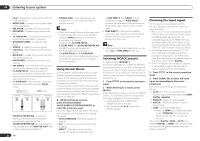Pioneer VSX-1021-K Owner's Manual - Page 35
Listening to your system - back panel
 |
UPC - 884938132978
View all Pioneer VSX-1021-K manuals
Add to My Manuals
Save this manual to your list of manuals |
Page 35 highlights
Listening to your system 06 Listening to your system Important ! The listening modes and many features described in this section may not be available depending on the current source, settings and status of the receiver. Auto playback There are many ways to listen back to sources using this receiver, but the simplest, most direct listening option is the Auto Surround feature. The receiver automatically detects what kind of source you're playing and selects multichannel or stereo playback as necessary. % While listening to a source, press AUTO/ALC/DIRECT (AUTO SURR/ALC/STREAM DIRECT) for auto playback of a source. AUTO SURROUND shows briefly in the display before showing the decoding or playback format. Check the digital format indicators in the front panel display to see how the source is being processed. ! If the source is Dolby Digital, DTS, or Dolby Surround encoded, the proper decoding format will automatically be selected and shows in the display. ! When listening to the FM radio, the Neural Surround feature is selected automatically (see Using Neural Surround on page 31 for more on this). ! When listening to the ADAPTER PORT input, the SOUND RETRIEVER AIR feature is selected automatically. ALC - In the Auto level control (ALC) mode, this receiver equalizes playback sound levels. Also, the low and high frequency sounds, dialogs, surround effects, etc., that are difficult to hear when the volume is low are adjusted to be optimal for the volume level. This mode is particularly optimum when listening at night. Note ! When ALC is selected, the effect level can be adjusted using the EFFECT parameter in Setting the Audio options on page 46 . Listening in surround sound Using this receiver, you can listen to any source in surround sound. However, the options available will depend on your speaker setup and the type of source you're listening to. Standard surround sound The following modes provide basic surround sound for stereo and multichannel sources. % While listening to a source, press STANDARD (STANDARD SURROUND). If necessary, press repeatedly to select a listening mode. ! If the source is Dolby Digital, DTS, or Dolby Surround encoded, the proper decoding format will automatically be selected and shows in the display. ! If the surround back speakers are not connected, 2 Pro Logic IIx becomes 2 Pro Logic II (5.1 channel sound). With two channel sources, you can select from: ! 2 Pro Logic IIx MOVIE - Up to 7.1 channel sound (surround back), especially suited to movie sources ! 2 Pro Logic IIx MUSIC - Up to 7.1 channel sound (surround back), especially suited to music sources ! 2 Pro Logic IIx GAME - Up to 7.1 channel sound (surround back), especially suited to video games ! 2 PRO LOGIC - 4.1 channel surround sound (sound from the surround speakers is mono) ! 2 Pro Logic IIz HEIGHT - Up to 7.1 channel sound (front height) ! WIDE SURROUND MOVIE - Up to 7.1 channel sound (front wide), especially suited to movie sources ! WIDE SURROUND MUSIC - Up to 7.1 channel sound (front wide), especially suited to music sources ! Neo:6 CINEMA - 7.1 channel sound (surround back), especially suited to movie sources ! Neo:6 MUSIC - 7.1 channel sound (surround back), especially suited to music sources ! Neural Surround - Up to 7.1 channel sound (surround back), especially suited to music sources ! STEREO - The audio is heard with your sound settings and you can still use the audio options. With multichannel sources, if you have connected surround back, front height or front wide speakers, you can select (according to format): ! 2 Pro Logic IIx MOVIE - See above ! 2 Pro Logic IIx MUSIC - See above ! Dolby Digital EX - Creates surround back channel sound for 5.1 channel sources and provides pure decoding for 6.1 channel sources (like Dolby Digital Surround EX) ! DTS-ES - Allows you to hear 6.1 channel playback with DTS-ES encoded sources ! DTS Neo:6 - Allows you to hear 6.1 channel playback with DTS encoded sources ! Neo:6 - Allows you to hear 6.1 channel playback ! 2 Pro Logic IIz HEIGHT - See above ! WIDE SURROUND MOVIE - See above ! WIDE SURROUND MUSIC - See above ! STEREO - See above ! Straight Decode - Plays back without the effects above. Note ! When listening sources in 2 Pro Logic IIz HEIGHT mode, you can also adjust the H.GAIN effect (see Setting the Audio options on page 46 ). ! When listening to 2-channel sources in Dolby Pro Logic IIx Music mode, there are three further parameters you can adjust: C.WIDTH,DIMENSION and PANORAMA. See Setting the Audio options on page 46 to adjust them. ! When listening to 2-channel sources in Neo:6 Cinema or Neo:6 Music mode, you can also adjust the center image effect (see Setting the Audio options on page 46 ). ! Neural Surround can be selected for 2-channel signals for which the input signal is PCM (48 kHz or less), Dolby Digital, DTS or analog 2-channel sources. ! The stereo mode can also be selected by pressing the STEREO button on the remote control. ! When listening through headphones, you can select STEREO mode only. Using the Advanced surround effects The Advanced surround effects can be used for a variety of additional surround sound effects. Most Advanced Surround modes are designed to be used with film soundtracks, but some modes are also suited for music sources. Try different settings with various soundtracks to see which you like. % Press ADV SURR (ADVANCED SURROUND) repeatedly to select a listening mode. ! ACTION - Designed for action movies with dynamic soundtracks ! DRAMA - Designed for movies with lots of dialog En 35