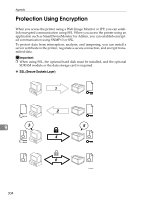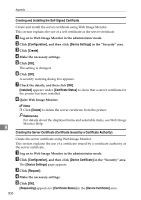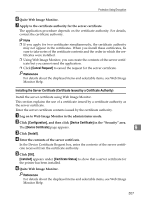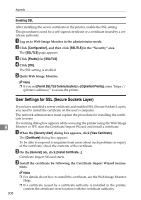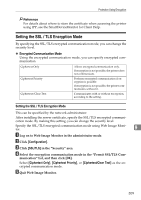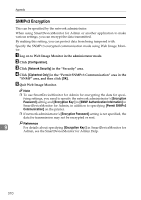Ricoh 8100DN Software Guide - Page 317
SSL (Secure Sockets Layer) Encryption, Configuration flow self-signed certificate
 |
UPC - 026649025952
View all Ricoh 8100DN manuals
Add to My Manuals
Save this manual to your list of manuals |
Page 317 highlights
Protection Using Encryption A To access the printer from a user's computer, request for the SSL server certificate and public key. B The server certificate and public key are sent from the printer to the user's computer. C Create shared key from the user's computer, and then encrypt it using public key. D The encrypted shared key is sent to the printer. E The encrypted shared key is decrypted in the machine using private key. F Transmit the encrypted data using the shared key, and then decrypt the data at the machine to attain secure transmission. SSL (Secure Sockets Layer) Encryption This can be specified by the network administrator. To protect the communication path and establish encrypted communication, create and install the server certificate. There are two ways of installing a server certificate: create and install a self-certificate using the printer, or request a certificate from a certificate authority and install it. ❖ Configuration flow (self-signed certificate) A Creating and installing the server certificate Install the server certificate using Web Image Monitor. B Enabling SSL Enable the [SSL/TLS] setting using Web Image Monitor. ❖ Configuration flow (certificate issued by a certificate authority) A Creating the server certificate 9 Create the server certificate using Web Image Monitor. The application procedure after creating the certificate depends on the cer- tificate authority. Follow the procedure specified by the certificate author- ity. B Installing the server certificate Install the server certificate using Web Image Monitor. C Enabling SSL Enable the [SSL/TLS] setting using Web Image Monitor. Creating and Installing the Server Certificate (Self-Signed Certificate) Create and install the server certificate using Web Image Monitor. Note ❒ To confirm whether SSL configuration is enabled, enter https://(printer's-address) in your Web Image Monitor's address bar to access this printer. If the "The page cannot be displayed" message appears, check the configuration as the SSL configuration is invalid. 305