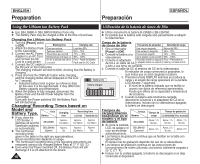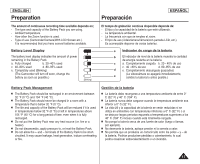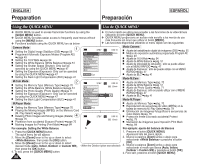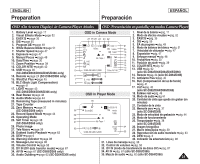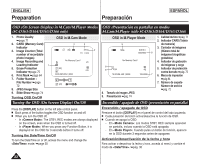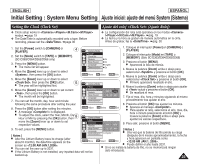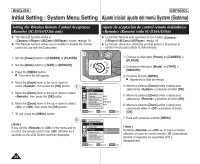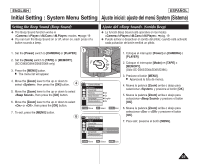Samsung SC-D366 User Manual (ENGLISH) - Page 20
Using the QUICK MENU, Uso de QUICK MENU
 |
View all Samsung SC-D366 manuals
Add to My Manuals
Save this manual to your list of manuals |
Page 20 highlights
ENGLISH Preparation Preparación ESPAÑOL Using the QUICK MENU Uso de QUICK MENU ✤ QUICK MENU is used to access Camcorder functions by using the [QUICK MENU] button. ✤ QUICK MENU provides easier access to frequently used menus without using the [MENU] button. ✤ Functions available using the QUICK MENU are as below: ✤ El menú rápido se utiliza para acceder a las funciones de la videocámara utilizando el botón [QUICK MENU]. ✤ QUICK MENU proporciona un acceso más sencillo a los menús de uso más frecuente sin tener que utilizar el botón [MENU]. ✤ Las funciones disponibles utilizando el menú rápido son las siguientes: Camera Mode 1 ■ Setting the Digital Image Stabilizer (DIS) ➥page 55 ■ Programed Automatic Exposure Modes (Program AE) ➥page 49 ■ Setting the 16:9 Wide ➥page 54 ■ Setting the White Balance (White Balance) ➥page 51 ■ Setting the Shutter Speed (Shutter)- Only can be operated by using the QUICK MENU ➥page 47 ■ Setting the Exposure (Exposure)- Only can be operated by using the QUICK MENU ➥page 47 ■ Setting the Back Light Compensation (BLC) ➥page 41 M.Cam Mode 2 ■ Setting the Memory Type (Memory Type) ➥page 70 ■ Setting the White Balance (White Balance) ➥page 51 ■ Setting the Photo Quality (Photo Quality) ➥page 71 ■ Setting the Exposure (Exposure)- Only can be operated by using the QUICK MENU ➥page 47 ■ Setting the Back Light Compensation (BLC) ➥page 41 M.Player Mode ■ Setting the Memory Type (Memory Type) ➥page 70 ■ Playing the Moving Images (MPEG) on the Memory Card ■ (M. Play Select) ➥page 79 Deleting Photo Images and Moving Images (Delete) 4 ➥page 76 ■ Protection from accidental Erasure (Protect) ➥page 75 ■ Marking Images for Printing (Print Mark) ➥page 84 STBY SP DIS Off Program AE 16:9 Wide White Balance Shutter Exposure BLC Q.MENU Exit 0:00:10 60min STBY SP DIS Program AE 16:9 Wide White Balance Shutter Exposure BLC ... Auto † Q.MENU Exit 0:00:10 60min A STBY SP 0:00:10 60min Modo Camera ■ Ajuste del estabilizador digital de imágenes (DIS) ➥pág. 55 ■ Modos de exposición automática programada Program AE ➥pág. 49 ■ Ajuste de 16:9 Wide ➥pág. 54 ■ Ajuste de White Balance ➥pág. 51 ■ Ajuste de Velocidad de obturador : sólo se puede utilizar con el MENÚ RÁPIDO ➥pág. 47 ■ Ajuste de Exposure : sólo se puede utilizar con el MENÚ RÁPIDO ➥pág. 47 ■ Ajuste de BLC ➥pág. 41 Modo M.Cam ■ Ajuste de Memory Type ➥pág. 70 ■ Ajuste de White Balance ➥pág. 51 ■ Ajuste de Photo Quality ➥pág. 71 ■ Ajuste de Exposure: sólo se puede utilizar con el MENÚ RÁPIDO ➥pág. 47 ■ Ajuste de BLC ➥pág. 41 Modo M.Player ■ Ajuste de Memory Type ➥pág. 70 ■ Reproducción de secuencias de video (MPEG) en la tarjeta de memoria M. Play Select ➥pág. 79 ■ Eliminación de imágenes fotográficas e secuencias de video Delete ➥pág. 76 ■ Protección frente a borrado accidental Protect ➥pág. 75 ■ Marcación de imágenes para impresión Print Mark ➥pág. 84 œ For example: Setting the White Balance Por ejemplo: ajuste del balance de blancos 1. Press the [QUICK MENU] button. The quick menu list will appear. 2. Move the [Zoom] lever to the up or down to select , then press the [OK] button. 3. Move the [Zoom] lever to the up or down to select desired mode (Auto, Indoor, Outdoor or Custom WB), then press the [OK] button. 4. To exit, press the [QUICK MENU] button. 1. Presione el botón [QUICK MENU]. Aparecerá lista del menú rápido. 2. Mueva la palanca [Zoom] arriba o abajo para seleccionar y presione el botón [OK]. 3. Mueva la palanca [Zoom] arriba o abajo para seleccionar el modo que desea (Auto, Indoor, Outdoor o Custom WB) y presione el botón [OK]. 4. Para salir, presione el botón [QUICK MENU]. 20