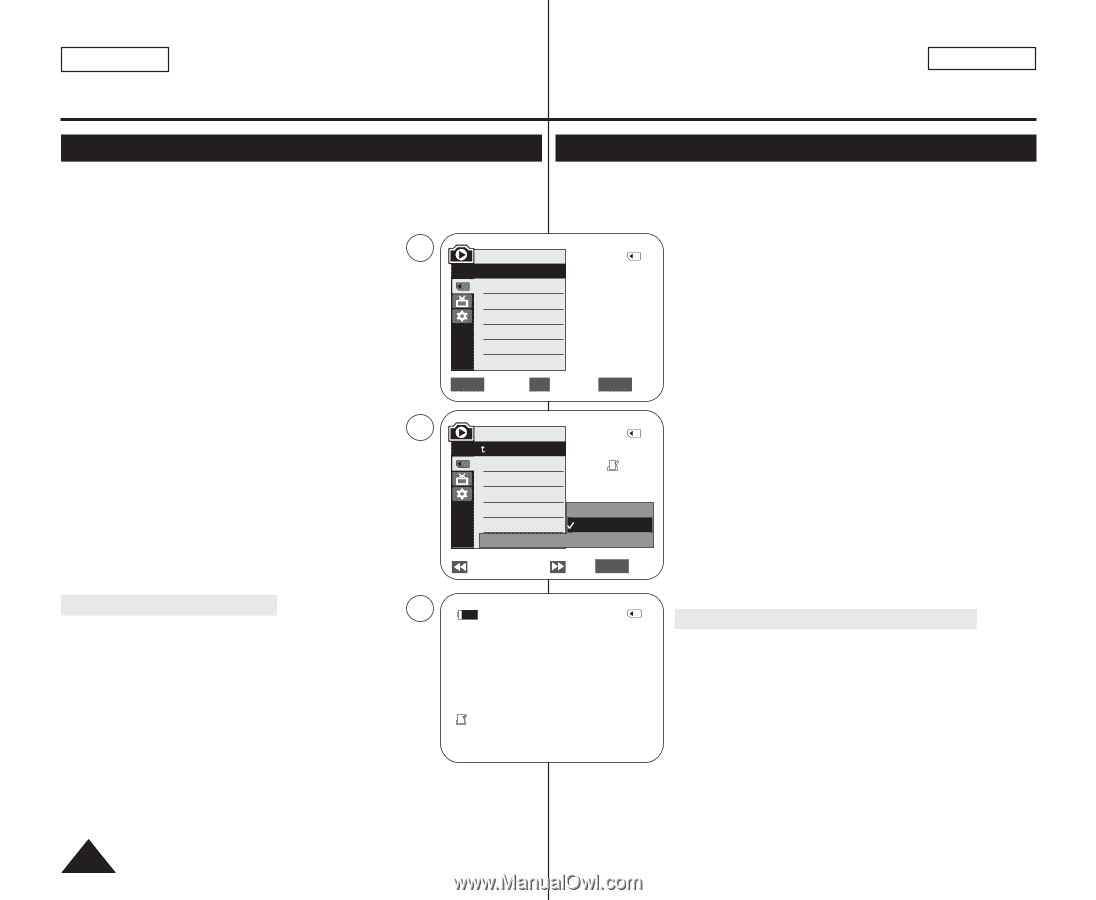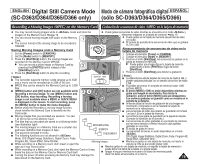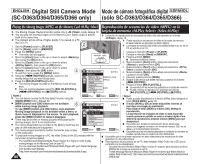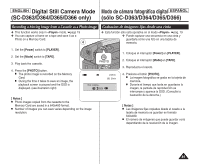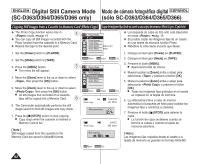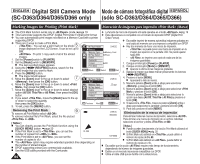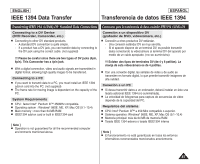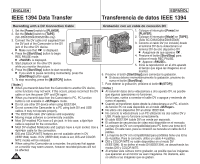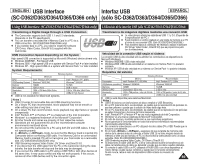Samsung SC-D366 User Manual (ENGLISH) - Page 84
Marking Images for Printing Print Mark, Marcación de imágenes para impresión <Print Mark>
 |
View all Samsung SC-D366 manuals
Add to My Manuals
Save this manual to your list of manuals |
Page 84 highlights
ENGLISH Digital Still Camera Mode Modo de cámara fotográfica digital ESPAÑOL (SC-D363/D364/D365/D366 only) (sólo SC-D363/D364/D365/D366) Marking Images for Printing (Print Mark) Marcación de imágenes para impresión (Marca) ✤ The Print Mark function works only in mode. ➥page 19 ✤ La función de marca de impresión sólo está operativa en el modo . ➥pág. 19 ✤ This Camcorder supports the DPOF (Digital Print Order Format) print format. ✤ Esta videocámara es compatible con el formato de impresión DPOF (Digital Print ✤ You can automatically print images recorded on a Memory Card with a printer Order Format). supporting DPOF. ✤ Es posible imprimir de manera automática imágenes grabadas en ✤ There are 2 ways to make a Print Mark. - : You can set a print mark on the photo 5 image displayed on the LCD Screen. It can be set up to 999. - : To print 1 copy each of all of the stored images. 1. Set the [Power] switch to [PLAYER]. 2. Set the [Mode] switch to [MEMORY]. ■ The last recorded image appears. 3. Using the REV/FWD)] buttons, search for the photo image that you want to mark. 4. Press the [MENU] button. ■ The menu list will appear. 5. Move the [Zoom] lever to the up or down to select 7 , then press the [OK] button. 6. Move the [Zoom] lever to the up or down to select , then press the [OK] button. 7. Move the [Zoom] lever to the up or down to select desired option (All Off, This File or All Files), then press the [OK] button. 8. If you select , move the [Zoom] lever to the up or down to select the quantity, then press the [OK] button. M.Player Mode √Memory Memory Type M.Play Select Delete Delete All Protect Print Mark 2/46 √Memory Card √Photo √Off ZOOM Move OK Select MENU Exit M.Player Mode Back Memory Type M.Play Select Delete Delete All Protect Print Mark † Previous Next 2/46 002 All Off This File 002 All Files † MENU Exit una tarjeta de memoria con una impresora compatible con DPOF. ✤ Hay dos maneras de hacer una marca de impresión. - : se puede poner una marca de impresión en la imagen que aparece en la pantalla LCD. Se puede ajustar hasta 999. - : se imprime una copia de cada una de las imágenes guardadas. 1. Coloque el interruptor [Power] en [PLAYER]. 2. Coloque el interruptor [Mode] en [MEMORY]. ■ Aparece la última de las imágenes grabadas. 3. Busque la imagen que desee marcar presionando los botones REV/FWD)]. 4. Presione el botón [MENU]. ■ Aparecerá la lista de menús. 5. Mueva la palanca [Zoom] arriba o abajo para seleccionar y presione el botón [OK]. 6. Mueva la palanca [Zoom] arriba o abajo para seleccionar y presione el botón [OK]. 7. Mueva la palanca [Zoom] arriba o abajo para seleccionar la opción que desea (All Off, This File o All Files) y presione el botón [OK]. 8. Si selecciona , mueva la palanca [Zoom] arriba o √ † 9. To exit, press the [MENU] button. abajo para seleccionar la cantidad y presione el botón [OK]. Removing the Print Mark 9 To remove all Print Marks select . To remove individual file's Print Mark, select the file and set 2/46 800x600 9. Para salir, presione el botón [MENU]. Eliminación de la marca de impresión Para eliminar todas las marcas de impresión, seleccione . to . Para eliminar una marca de impresión de un archivo individual, [ Notes ] seleccione el archivo y defina en 000. ■ You can directly access the Print Mark function using the [ Notas ] [QUICK MENU] button. ➥page 20 ■ Puede acceder directamente a la función Print Mark utilizando el ■ If the Print Mark is set to , you can set the 002 botón [QUICK MENU].➥pág. 20 number of copies from to . ■ If the Print Mark is set to , you can set the 100-0002 ■ Si Print Mark está definido en , puede definir el número de copias de 0 a 99. number of copies to . ■ Si Print Mark está definido en , puede definir el ■ The option may require extended operation time depending on the number of stored images. ■ DPOF supporting printers are commercially available. ■ Use the USB cable provided with the Camcorder. número de copias en . ■ Es posible que la opción requiera más tiempo de funcionamiento, dependiendo del número de imágenes guardadas. ■ Existen en el mercado impresoras compatibles con DPOF. ■ Utilice el cable USB que se facilita con la videocámara. 84