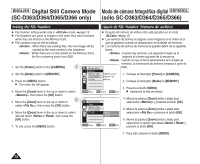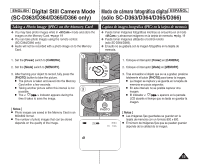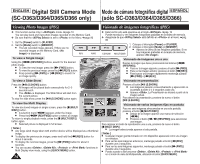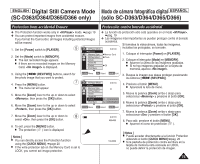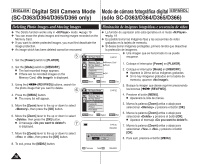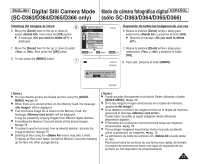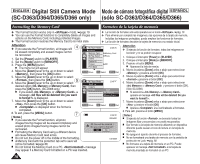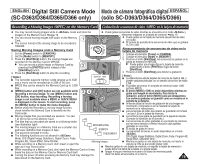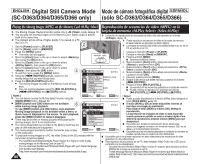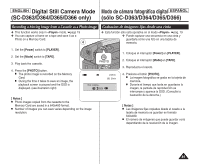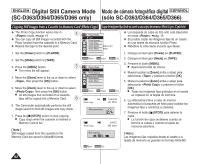Samsung SC-D366 User Manual (ENGLISH) - Page 77
EspaÑol, English
 |
View all Samsung SC-D366 manuals
Add to My Manuals
Save this manual to your list of manuals |
Page 77 highlights
ENGLISH Digital Still Camera Mode Modo de cámara fotográfica digital ESPAÑOL (SC-D363/D364/D365/D366 only) (sólo SC-D363/D364/D365/D366) Deleting All Images at Once 6 6. Move the [Zoom] lever to the up or down to select , then press the [OK] button. ■ A message is displayed. 7. Move the [Zoom] lever to the up or down to select or , then press the [OK] button. 8. To exit, press the [MENU] button. 7 M.Player Mode Back Memory Type M.Play Select Delete Delete All Protect Print Mark † ZOOM Move OK Select 2/46 MENU Exit Supresión de todas las imágenes de una vez 6. Mueva la palanca [Zoom] arriba o abajo para seleccionar y presione el botón [OK]. ■ Aparece el mensaje . 7. Mueva la palanca [Zoom] arriba o abajo para seleccionar o y presione el botón [OK]. 2/46 800x600 8. Para salir, presione el botón [MENU]. Do you want to delete all? Yes No 100-0002 [ Notes ] ■ You can directly access the Delete function using the [QUICK MENU]. ➥page 20 ■ When there is no stored picture on the Memory Card, the message will be displayed. ■ If an erroneous image file is found on the Memory Card, the message will be displayed. It may be caused by copying images from different digital devices. ■ Formatting the Memory Card will delete all the stored images. ➥page 78 ■ To protect important pictures from accidental deletion, activate the image protection. ➥page 75 ■ Deleting all files using the menu may take a while. To delete all files much faster, format the Memory Card after backing up the files into other storage device. [ Notas ] ■ Puede acceder directamente a la función Delete utilizando el botón [QUICK MENU]. ➥pág. 20 ■ Si no hay ninguna imagen almacenada en la tarjeta de memoria, aparecerá. ■ Si se detecta un archivo de imagen erróneo en la tarjeta de memoria, aparecerá el mensaje . Puede haber sucedido al copiar imágenes desde diferentes dispositivos digitales. ■ El formateo de la tarjeta de memoria borrará todas las imágenes almacenadas. ➥pág. 78 ■ Para proteger imágenes importantes frente a borrado accidental, active la protección de imágenes. ➥pág. 75 ■ La eliminación de todos los archivos con puede tardar un rato. Para borrar todos los archivos de una forma más rápida, dé formato a la tarjeta de memoria tras hacer una copia de seguridad de los archivos en otro dispositivo de almacenamiento. 77