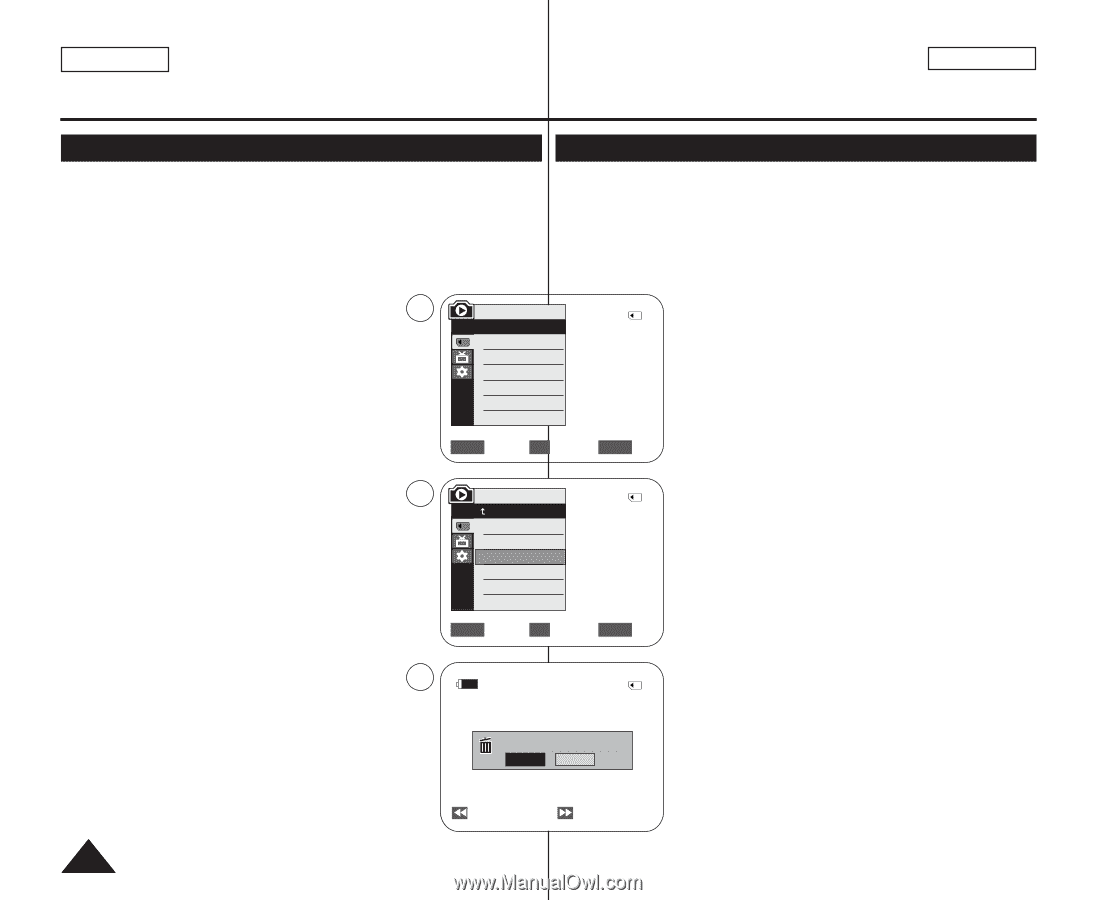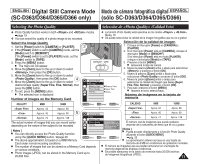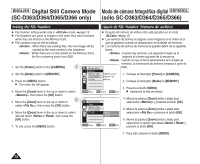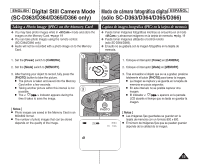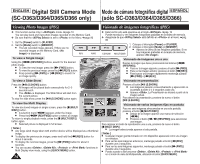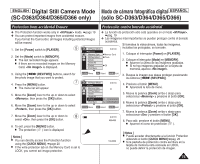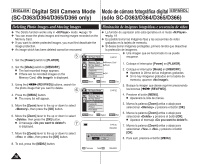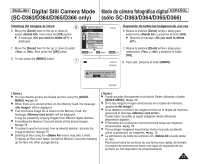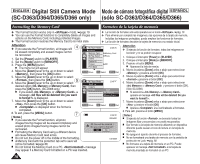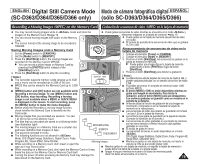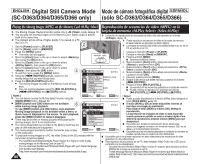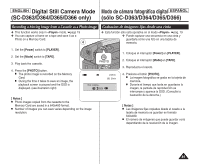Samsung SC-D366 User Manual (ENGLISH) - Page 76
Deleting Photo Images and Moving Images, Eliminación de imágenes fotográficas e secuencias de video
 |
View all Samsung SC-D366 manuals
Add to My Manuals
Save this manual to your list of manuals |
Page 76 highlights
ENGLISH Digital Still Camera Mode Modo de cámara fotográfica digital ESPAÑOL (SC-D363/D364/D365/D366 only) (sólo SC-D363/D364/D365/D366) Deleting Photo Images and Moving Images Eliminación de imágenes fotográficas e secuencias de video ✤ The Delete function works only in mode. ➥page 19 ✤ La función de supresión sólo está operativa en el modo . ✤ You can erase the photo images and moving images recorded on the ➥pág. 19 Memory Card. ✤ Es posible borrar las imágenes fijas y las secuencias de video ✤ If you want to delete protected images, you must first deactivate the grabados en la tarjeta de memoria. image protection. ✤ Si desea borrar imágenes protegidas, primero tendrá que desactivar ✤ An image which has been deleted cannot be recovered. la protección de imágenes. 5 1. Set the [Power] switch to [PLAYER]. 2. Set the [Mode] switch to [MEMORY]. ■ The last recorded image appears. ■ If there are no recorded images on the Memory Card, is displayed. 3. Using the REV/FWD)] buttons, search for the photo image that you want to delete. 6 M.Player Mode √Memory Memory Type M.Play Select Delete 2/46 √Memory Card √Photo Delete All Protect √Off Print Mark † ZOOM Move OK Select MENU Exit M.Player Mode 2/46 ✤ Una imagen que se ha borrado no se puede recuperar. 1. Coloque el interruptor [Power] en [PLAYER]. 2. Coloque el interruptor [Mode] en [MEMORY]. ■ Aparece la última de las imágenes grabadas. ■ Si no hay imágenes grabadas en la tarjeta de memoria, aparece . 3. Busque la imagen que desee suprimir presionando los botones REV/FWD)]. 4. Press the [MENU] button. ■ The menu list will appear. Back Memory Type M.Play Select 4. Presione el botón [MENU]. ■ Aparecerá la lista de menús. 5. Move the [Zoom] lever to the up or down to select , then press the [OK] button. Delete Delete All Protect Print Mark 5. Mueva la palanca [Zoom] arriba o abajo para seleccionar y presione el botón [OK]. 6. Move the [Zoom] lever to the up or down to select † 6. Mueva la palanca [Zoom] arriba o abajo para ZOOM Move OK Select MENU Exit seleccionar y presione el botón [OK]. , then press the [OK] button. ■ Aparece el mensaje . ■ A message 7 is displayed. 2/46 800x600 7. Mueva la palanca [Zoom] arriba o abajo para seleccionar o y presione el botón 7. Move the [Zoom] lever to the up or down to select or , then press the [OK] button. Do you want to delete? Yes No [OK]. 8. Para salir, presione el botón [MENU]. 8. To exit, press the [MENU] button. Previous Next 100-0002 76