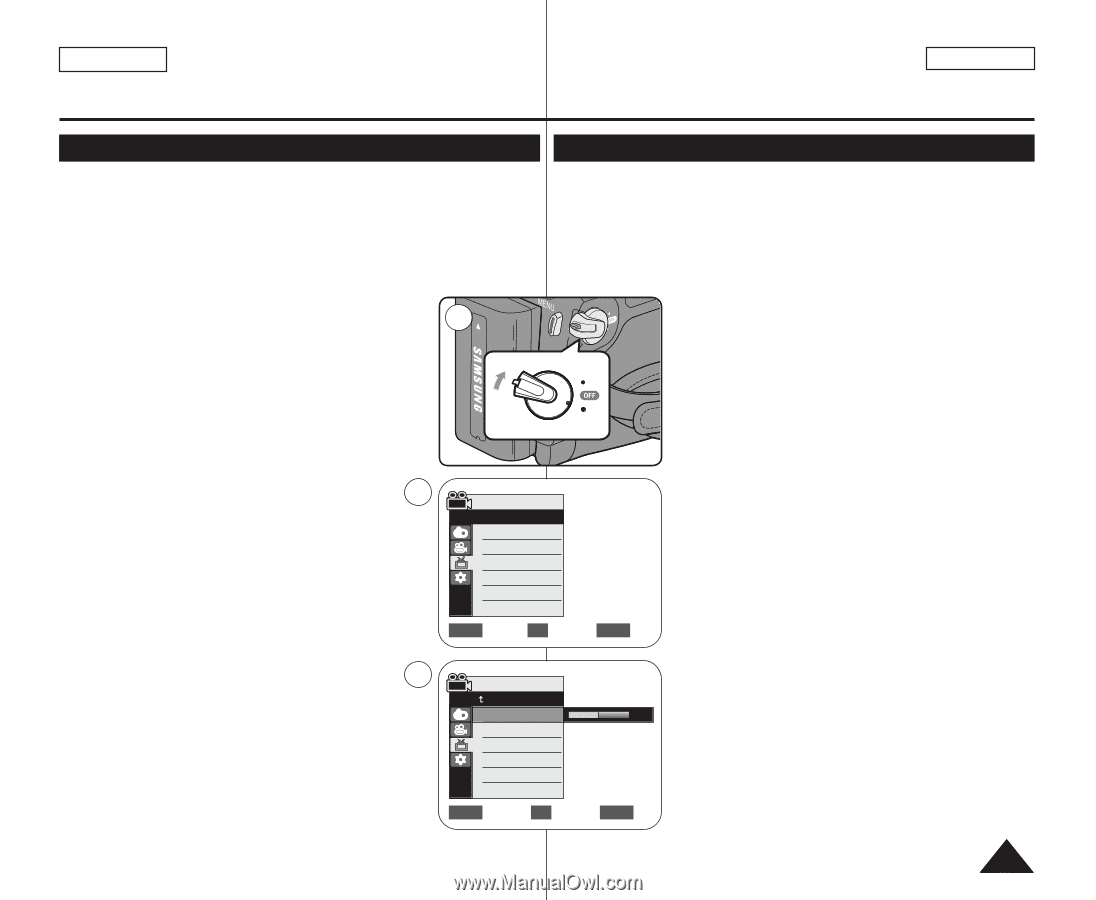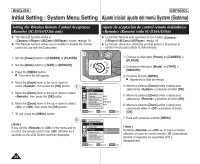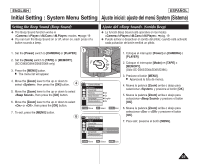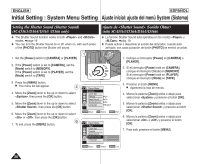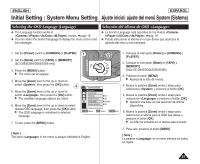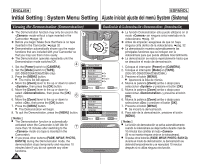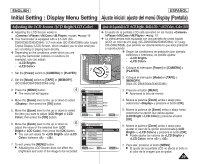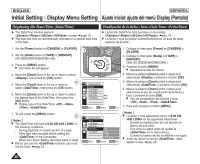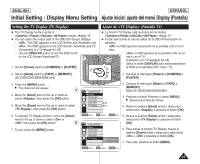Samsung SC-D366 User Manual (ENGLISH) - Page 29
Initial Setting : Display Menu Setting, Ajuste inicial: ajuste del menú Display Pantalla
 |
View all Samsung SC-D366 manuals
Add to My Manuals
Save this manual to your list of manuals |
Page 29 highlights
ENGLISH ESPAÑOL Initial Setting : Display Menu Setting Ajuste inicial: ajuste del menú Display (Pantalla) Adjusting the LCD Screen (LCD Bright/LCD Color) Ajuste de la pantalla LCD (Brillo LCD) / (Color LCD) ✤ Adjusting the LCD Screen works in /// modes. ➥page 19 ✤ Your Camcorder is equipped with a 2.5 inch (SCD263/D362/D363/D364) / 2.7 inch wide (SC-D365/D366) color Liquid Crystal Display (LCD) Screen, which enables you to view what you are recording or playing back directly. ✤ Depending on the conditions under which you are using the Camcorder (indoors or outdoors for example), you can adjust; 1 QMUEINCUK - PLAYE - CA 1. Set the [Power] switch to [CAMERA] or [PLAYER]. PLAY 2. Set the [Mode] switch to [TAPE] or [MEMORY]. (SC-D363/D364/D365/D366 only) CAM ERA MERA ERA MERA R ER R ER ✤ El ajuste de la pantalla LCD está operativo en los modos ///. ➥pág. 19 ✤ La videocámara está equipada con una pantalla de cristal líquido (LCD) en color de 2,5 pulg. (SC-D263/D362/D363/D364) / 2,7 pulg. (SC-D365/D366), que permite ver directamente lo que está grabando o reproduciendo. ✤ Según las condiciones de grabación (por ejemplo PLAYE exteriores o interiores), es posible ajustar: - CA - PLAY 1. Coloque el interruptor [Power] en [CAMERA] o [PLAYER]. CAM 2. Coloque el interruptor [Mode] en [TAPE] o [MEMORY]. (Sólo SC-D363/D364/D365/D366.) 3. Press the [MENU] button. 4 ■ The menu list will appear. 4. Move the [Zoom] lever to the up or down to select , then press the [OK] button. 5. Move the [Zoom] lever to the up or down to select the item you want to adjust (LCD Bright or LCD Color), then press the [OK] button. 6. Move the [Zoom] lever to the up or down to 6 adjust the value of the selected item (LCD Bright or LCD Color), then press the [OK] button. ■ You can set values for and between ~ . Camera Mode √Display LCD Bright LCD Color Date/Time √Off TV Display √On ZOOM Move OK Select MENU Exit Camera Mode Back LCD Bright [18] LCD Color Date/Time TV Display 3. Presione el botón [MENU]. ■ Aparecerá la lista de menús. 4. Mueva la palanca [Zoom] arriba o abajo para seleccionar y presione el botón [OK]. 5. Mueva la palanca de [Zoom] arriba o abajo hasta seleccionar la opción que desea ajustar. (LCD Bright o LCD Color) y presione el botón [OK]. 6. Mueva la palanca [Zoom] arriba o abajo para ajustar el valor de la opción seleccionada ( o ) y presione el botón [OK]. ■ Puede ajustar los valores de y entre y . 7. To exit, press the [MENU] button. ■ Adjusting the LCD Screen does not affect the brightness and color of the image to be recorded. ZOOM Adjust OK Select MENU Exit 7. Para salir, presione el botón [MENU]. ■ El ajuste de la pantalla LCD no afecta al brillo ni al color de la imagen que se grabe. 29