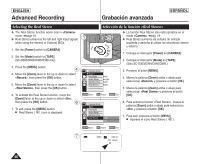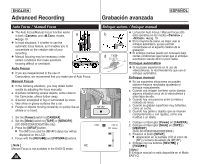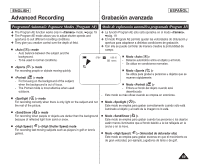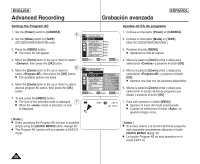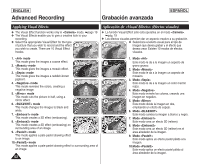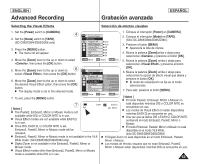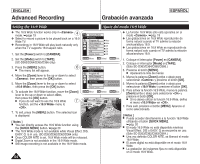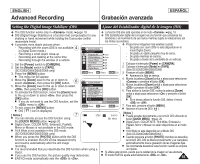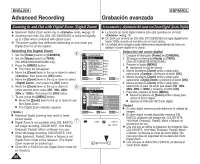Samsung SC-D366 User Manual (ENGLISH) - Page 51
Setting the White Balance, Ajuste del balance de blanco
 |
View all Samsung SC-D366 manuals
Add to My Manuals
Save this manual to your list of manuals |
Page 51 highlights
ENGLISH Advanced Recording Grabación avanzada ESPAÑOL Setting the White Balance Ajuste del balance de blanco ✤ The White Balance function works in both and modes. (SC- ✤ La función White Balance está operativa en los modos y . D363/D364/D365/D366 only) ➥page 19 (Sólo SC-D363/D364/D365/D366) ➥pág. 19 ✤ The White Balance is a recording function that preserves the unique image color of the object ✤ El balance de blanco es una función de grabación que conserva el color único del objeto en cualquier in any recording condition. condición de grabación. ✤ You may select the appropriate White Balance mode to obtain good quality image color. ✤ Puede seleccionar el modo de balance de blanco apropiado para obtener una buena calidad en el color de la ■ : This mode is generally used to control the White imagen. Balance automatically. ■ : éste es el modo que se utiliza por lo general para controlar de ■ : This controls the White Balance according to 4 the indoor ambience. - Under halogen or studio/video lighting - Subject is of one dominant color - Close up ■ : This controls the White Balance according to the outdoor ambience. - In daylight, especially for close up and where the subject is of one dominant color. ■ : You can adjust the white balance as you wish based on the shooting environment. Camera Mode √Camera Program AE White Balance Visual Effect 16:9 Wide DIS Digital Zoom √Auto √Auto √Off √Off √On √Off ZOOM Move OK Select MENU Exit manera automática el balance de blanco. ■ : controla el balance de blanco según el ambiente interior. - Con halógeno o iluminación de estudio o video; - El objeto tiene un color dominante; - Cercano. ■ : controla el balance de blanco según el ambiente exterior. - Durante el día, especialmente de cerca y en casos en que el objeto tiene un color dominante. ■ : puede ajustar el balance de blancos como desee basándose en el entorno de disparo. 1. Coloque el interruptor [Power] en [CAMERA]. 2. Coloque el interruptor [Mode] en [TAPE] o [MEMORY]. 1. Set the [Power] switch to [CAMERA]. 2. Set the [Mode] switch to [TAPE] or [MEMORY]. 6 (SC-D363/D364/D365/D366 only) 3. Press the [MENU] button. ■ The menu list will appear. 4. Move the [Zoom] lever to the up or down to select , then press the [OK] button. Camera Mode Back Program AE White Balance Visual Effect Auto Indoor (Sólo SC-D363/D364/D365/D366) 3. Presione el botón [MENU]. ■ Aparecerá la lista de menús. 4. Mueva la palanca [Zoom] arriba o abajo para seleccionar y presione el botón [OK]. A 5. Mueva la palanca [Zoom] arriba o abajo para seleccionar y presione el botón [OK]. 5. Move the [Zoom] lever to the up or down to select , 16:9 Wide Outdoor 6. Mueva la palanca [Zoom] arriba o abajo para seleccionar el modo que desea then press the [OK] button. DIS Custom WB c (Auto, Indoor, Outdoor o Custom WB) y presione el botón [OK]. 6. Move the [Zoom] lever to the up or down to select desired mode (Auto, Digital Zoom ■ Para explicar Custom WB : Indoor, Outdoor or Custom WB), then press the [OK] button. ■ To explain about the Custom WB: - Select Custom WB and press the OK button. ("set white balance" will appear and blinks on the screen.) - Place the white object under the desired lighting then 7 press the OK button. (The OSD will disappear and the Custom WB icon ( c ) will be displayed.) ZOOM Move OK Select MENU Exit STBY SP 0:00:10 60min - Seleccione Custom WB y presione el botón OK. (Aparecerá "set white balance" y parpadeará en la pantalla.) - Coloque el objeto blanco debajo de una luz apropiada y presione el botón OK. (La OSD desaparecerá y aparecerá el icono de Custom WB ( c ).) 7. Para salir, presione el botón [MENU]. ■ Cuando se selecciona el modo , no aparece ningún icono. œ 7. To exit, press the [MENU] button. [ Notas ] ■ When the mode is selected, no icon is displayed. ■ Puede acceder directamente a la función White Balance utilizando el botón [ Notes ] ■ You can directly access the White Balance function using the [QUICK MENU] button. ➥page 20 ■ The White Balance function will not operate in EASY.Q mode. ■ Turn the Digital Zoom off (if necessary) to set a more accurate white balance. ■ Reset the white balance if lighting conditions change. ■ Si se pulsa el botón [QUICK MENU] ➥pág. 20 ■ La función White Balance no está operativa en el modo EASY. Q. ■ Desactive el Digital Zoom (en caso necesario) para ajustar un balance de blanco más preciso. ■ Reinicialice el balance de blanco si cambian las condiciones de luz. ■ Durante la grabación normal en el exterior, definirlo en Auto puede producir mejores resultados. ■ Los botones que no sean EASYQ, [MENU] y [OK] no estarán operativos durante el ajuste del balance de blanco predeterminado. [MENU] mientras se ajusta el balance de blanco personalizado, se cancelará y ■ Pressing the [MENU] button while setting the custom White Balance will cancel the custom setting and sets the White Balance to AUTO. White Balance se ajustará en AUTO. 51