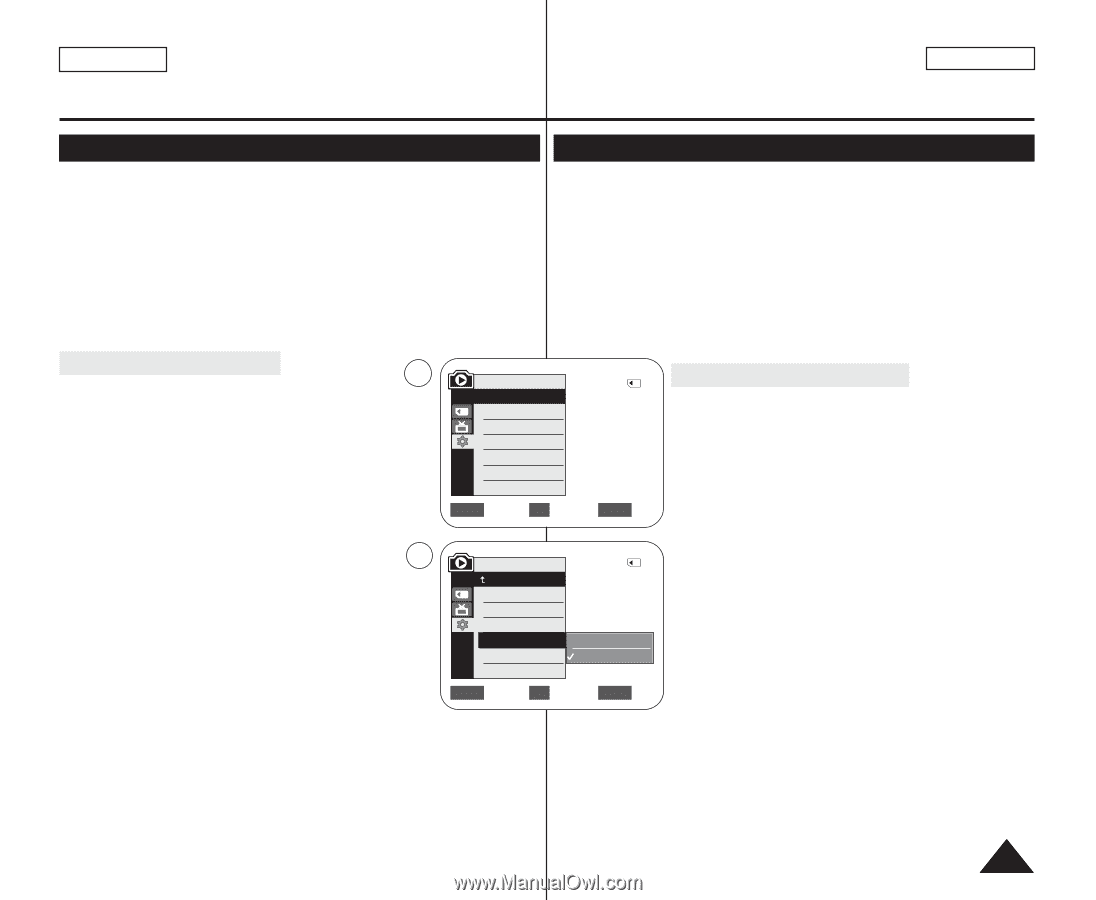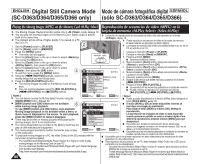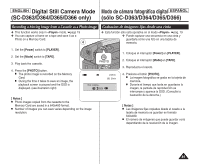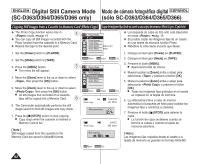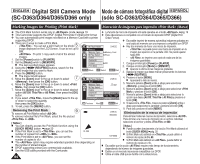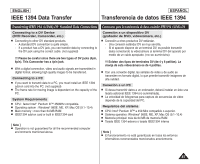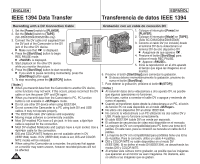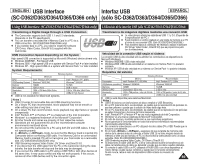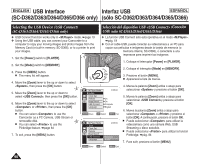Samsung SC-D366 User Manual (ENGLISH) - Page 85
PictBridge, SC-D363/D364/D365/D366 only, sólo SC-D363/D364/D365/D366
 |
View all Samsung SC-D366 manuals
Add to My Manuals
Save this manual to your list of manuals |
Page 85 highlights
ENGLISH PictBridgeTM (SC-D363/D364/D365/D366 only) PictBridgeTM ESPAÑOL (sólo SC-D363/D364/D365/D366) Printing Your Pictures - Using the PictBridgeTM Impresión de imágenes: Uso de PictBridgeTM ✤ PictBridgeTM function works only in mode. ➥page 19 ✤ La función PictBridgeTM sólo está operativa en el modo . ✤ By connecting the Camcorder to printers with PictBridge support (sold separately), you can send images from the Memory Card directly to the printer with a few simple operations. ✤ With the PictBridge Support, you can control the printer directly through your Camcorder in order to print out stored pictures. For direct printing of your stored pictures using the PictBridge function, ➥pág. 19 ✤ Al conectar la videocámara a las impresoras con el soporte PictBridge (se vende por separado), puede enviar imágenes desde la tarjeta de memoria directamente a la impresora con una serie de operaciones sencillas utilizando los botones de la videocámara. ✤ Con el soporte PictBridge, puede controlar la impresora directamente a través de la cámara para imprimir imágenes almacenadas. Para la you must connect your Camcorder to a PictBridge printer using a impresión directa de imágenes almacenadas utilizando la función USB cable. PictBridge, debe conectar la videocámara a una impresora PictBridge utilizando un cable USB. Connecting To a Printer 4 1. Turn your printer power off. ■ Turn your Camcorder on by setting the [Power] switch to [PLAYER]. 2. Set the [Mode] switch to [MEMORY]. M.Player Mode √System Clock Set Remote Beep Sound USB Connect 2/46 √On √On √Computer Conexión a una impresora 1. Apague la impresora. ■ Encienda la videocámara colocando el interruptor [Power] en [PLAYER]. 2. Coloque el interruptor [Mode] en [MEMORY]. 3. Press the [MENU] button. ■ The menu list will appear. 4. Move the [Zoom] lever to the up or down to Language √English ZOOM Move OK Select MENU Exit 3. Presione el botón [MENU]. ■ Aparecerá la lista de menús. 4. Mueva la palanca [Zoom] arriba o abajo para seleccionar y presione el botón [OK]. select , then press the [OK] button. 6 5. Move the [Zoom] lever to the up or down to select , then press the [OK] button. 6. Move the [Zoom] lever to the up or down to select , then press the [OK] button. ■ : Connect to a computer. ■ : Connect to a printer. (To use the PictBridge function, connect to a printer.) M.Player Mode Back Clock Set Remote Beep Sound USB Connect Language 2/46 Computer Printer ZOOM Move OK Select MENU Exit 5. Mueva la palanca [Zoom] arriba o abajo para seleccionar y presione el botón [OK]. 6. Mueva la palanca [Zoom] arriba o abajo para seleccionar y presione el botón [OK]. ■ : se conecta a un PC. ■ : se conecta a una impresora (para utilizar la función PictBridge, se conecta a una impresora.) 7. Connect your Camcorder to the printer using the provided USB 7. Conecte la videocámara a la impresora utilizando el cable USB suministrado. cable. 8. Encienda la impresora. 8. Turn your printer power on. ■ The PictBridge menu screen appears automatically after a short period. ■ La pantalla del menú PictBridge aparece automáticamente tras un tiempo. ■ El cursor resalta . ■ The cursor highlights . 85