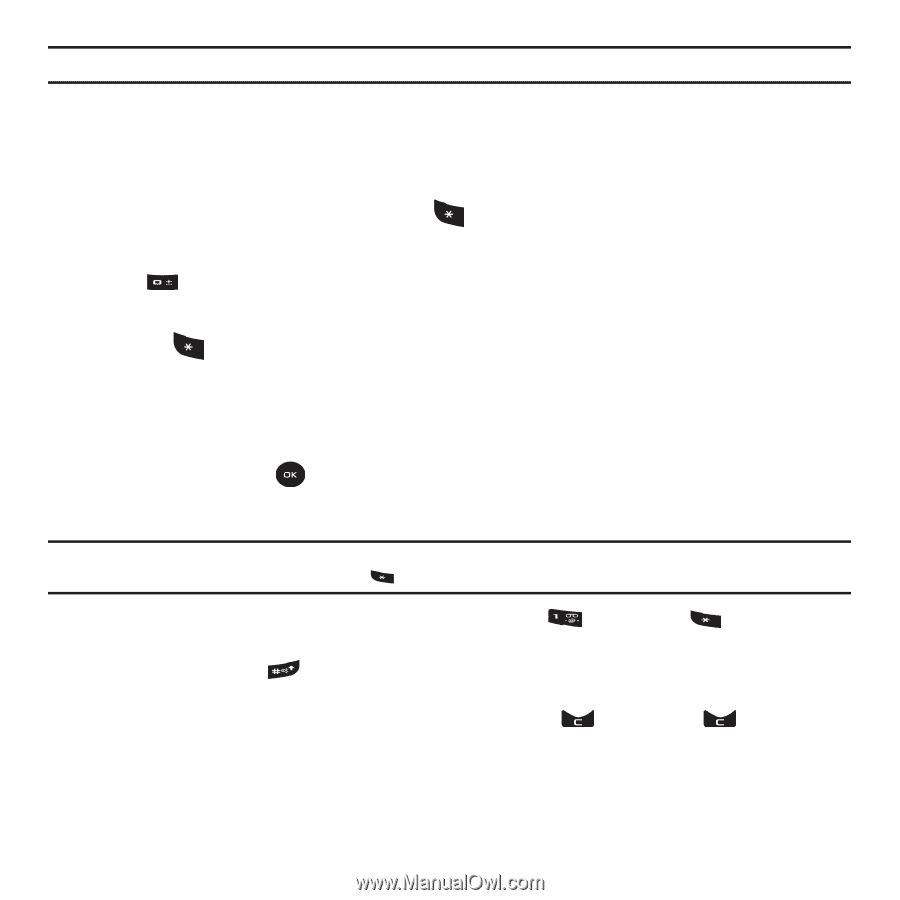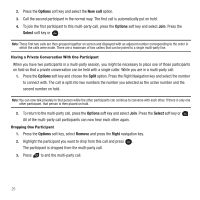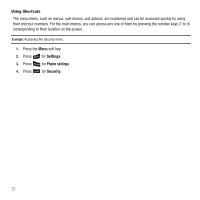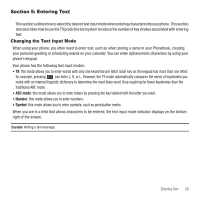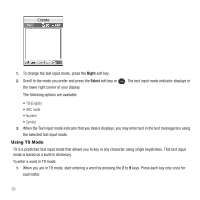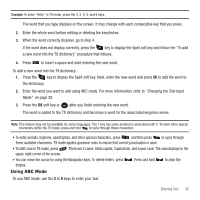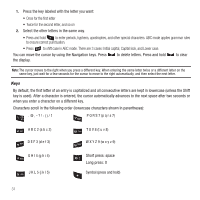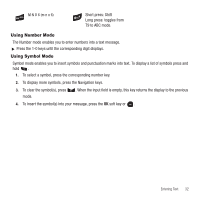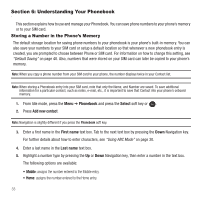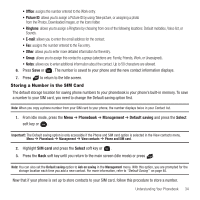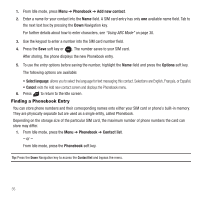Samsung SGH-T139 User Manual (user Manual) (ver.f6) (English) - Page 33
Using ABC Mode, Changing the Text Input - case
 |
View all Samsung SGH-T139 manuals
Add to My Manuals
Save this manual to your list of manuals |
Page 33 highlights
Example: To enter "Hello" in T9 mode, press the 4, 3, 5, 5, and 6 keys. The word that you type displays on the screen. It may change with each consecutive key that you press. 2. Enter the whole word before editing or deleting the keystrokes. 3. When the word correctly displays, go to step 4. If the word does not display correctly, press the key to display the Spell soft key and follow the "To add a new word into the T9 dictionary" procedure that follows. 4. Press to insert a space and start entering the next word. To add a new word into the T9 dictionary: 1. Press the key to display the Spell soft key. Next, enter the new word and press OK to add the word to the dictionary. 2. Enter the word you want to add using ABC mode. For more information, refer to "Changing the Text Input Mode" on page 28. 3. Press the OK soft key or after you finish entering the new word. The word is added to the T9 dictionary and becomes a word for the associated keypress series. Note: This feature may not be available for some languages. The 1 key has some emoticons associated with it. To enter other special characters within the T9 mode, press and hold to cycle through these characters. • To enter periods, hyphens, apostrophes, and other special characters, press and then press to cycle through these available characters. T9 mode applies grammar rules to ensure that correct punctuation is used. • To shift case in T9 mode, press . There are 3 cases: Initial capital, Capital lock, and Lower case. The case displays in the upper, right corner of the screen. • You can move the cursor by using the Navigation keys. To delete letters, press . Press and hold to clear the display. Using ABC Mode To use ABC mode, use the 2 to 9 keys to enter your text. Entering Text 30