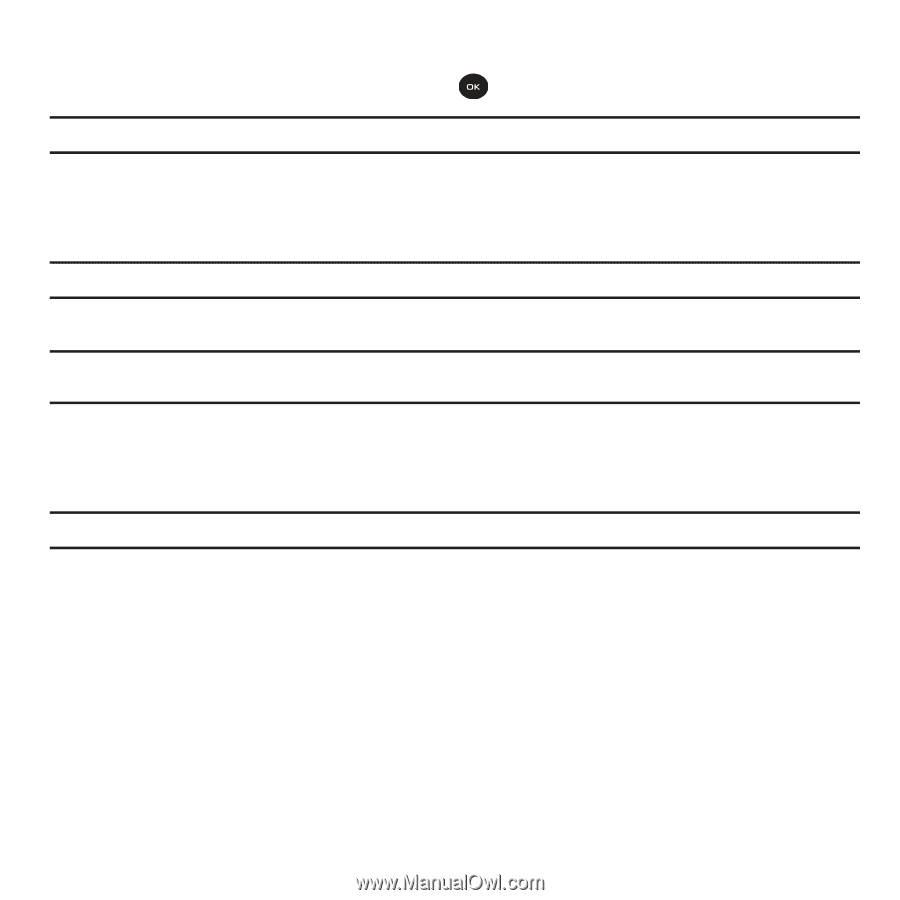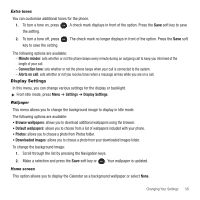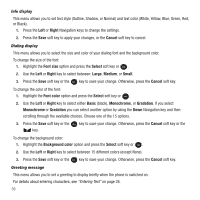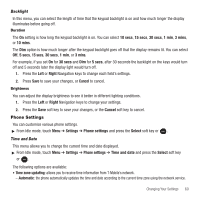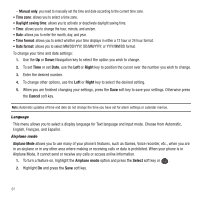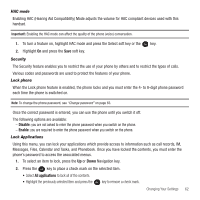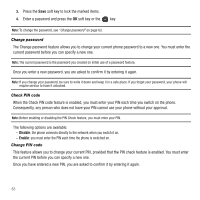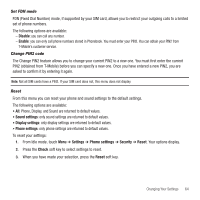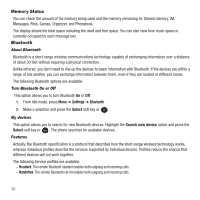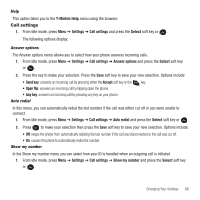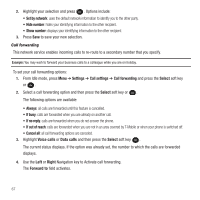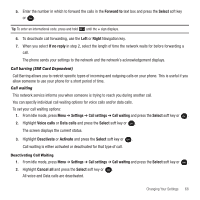Samsung SGH-T139 User Manual (user Manual) (ver.f6) (English) - Page 66
Disable, Enable, Change password, Check PIN code - unlock code
 |
View all Samsung SGH-T139 manuals
Add to My Manuals
Save this manual to your list of manuals |
Page 66 highlights
3. Press the Save soft key to lock the marked items. 4. Enter a password and press the OK soft key or the key. Note: To change the password, see "Change password" on page 63. Change password The Change password feature allows you to change your current phone password to a new one. You must enter the current password before you can specify a new one. Note: The current password is the password you created on initial use of a password feature. Once you enter a new password, you are asked to confirm it by entering it again. Note: If you change your password, be sure to write it down and keep it in a safe place. If you forget your password, your phone will require service to have it unlocked. Check PIN code When the Check PIN code feature is enabled, you must enter your PIN each time you switch on the phone. Consequently, any person who does not have your PIN cannot use your phone without your approval. Note: Before enabling or disabling the PIN Check feature, you must enter your PIN. The following options are available: - Disable: the phone connects directly to the network when you switch it on. - Enable: you must enter the PIN each time the phone is switched on. Change PIN code This feature allows you to change your current PIN, provided that the PIN check feature is enabled. You must enter the current PIN before you can specify a new one. Once you have entered a new PIN, you are asked to confirm it by entering it again. 63