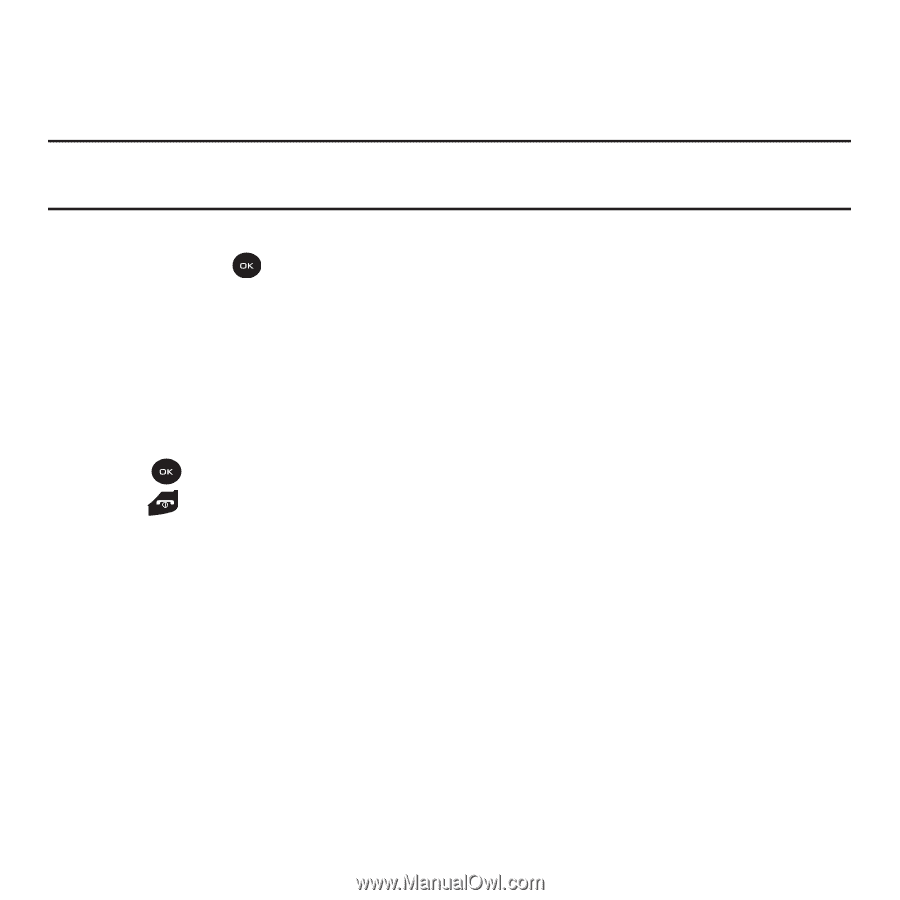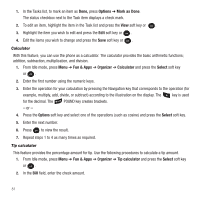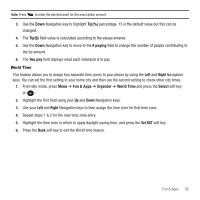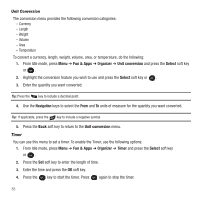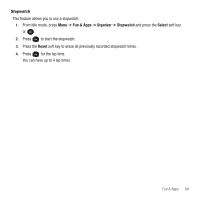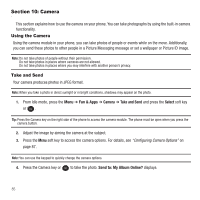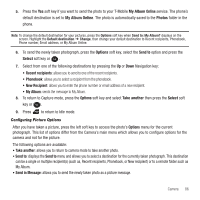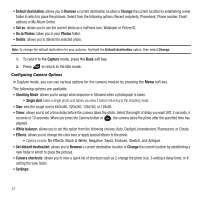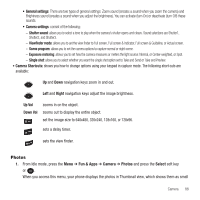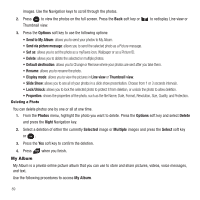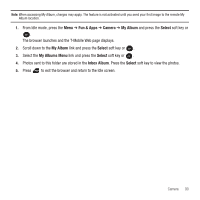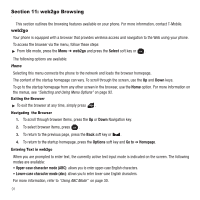Samsung SGH-T139 User Manual (user Manual) (ver.f6) (English) - Page 89
My Album, Online, My Album Online, Photos, Options, Send to, Select, Recent recipients, New Recipient
 |
View all Samsung SGH-T139 manuals
Add to My Manuals
Save this manual to your list of manuals |
Page 89 highlights
5. Press the Yes soft key if you want to send the photo to your T-Mobile My Album Online service. The phone's default destination is set to My Album Online. The photo is automatically saved to the Photos folder in the phone. Note: To change the default destination for your pictures, press the Options soft key when Send to: My Album? displays on the screen. Highlight the Default destination ➔ Change, then change your default destination to Recent recipients, Phonebook, Phone number, Email address, or My Album Online. 6. To send the newly taken photograph, press the Options soft key, select the Send to option and press the Select soft key or . 7. Select from one of the following destinations by pressing the Up or Down Navigation key: • Recent recipients: allows you to send to one of the recent recipients. • Phonebook: allows you to select a recipient from the phonebook. • New Recipient: allows you to enter the phone number or email address of a new recipient. • My Album: sends the message to My Album. 8. To return to Capture mode, press the Options soft key and select Take another then press the Select soft key or . 9. Press to return to Idle mode. Configuring Picture Options After you have taken a picture, press the left soft key to access the photo's Options menu for the current photograph. This list of options differ from the Camera's main menu which allows you to configure options for the camera and not for the picture. The following options are available: • Take another: allows you to return to camera mode to take another photo. • Send to: displays the Send to menu and allows you to select a destination for the currently taken photograph. This destination can be a single or multiple recipient(s) (such as, Recent recipients, Phonebook, or New recipient) or to a remote folder such as My Album. • Send in Message: allows you to send the newly taken photo as a picture message. Camera 86