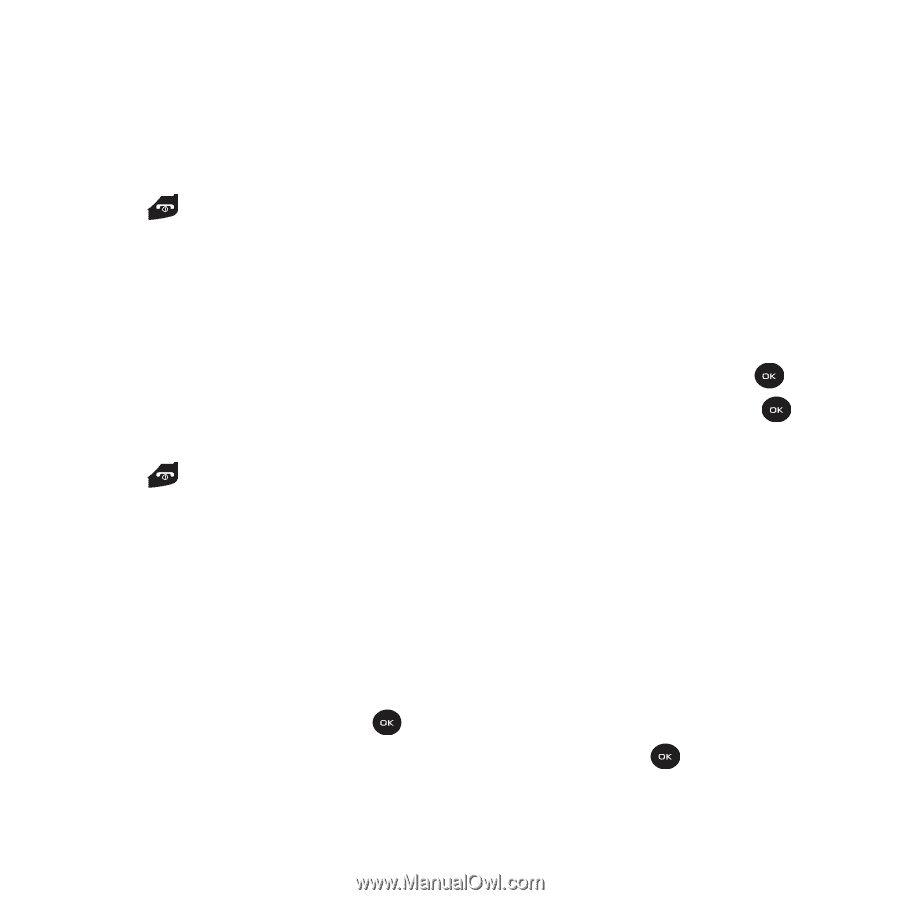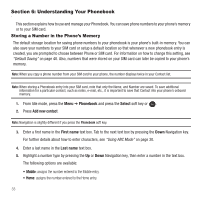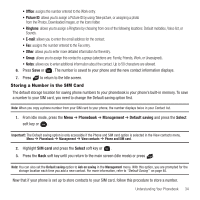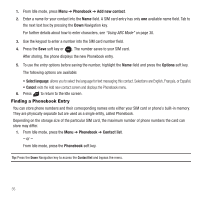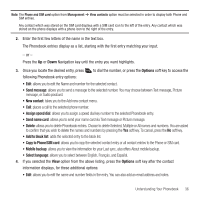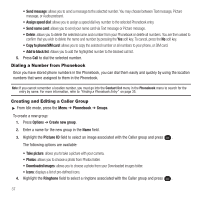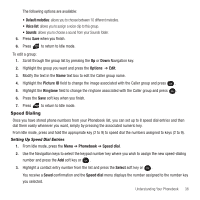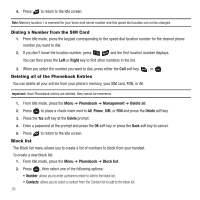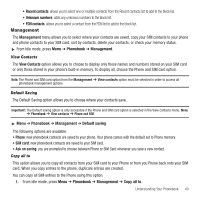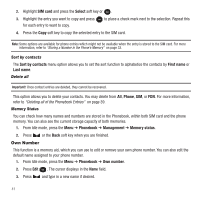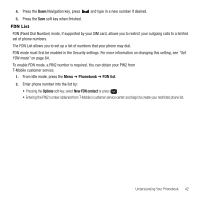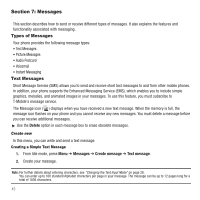Samsung SGH-T139 User Manual (user Manual) (ver.f6) (English) - Page 41
Speed Dialing
 |
View all Samsung SGH-T139 manuals
Add to My Manuals
Save this manual to your list of manuals |
Page 41 highlights
The following options are available: • Default melodies: allows you to choose between 10 different melodies. • Voice list: allows you to assign a voice clip to this group. • Sounds: allows you to choose a sound from your Sounds folder. 5. Press Save when you finish. 6. Press to return to Idle mode. To edit a group: 1. Scroll through the group list by pressing the Up or Down Navigation key. 2. Highlight the group you want and press the Options ➔ Edit. 3. Modify the text in the Name text box to edit the Caller group name. 4. Highlight the Picture ID field to change the image associated with the Caller group and press . 5. Highlight the Ringtone field to change the ringtone associated with the Caller group and press . 6. Press the Save soft key when you finish. 7. Press to return to Idle mode. Speed Dialing Once you have stored phone numbers from your Phonebook list, you can set up to 8 speed dial entries and then dial them easily whenever you want, simply by pressing the associated numeric key. From Idle mode, press and hold the appropriate key (2 to 9) to speed dial the numbers assigned to keys (2 to 9). Setting Up Speed Dial Entries 1. From Idle mode, press the Menu ➔ Phonebook ➔ Speed dial. 2. Use the Navigation keys to select the keypad number key where you wish to assign the new speed-dialing number and press the Add soft key or . 3. Highlight a contact entry number from the list and press the Select soft key or . You receive a Saved confirmation and the Speed dial menu displays the number assigned to the number key you selected. Understanding Your Phonebook 38