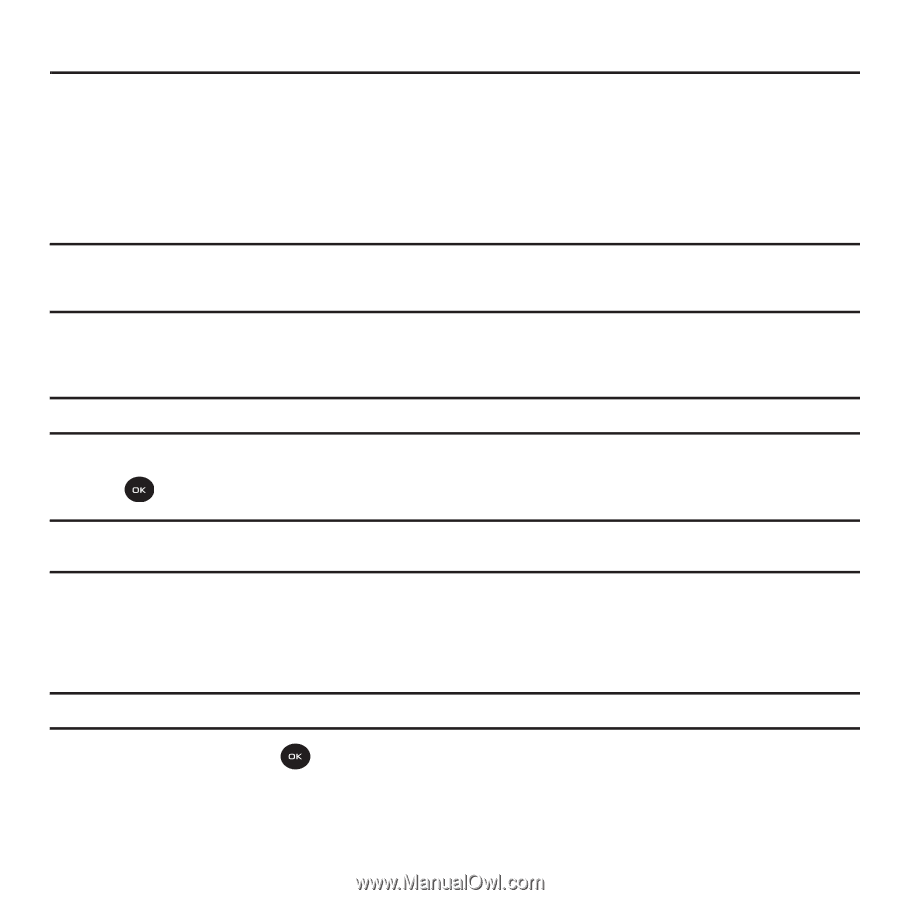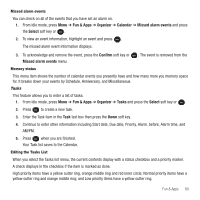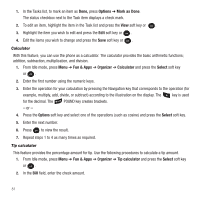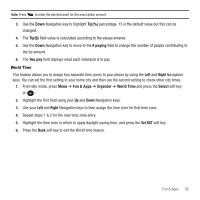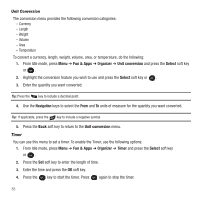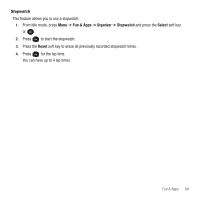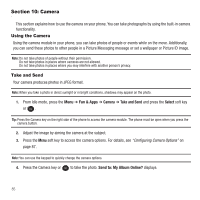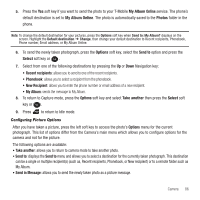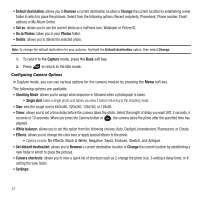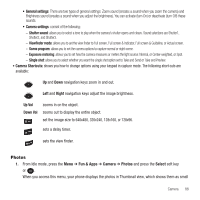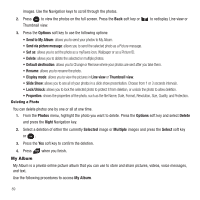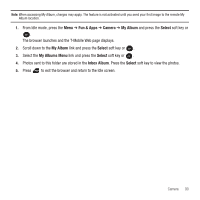Samsung SGH-T139 User Manual (user Manual) (ver.f6) (English) - Page 88
Camera, Using the Camera, Take and Send, Fun & Apps, Camera, Select
 |
View all Samsung SGH-T139 manuals
Add to My Manuals
Save this manual to your list of manuals |
Page 88 highlights
Section 10: Camera This section explains how to use the camera on your phone. You can take photographs by using the built-in camera functionality. Using the Camera Using the camera module in your phone, you can take photos of people or events while on the move. Additionally, you can send these photos to other people in a Picture Messaging message or set a wallpaper or Picture ID image. Note: Do not take photos of people without their permission. Do not take photos in places where cameras are not allowed. Do not take photos in places where you may interfere with another person's privacy. Take and Send Your camera produces photos in JPEG format. Note: When you take a photo in direct sunlight or in bright conditions, shadows may appear on the photo. 1. From Idle mode, press the Menu ➔ Fun & Apps ➔ Camera ➔ Take and Send and press the Select soft key or . Tip: Press the Camera key on the right side of the phone to access the camera module. The phone must be open when you press the camera button. 2. Adjust the image by aiming the camera at the subject. 3. Press the Menu soft key to access the camera options. For details, see "Configuring Camera Options" on page 87. Note: You can use the keypad to quickly change the camera options. 4. Press the Camera key or to take the photo. Send to: My Album Online? displays. 85