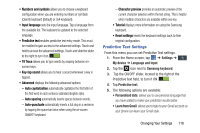Samsung SM-G730A User Manual At&t Wireless Sm-g730a Galaxy S3 Mini Jb Engl - Page 130
Voice control, Add Account, Adding an Account
 |
View all Samsung SM-G730A manuals
Add to My Manuals
Save this manual to your list of manuals |
Page 130 highlights
Voice control The Voice control settings allow you to set up voice commands to control your device. 1. From the Home screen, tap My device ➔ Voice control. ➔ Settings ➔ My device 2. Tap the ON/OFF icon to activate Voice control. at the top of your screen 3. The following options are available. Tap an option to create a checkmark and activate the feature. • Incoming calls: allows you to answer or reject calls using the commands Answer and Reject. • Alarm: allows you to stop or snooze an alarm by using the commands Stop and Snooze. • Camera: allows you to take pictures using the voice commands Smile, Cheese, Capture, or Shoot. • Music: allows you to control your Music app using the voice commands Next, Previous, Pause, Play, Volume Up, and Volume Down. Note: If you set the alert type for calls or alarms to vibration, voice control will not be available. 123 Add Account This menu allows you to set up, manage, and synchronize accounts, including your Google and email accounts. Adding an Account 1. From a Home screen, tap ➔ Settings ➔ Accounts ➔ Add account. 2. Tap one of the account types. 3. Use the keyboard and follow the prompts to enter your credentials and set up the account. A green circle will appear next to the account type once you have created an account. Your email account will also be displayed in the My accounts section of the main Accounts menu. Removing an Account Important! Removing an account also deletes all of its messages, contacts, and other data from the device. 1. From a Home screen, tap Accounts. ➔ Settings ➔