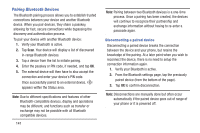Samsung SM-G730A User Manual At&t Wireless Sm-g730a Galaxy S3 Mini Jb Engl - Page 151
Applications, Amazon Kindle, AT&T Code Scanner
 |
View all Samsung SM-G730A manuals
Add to My Manuals
Save this manual to your list of manuals |
Page 151 highlights
Section 9: Applications This section contains a description of each application that is available in the Apps Menu, its function, and how to navigate through that particular application. If the application is already described in another section of this user manual, then a cross reference to that particular section is provided. 1. From the Home screen, tap Apps , then tap one of the application icons. 2. Follow the on-screen instructions. 3. To return to the main Home screen, tap . Note: This manual only addresses applications that have been loaded on your device as of the date of purchase. Information concerning third party applications that you may choose to download from the Google Play Store or otherwise should be obtained from the application provider directly and not from Samsung. Tip: To open applications quickly, add the icons of frequentlyused applications to one of the Home screens. For details, see "Customizing Your Home Screen" on page 24. The following applications are available: Amazon Kindle This application allows you to download books, magazines, and newspapers to read on your phone. 1. From the Home screen, tap ➔ Amazon Kindle . 2. At the Kindle display, tap Get Kindle for Android. 3. Sign into your Google Account. If you haven't set up an account, see "Creating a New Google Account" on page 12. 4. Follow the on-screen instructions to download the application from the Play Store. AT&T Code Scanner AT&T Code Scanner allows you to scan two-dimensional (QR and datamatrix codes) and one-dimensional (UPC and EAN) barcodes found in magazines, stores, and online. 1. From the Home screen, tap ➔ AT&T Code Scanner . Applications 144