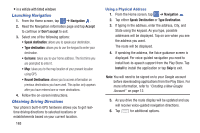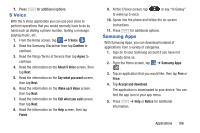Samsung SM-G730A User Manual At&t Wireless Sm-g730a Galaxy S3 Mini Jb Engl - Page 174
Settings, Video, Voice Recorder, Record, Pause, Cancel, Return
 |
View all Samsung SM-G730A manuals
Add to My Manuals
Save this manual to your list of manuals |
Page 174 highlights
Settings This widget navigates to the sound and phone settings for your phone. It includes such settings as: display, security, memory, and any extra settings associated with your phone. For more information, refer to "Changing Your Settings" on page 92. Video The Video application plays video files stored on your memory card. For more information, refer to "Video" on page 65. Voice Recorder The Voice Recorder allows you to record an audio file up to one minute long and then immediately share it using Wi-Fi Direct, Messaging, Gmail, or via Bluetooth. Recording time will vary based on the available memory within the phone. 1. From the Home screen, tap ➔ Voice Recorder . 2. To start recording, tap Record microphone. and speak into the 3. During the recording process you can either tap Stop to stop and save the recording or Pause to temporarily halt the recording. After pausing, tap Record to resume recording. Once the audio recording has stopped, the message is automatically saved. Tap Cancel to cancel the recording without saving. 4. From the Voice Recorder, tap List to display a list of all your voice recordings. Tap a voice recording to play it. 5. From the Voice Recorder list, tap Return to return to the Voice Recorder. 6. In the top right corner of the display, is the recording quality icon. Tap to toggle between Normal and High quality recording. 7. From the Voice Recorder main screen, press to display settings and additional options. 167