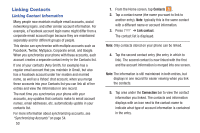Samsung SM-G730A User Manual At&t Wireless Sm-g730a Galaxy S3 Mini Jb Engl - Page 56
Contacts and Your Address Book, AT&T Address Book Activation - restore
 |
View all Samsung SM-G730A manuals
Add to My Manuals
Save this manual to your list of manuals |
Page 56 highlights
Section 4: Contacts and Your Address Book This section allows you to manage your daily contacts by storing their name and number in your Address Book. Address Book entries can be sorted by name, entry, or group. AT&T Address Book Activation When you access the AT&T Address Book, the network backup service, contacts are automatically synchronized between your phone and online address book. The changes you make are automatically saved and if you ever upgrade, damage, or lose your phone, you can easily restore your contacts onto your new phone. To activate the AT&T Address Book: 1. From the Home screen, tap Contacts . Your Address Book is displayed. 2. If you have not synchronized your phone with your online AT&T Address Book recently, the AT&T Address Book screen is displayed. Tap Start Sync if you want to synchronize your Address Book. 3. Follow the on-screen instructions. Your AT&T Address Book is Ready to Use. You can now make a call or send a message through your Address Book. 49 You can also manage your Address Book on the web at http://www.att.com/addressbook. Synchronizing your AT&T Address Book If you ever upgrade, damage, or lose your phone, you can easily restore your contacts onto your new phone by following these steps: 1. From the Home screen, tap Contacts . 2. Press ➔ Settings ➔ AT&T Address Book. 3. At the AT&T Address Book screen, tap Yes to synchronize your phone with your online Address Book. 4. If there are existing contacts on your phone, you will be prompted if you would like to remove them first. Tap Yes or No. Note: You must first copy any contacts that exist on your SIM card to your phone. For more information, refer to "Copying Contacts to the Phone" on page 59. Your phone is synchronized.