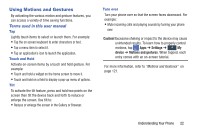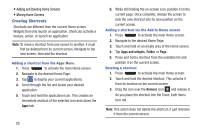Samsung SM-G730A User Manual At&t Wireless Sm-g730a Galaxy S3 Mini Jb Engl - Page 28
Google Search Bar, The Google Search Bar provides you an on-screen Internet
 |
View all Samsung SM-G730A manuals
Add to My Manuals
Save this manual to your list of manuals |
Page 28 highlights
Displays when your phone is connecting to the Device Management server when you first turn on your phone. Displays when Near Field Communication (NFC) has been activated. Displays when your device is connected being used to control streaming media and is connected to a Digital Living Network Alliance (DLNA) certified device using the Samsung Link application. Displays when a file is being uploaded or sync'd between your device and an external Web storage location. Displays when the uploaded or transferred file was successfully delivered. Displays when TTY device has been inserted. Displays when an emergency call is taking place. For more details on configuring your phone's settings, see "Changing Your Settings" on page 92. Google Search Bar The Google Search Bar provides you an on-screen Internet search engine powered by Google™. 1. From the main Home screen, sweep the screen to the left, then tap the Google Search bar. . 2. Use the on-screen keypad to enter the item you want to search for, then tap . 3. Tap to use Google Voice Search. Follow the on-screen instructions. Displays when a screen capture has been taken. Displays when the keypad is active. 21