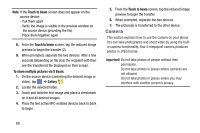Samsung SM-G730A User Manual At&t Wireless Sm-g730a Galaxy S3 Mini Jb Engl - Page 72
Video, Full-screen view. T
 |
View all Samsung SM-G730A manuals
Add to My Manuals
Save this manual to your list of manuals |
Page 72 highlights
3. Tap Accept & download. 4. Tap Open. 5. Read the Terms and Conditions and tap Accept & Start Trial to continue or Exit to exit. 6. The Mobile TV main page displays. Follow the on- screen instructions to watch TV. Note: Mobile TV will use a large amount of data and you are responsible for all data charges. It is strongly recommended that you upgrade to a large data plan in addition to this purchase. Video The Video application plays video files stored on your phone or microSD card. 1. Tap ➔ Video . All videos that you have on your phone and memory card will be displayed. 2. Tap the video that you want to play. The video will begin to play. 65 3. The following video controls are available: Pause the video. Start the video after being paused. Press and hold to rewind the video. Tap to go to previous video. Press and hold to fast-forward the video. Tap to go to next video. Volume control. Original size view. The video will be played in its original size. Full-screen in ratio view. The video is enlarged as much as possible without becoming distorted. Full-screen view. The entire screen is used, which may cause some minor distortion. Streams the video to another device via Samsung Link.