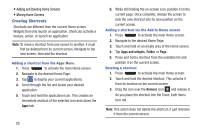Samsung SM-G730A User Manual At&t Wireless Sm-g730a Galaxy S3 Mini Jb Engl - Page 35
g and Deleting Home Screens, Changing the Wallpaper, Addin
 |
View all Samsung SM-G730A manuals
Add to My Manuals
Save this manual to your list of manuals |
Page 35 highlights
6. Drag the icon down to the Create page icon. 7. Tap Save. The app will appear on a new page. Changing the Wallpaper You can change the Wallpaper (background) of your home screens by following these steps: 1. From any Home screen, touch and hold on an empty area of the screen. The Home screen window is displayed. 2. Tap Set wallpaper. 3. Select the location where you would like to change the wallpaper. Tap Home screen, Lock screen, or Home and lock screens. 4. Tap one of the following options: • Gallery: select a wallpaper from photographs you have taken with your camera. • Live wallpapers: select an animated wallpaper. This option is not available for the Lock screen option. • Wallpapers: select from many still-life wallpapers. 5. Select a wallpaper and tap Set wallpaper, Done, or Cancel. Adding and Deleting Home Screens You can add and delete Home screens. You can have up to seven Home screens. To add a new Home screen: 1. Press to activate the main Home screen. 2. Press and tap Edit page. 3. Tap the Home screen that contains . A new screen is added. 4. If desired, touch and hold the new screen and drag it to a different location. 5. Press to return to the main Home screen. You can now add items to your new Home screen. To delete a Home screen: 1. Press to activate the main Home screen. 2. Press and tap Edit page. 3. Touch and hold the Home screen you want to delete. 4. Drag it to the trash can located at the top of the screen. The page will turn red. 5. If there are items on the Home screen, the Remove home screen page prompt is displayed. Understanding Your Phone 28