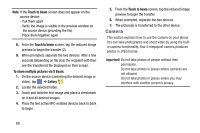Samsung SM-G730A User Manual At&t Wireless Sm-g730a Galaxy S3 Mini Jb Engl - Page 78
Camera Modes, Quick Settings, Beauty face, Sound & shot, Panorama, Sports, Night
 |
View all Samsung SM-G730A manuals
Add to My Manuals
Save this manual to your list of manuals |
Page 78 highlights
8. Press to return to the viewfinder. Camera Modes There are many different camera modes that you can use to help optimize your photos depending on the conditions and your experience. 1. From the camera viewfinder, tap the Mode button MODE to change the mode to one of the following: - Auto: Automatically adjusts your camera to optimize color and brightness. This is the default setting - Beauty face: Use this to take photos with lightened faces for gentler images. - Sound & shot: Use this mode to enrich pictures by adding background sounds for a few seconds. The background sound is recorded for up to 9 seconds after taking the photo. - Panorama: Use this to take wide panoramic photos. Press the Shutter button to take a photo, and then move the camera in any direction. When the blue frame aligns with the preview screen, the camera automatically takes another shot in the panoramic sequence. To stop shooting, press the Shutter button again. - Sports: Use this to take fast action photos. 71 - Night: Use this to take photos in low-light conditions, without using the flash. Press the Shutter button to take multiple photos. Photos are automatically merged into a single photo. Quick Settings Tap at the top of the display to quickly change Camera settings. Not all of the following options are available in both still camera and video camera modes. The available options vary by mode. Configure Camera settings. Activate or deactivate the flash. Activate or deactivate the voice control to take photos. Set Focus mode. Select a resolution for videos. Activate or deactivate the sharing options. Hide Quick settings.