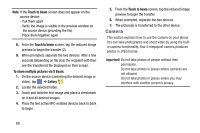Samsung SM-G730A User Manual At&t Wireless Sm-g730a Galaxy S3 Mini Jb Engl - Page 76
Camera, Touch to beam, To share multiple pictures via S Beam, Gallery
 |
View all Samsung SM-G730A manuals
Add to My Manuals
Save this manual to your list of manuals |
Page 76 highlights
Note: If the Touch to beam screen does not appear on the source device: - Pull them apart - Verify the image is visible in the preview window on the source device (providing the file) - Place them together again 8. From the Touch to beam screen, tap the reduced image preview to begin the transfer (2). 9. When prompted, separate the two devices. After a few seconds (depending on file size) the recipient with then see the transferred file displayed on their screen. To share multiple pictures via S Beam: 1. On the source device (containing the desired image or video), tap ➔ Gallery . 2. Locate the selected folder. 3. Touch and hold the first image and place a checkmark on it and all desired images. 4. Place the two active NFC-enabled devices back to back to begin. 5. From the Touch to beam screen, tap the reduced image preview to begin the transfer. 6. When prompted, separate the two devices. 7. The picture(s) is transferred to the other device. Camera This section explains how to use the camera on your phone. You can take photographs and shoot video by using the builtin camera functionality. Your 5 megapixel camera produces photos in JPEG format. Important! Do not take photos of people without their permission. Do not take photos in places where cameras are not allowed. Do not take photos in places where you may interfere with another person's privacy. 69