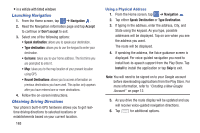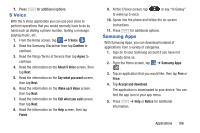Samsung SM-G730A User Manual At&t Wireless Sm-g730a Galaxy S3 Mini Jb Engl - Page 175
Voice Search, YouTube, Settings
 |
View all Samsung SM-G730A manuals
Add to My Manuals
Save this manual to your list of manuals |
Page 175 highlights
Voice Search The Google Voice Search application allows you to search the web using only your voice. 1. From the Home screen, tap ➔ Voice Search . 2. When the Google Voice Search screen displays, speak the word or words that you would like to search for on the internet. 3. If the timer expires and the mic icon changes from red to gray, tap the mic icon and speak the word or words that you would like to search for on the internet. Results are displayed on your phone. 4. The following options are available at the bottom of your screen: • Web: After selecting a different option, tap Web to return to the original search results. • Images: Displays images for your search. • News: Displays news articles on the item you searched on. • MORE: After tapping MORE, sweep your screen to the left to see additional options such as Shopping, Videos, Blogs, Discussions, Books, and Applications. • Phone: Displays a phone number if applicable. YouTube YouTube™ is a video sharing website on which users can upload and share videos. The site is used to display a wide variety of user-generated video content, including movie clips, TV clips, and music videos, as well as video content such as video blogging, informational shorts and other original videos. Note: YouTube is a data-intensive feature. It is recommended that you upgrade to a large data plan to avoid additional data charges. 1. From the Home screen, tap ➔ YouTube . 2. At the You Tube introduction screen, tap OK. 3. Tap the search field to search for specific videos, scroll down to browse through the main page thumbnails, or scroll to the bottom to explore additional options. 4. To view a video, tap an available preview thumbnail or tap the title link. 5. Press ➔ Settings to configure your YouTube settings. Applications 168