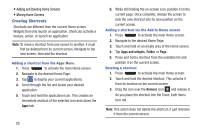Samsung SM-G730A User Manual At&t Wireless Sm-g730a Galaxy S3 Mini Jb Engl - Page 37
Clearing Notifications, Accessing Additional Panel Functions, Clear, Brightness adjustment
 |
View all Samsung SM-G730A manuals
Add to My Manuals
Save this manual to your list of manuals |
Page 37 highlights
Clearing Notifications To clear all notifications from the Notification panel: 1. From the Home screen, touch and hold the Notification Bar until the pull-down displays, then drag down vertically. Clear Button 2. Tap the Clear button. The notifications are cleared and the panel closes. Accessing Additional Panel Functions In addition to notifications, the Notification panel also provides quick and ready access to separate device functions. These can be quickly activated or deactivated by toggling them on or off. You can choose the functions that will be displayed. 1. From the notification panel, tap to display additional options. The following functions (default) can either be activated (green) or deactivated (gray): Wi-Fi, GPS, Sound, Screen rotation, Bluetooth, Blocking mode, Power saving, S Beam, NFC, Driving mode, Smart stay, Sync, and Airplane mode. 2. Tap then locate the Notifications panel area located at the bottom of the Notifications panel screen. 3. In a single motion, touch and hold a desired function then drag it to the top row. 4. Tap Brightness adjustment to create a checkmark if you want to be able to adjust the screen brightness via the Notification panel. Understanding Your Phone 30