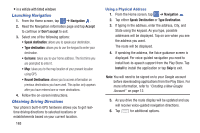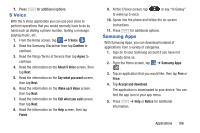Samsung SM-G730A User Manual At&t Wireless Sm-g730a Galaxy S3 Mini Jb Engl - Page 172
Play Music, Play Store, S Translator, Accept, Decline, Games, AT&T, Speak
 |
View all Samsung SM-G730A manuals
Add to My Manuals
Save this manual to your list of manuals |
Page 172 highlights
Play Music With Google Play Music, you can play music that you have added to your music file as well as any music you copied from your PC. While offline, you can listen to music you have copied from your PC. For more information, refer to "Google Play Music" on page 64. Play Store Play Store provides access to downloadable applications and games to install on your phone. Play Store also allows you to provide feedback and comments about an application, or flag an application that might be incompatible with your phone. Before using the Play Store you must have a Google Account. For more information, refer to "Using Gmail" on page 87. 1. From the main Home screen, tap Play Store . 2. Sign in to your Google account. 3. The first time you sign in, the Play Store Terms of Service will be displayed. Tap Accept to continue or Decline to exit. 4. Tap Apps, Games, or AT&T to download or purchase games or applications. You can also download updates to existing applications. 5. Follow on the on-screen instructions. 165 S Translator With the S Translator you can easily translate words and phrases into many different languages. 1. Sign in with your Samsung Account if you have not already done so. For more information, refer to "Creating a Samsung Account" on page 12. 2. From the Home screen, tap ➔ S Translator . 3. At the S Translator screen, tap the top language bar and enter your language. 4. Tap the language bar at the bottom of the screen to select the language that you would like to translate to. 5. Enter text into the upper box and tap . It will be translated into the language of the upper box. - or - Enter text into the lower box and tap . It will be translated into the language of the lower box. 6. Tap either of the Speak buttons at the bottom of the screen to translate using either language by using your voice. The translation will appear automatically in the appropriate box.