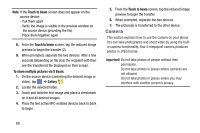Samsung SM-G730A User Manual At&t Wireless Sm-g730a Galaxy S3 Mini Jb Engl - Page 81
Rotate, Color, Save as, Effects, Portrait, Sticker, Drawing, Frame
 |
View all Samsung SM-G730A manuals
Add to My Manuals
Save this manual to your list of manuals |
Page 81 highlights
4. Select an image area by touching and holding the image and then selecting an available option: • Selection mode: provides several on-screen selection options such as: Select area, Inverse selection, Selection size, and Selection mode (Magnetic, Lasso, Brush, Round, and Square). • Select all: select the entire area of the current image. • Clipboard: copies the currently selected are to your device's clipboard. 5. Use the following editor controls to edit your picture: Undo: allows you to undo the last operation made on a photo. Redo: allows you redo the last operation made to a photo after performing an Undo. Rotate: allows you to rotate a photo in all 4 directions. You can also mirror image a photo. Crop: allows you to crop (cut-out) an area of a photo. Color: allows you to Auto adjust color, Brightness, Contrast, Saturation, Adjust RGB, Temperature, Exposure, and Hue of a photo. Effects: allows you to add various effects to your photo. Portrait: allows you to apply various face correction effects such as: Red-eye fix, Airbrush face, Face brightness, Out-of-focus, Beauty face, Face reshaping, or Spot healing. Sticker: allows you to place various pre-created on-screen stickers atop your current image. Drawing: allows you to add draw directly on your current picture by using either a brush/pen or eraser. Frame: places a pre-created border style atop your current image. 6. Press to access the following options: • Save as: allows you to rename your current image and save it to your gallery. • Select image: allows you to select a new image for editing. • Take picture: allows you to activate the camera and take a new image for editing. Multimedia 74