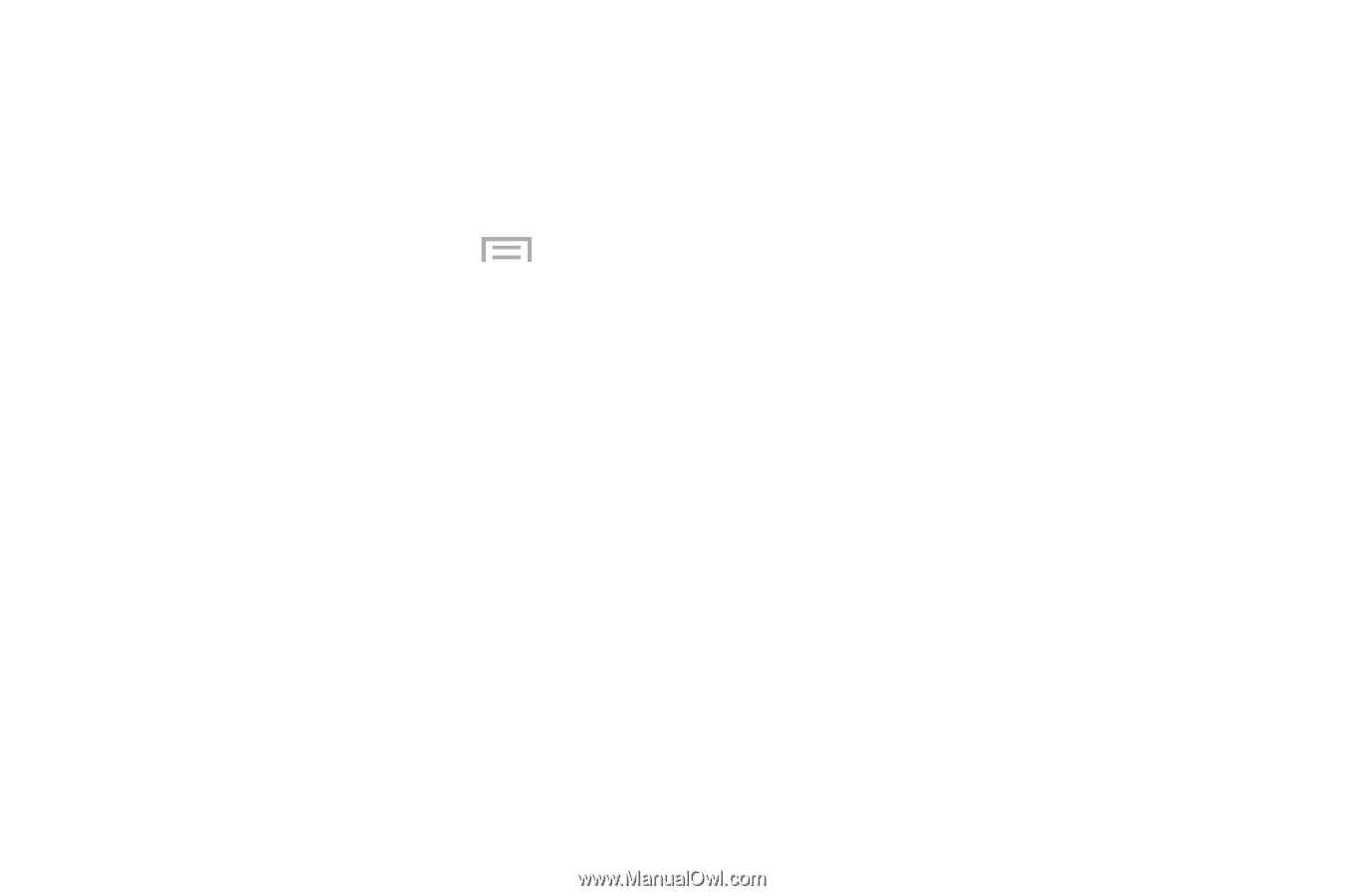Samsung SM-G730A User Manual At&t Wireless Sm-g730a Galaxy S3 Mini Jb Engl - Page 86
Options while composing a message, Messaging Settings
 |
View all Samsung SM-G730A manuals
Add to My Manuals
Save this manual to your list of manuals |
Page 86 highlights
• Spam messages: displays the spam messages folder and its contents. • Settings: allows you to access Messaging settings. For more information, refer to "Messaging Settings" on page 83. Options while composing a message 1. While composing a message, press to reveal additional messaging options. • Delete message: allows you to discard the original message. • Insert smiley: allows you to add emoticons, such as a happy face to your message. • Add text: allows you to copy text from your contacts, calendar, or from a memo to add to your message. This is a convenient feature for adding names, phone numbers, events, etc. to your message. For more information, refer to "Adding Additional Text" on page 80. • Add to Contacts: allows you to add the recipient to your Contacts list. This option only appears if the recipient is not already in your Contacts list. • View contact: allows you to see information on the recipient. This option only appears if the recipient is in your Contacts list. 79 • Add slide: allows you to add a new page to a message. • Add recipients: allows you to add additional recipients. • Scheduling: allows you to assign the current message for scheduled delivery at a designated time. • Add to spam numbers: allows you to tag a number as spam so that these messages can be directly delivered to your spam folder. • Remove from spam numbers allows you to unregister a number from the spam number list. This option only appears if the number was previously registered as spam. • Discard: allows you to delete the current message. • Translate: launches a Translate popup menu. Here you can both assign the sender's original language and assign a target language for the recipient (they will receive your message in the designated language). Other options include, Check Incoming messages only, and Include original text in outgoing message. Tap to create a checkmark.