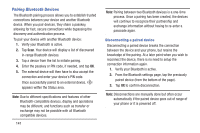Samsung SM-G730A User Manual At&t Wireless Sm-g730a Galaxy S3 Mini Jb Engl - Page 152
AT&T DriveMode, Update AT&T Code Scanner, Update, Agree, Disagree
 |
View all Samsung SM-G730A manuals
Add to My Manuals
Save this manual to your list of manuals |
Page 152 highlights
2. Sign into your Google Account. If you haven't set up an account, see "Creating a New Google Account" on page 12. 3. The first time you use the AT&T Code Scanner, you will need to download the updated application from the Play Store. Tap Update AT&T Code Scanner. 4. When the Play Store page displays, tap Update and follow the on-screen instructions to download the app. For more information, refer to "Play Store" on page 165. 5. At the License screen, tap Agree to continue or Disagree to exit. 6. At the Welcome screen, follow the on-screen instructions to use the AT&T Code Scanner. 7. Press ➔ Help for additional information. AT&T DriveMode With the AT&T DriveMode application, you can set your phone to auto reply when you are driving and don't want to answer the phone. You can set auto reply to Messages, Emails, and Phone Calls. You can also allow up to five of your contacts to contact you while you are in Drive mode. 1. From the Home screen, tap ➔ AT&T DriveMode . The AT&T DriveMode screen is displayed. 2. Read the Terms and Conditions and Privacy Policy and tap I Accept to continue. 3. Read the additional information and tap Continue. 4. Follow the on-screen instructions to set up your AT&T DriveMode options. 145