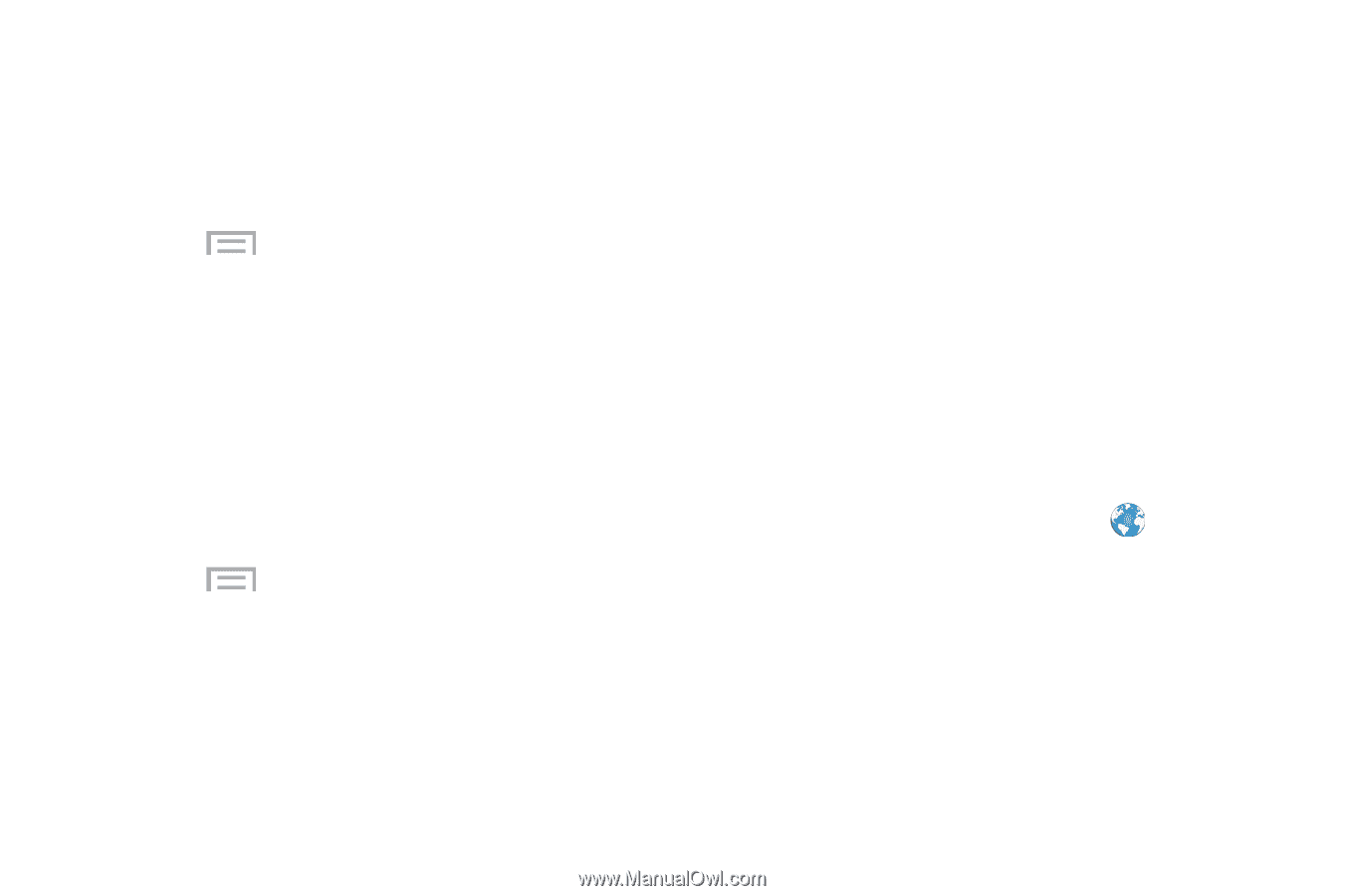Samsung SM-G730A User Manual At&t Wireless Sm-g730a Galaxy S3 Mini Jb Engl - Page 162
Hangouts, Internet, Joining a group, Accessing the Mobile Web, Navigating with the Browser
 |
View all Samsung SM-G730A manuals
Add to My Manuals
Save this manual to your list of manuals |
Page 162 highlights
5. Tap the items you want to share to create a checkmark, then tap Done or OK. 6. Have your friends sign onto Group Play from their devices and they can view your media using you as a Mobile AP. 7. Press ➔ Info for information on the device that is hosting the Mobile AP. Joining a group If you want to see media from your friend's phone, join a group. 1. From the Group Play main screen, tap Join group. 2. Your phone scans for available groups for you to join. 3. Tap a group to join. You will now be able to see your group's shared media. 4. Press ➔ Info for information on the device that is hosting the Mobile AP. 155 Hangouts Hangouts is a free Windows and web-based application for instant messaging offered by Google. You can connect with your friends across computers and various Android devices. You can have conversations or video calls with up to 10 friends. For more information, refer to "Hangouts" on page 89. Internet The Browser is your access to the mobile web. This section explains how to navigate the Browser and introduces you to the basic features. Accessing the Mobile Web To access the Browser: • From the Home screen, tap Internet . The AT&T/YAHOO! mobile homepage displays. Navigating with the Browser 1. To select an item, tap an entry. 2. To scroll through a website, sweep the screen with your finger in an up or down motion. 3. Sweep the screen left to right to move laterally across a web page.