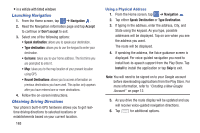Samsung SM-G730A User Manual At&t Wireless Sm-g730a Galaxy S3 Mini Jb Engl - Page 165
Local, Editing Bookmarks, Using your History, Browser Settings
 |
View all Samsung SM-G730A manuals
Add to My Manuals
Save this manual to your list of manuals |
Page 165 highlights
Editing Bookmarks 1. From the Bookmarks page, tap and hold the bookmark you want to edit. 2. Tap Edit bookmark. 3. Use the on-screen keypad to edit the Name, Address, and Location. 4. Tap Save. Deleting Bookmarks 1. From the Bookmarks page, tap and hold the bookmark you want to delete. 2. Tap Delete bookmark. 3. At the Delete confirmation window, tap OK. Using your History The History list provides you with a list of the most recently visited websites. These entries can be used to return to previously unmarked web pages. 1. From the Home webpage, tap (Bookmarks). The Bookmarks page is displayed. 2. Tap History (History). 3. Tap on a category such as Today, Last 7 days, or Most visited. A list of your most recently visited websites is displayed with Name and URL address. 4. Tap any entry to display the webpage. 5. To delete your History list, from the main History screen, press ➔ Clear history. Browser Settings • To change your browser settings, from any webpage, press ➔ Settings. Local Local is an application that uses Google Maps and your location to help you find Restaurants, Cafes, Bars, Attractions, and other businesses. You can also add your own locations. 1. From the Home screen, tap ➔ Local . 2. Tap on one of the business categories to search for a particular business. All of the business categories that are close to you will be displayed. Applications 158