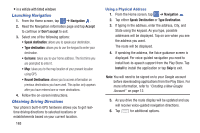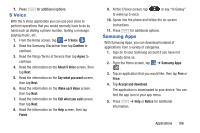Samsung SM-G730A User Manual At&t Wireless Sm-g730a Galaxy S3 Mini Jb Engl - Page 173
S Voice, Samsung Apps, Confirm, Agree, About S Voice, Say what you want, Wake up S Voice - galaxy
 |
View all Samsung SM-G730A manuals
Add to My Manuals
Save this manual to your list of manuals |
Page 173 highlights
7. Press S Voice for additional options. With the S Voice application you can use your voice to perform operations that you would normally have to do by hand such as dialing a phone number, texting a message, playing music, etc. 1. From the Home screen, tap ➔ S Voice . 2. Read the Samsung Disclaimer then tap Confirm to continue. 3. Read the Vlingo Terms of Service then tap Agree to continue. 4. Read the information on the About S Voice screen, then tap Next. 5. Read the information on the Say what you want screen, then tap Next. 6. Read the information on the Wake up S Voice screen, then tap Next. 7. Read the information on the Edit what you said screen, then tap Next. 8. Read the information on the Help screen, then tap Finish. 9. At the S Voice screen, tap to wake up S voice. or say "Hi Galaxy" 10. Speak into the phone and follow the on-screen instructions. 11. Press for additional options. Samsung Apps With Samsung Apps, you can download hundred of applications from a variety of categories. 1. Sign on to your Samsung account if you have not already done so. 2. From the Home screen, tap ➔ Samsung Apps . 3. Tap an application that you would like, then tap Free or Price. 4. Tap Accept and download. The application is downloaded to your device. You can find the app icon in your app menu. 5. Press ➔ Help or Notice for additional information. Applications 166