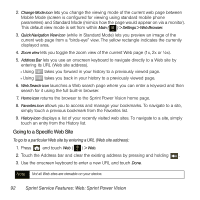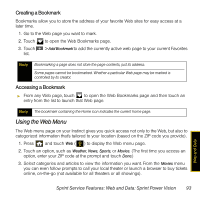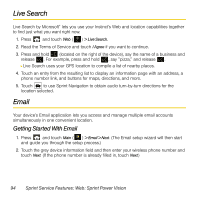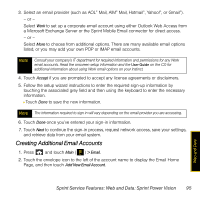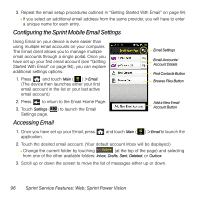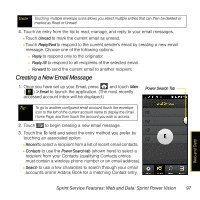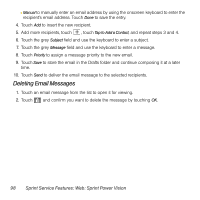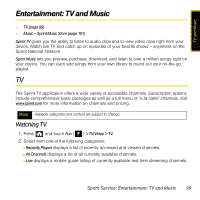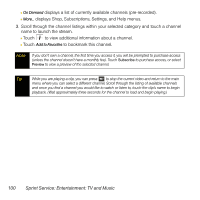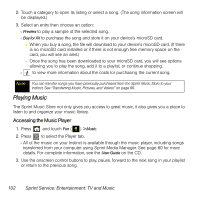Samsung SPH-M800 User Manual (user Manual) (ver.f13) (English) - Page 100
Creating a New Email Message
 |
UPC - 635753475593
View all Samsung SPH-M800 manuals
Add to My Manuals
Save this manual to your list of manuals |
Page 100 highlights
Note Touching multiple envelope icons allows you select multiple entries that can then be deleted or marked as Read or Unread. 4. Touch an entry from the list to read, manage, and reply to your email messages. Ⅲ Touch Unread to mark the current email as unread. Ⅲ Touch Reply/Fwd to respond to the current sender's email by creating a new email message. Choose one of the following options: ● Reply to respond only to the originator. ● Reply All to respond to all recipients of the selected email. ● Forward to send the current email to another recipient. Creating a New Email Message 1. Once you have set up your Email, press and touch Main ( ) > Email to launch the application. (The most recently accessed account inbox will be displayed.) Power Search Tab Tip To go to another configured email account, touch the envelope icon to the left of the current account name to display the Email Home Page, and then touch the account you wish to access. 2. Touch to begin creating a new email message. 3. Touch the To field and select the entry method you prefer by touching an associated option: Ⅲ Recent to select a recipient from a list of recent email contacts. Ⅲ Contacts to use the Power Search tab (shown here) to select a recipient from your Contacts (qualifying Contacts entries must contain a wireless phone number or an email address). Ⅲ Search to use a few characters to search through your email account's online Addres Book for a matching Contact entry. Web and Data Sprint Service Features: Web and Data: Sprint Power Vision 97