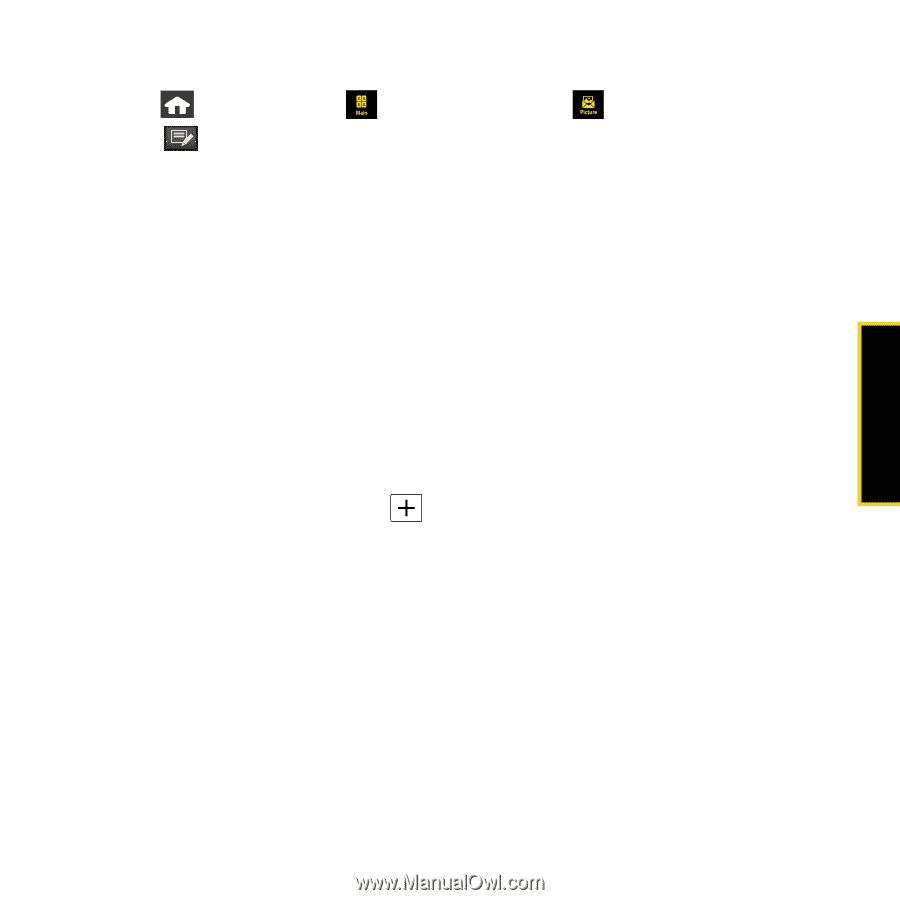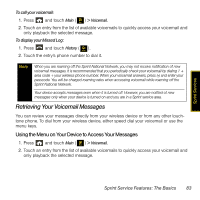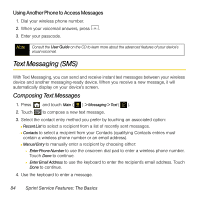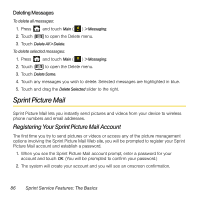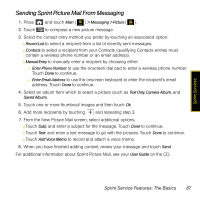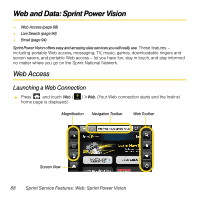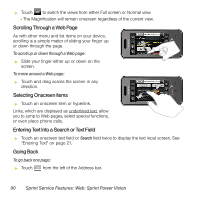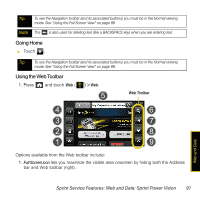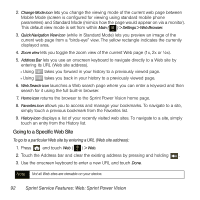Samsung SPH-M800 User Manual (user Manual) (ver.f13) (English) - Page 90
Sending Sprint Picture Mail From Messaging
 |
UPC - 635753475593
View all Samsung SPH-M800 manuals
Add to My Manuals
Save this manual to your list of manuals |
Page 90 highlights
Sprint Services Sending Sprint Picture Mail From Messaging 1. Press and touch Main ( ) > Messaging > Picture ( ). 2. Touch to compose a new picture message. 3. Select the contact entry method you prefer by touching an associated option: Ⅲ Recent List to select a recipient from a list of recently sent messages. Ⅲ Contacts to select a recipient from your Contacts (qualifying Contacts entries must contain a wireless phone number or an email address). Ⅲ Manual Entry to manually enter a recipient by choosing either: ● Enter Phone Number to use the onscreen dial pad to enter a wireless phone number. Touch Done to continue. ● Enter Email Address to use the onscreen keyboard to enter the recipient's email address. Touch Done to continue. 4. Select an album from which to select a picture (such as Text Only, Camera Album, and Saved Album). 5. Touch one or more thumbnail images and then touch Ok. 6. Add more recipients by touching and repeating step 3. 7. From the New Picture Mail screen, select additional options. Ⅲ Touch Subj: and enter a subject for the message. Touch Done to continue. Ⅲ Touch Text: and enter a text message to go with the pictures. Touch Done to continue. Ⅲ Touch Add Voice Memo to record and attach a voice memo. 8. When you have finished adding content, review your message and touch Send. For additional information about Sprint Picture Mail, see your User Guide on the CD. Sprint Service Features: The Basics 87