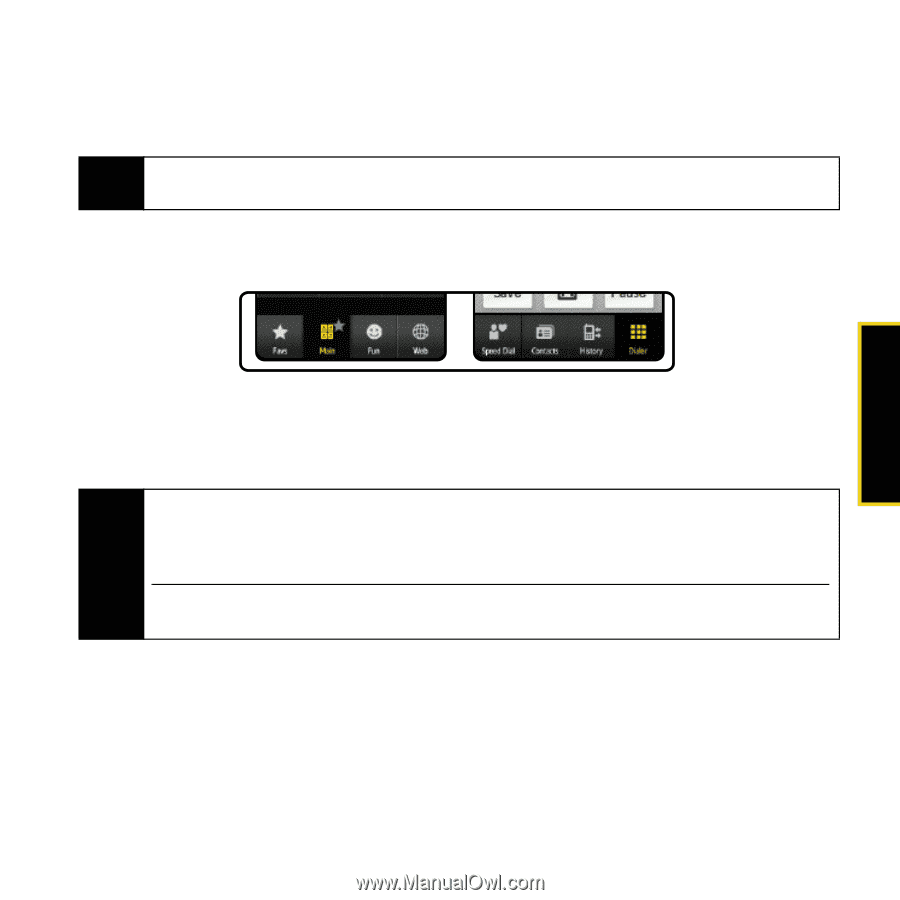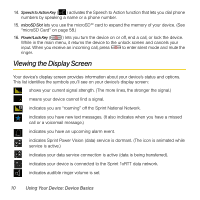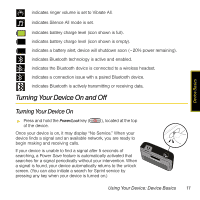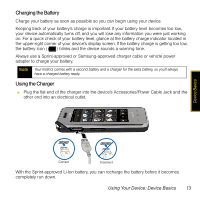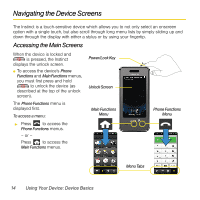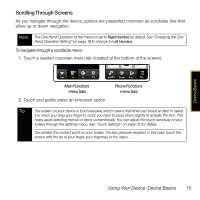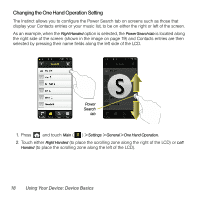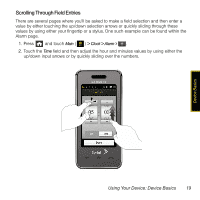Samsung SPH-M800 User Manual (user Manual) (ver.f13) (English) - Page 18
Scrolling Through Screens
 |
UPC - 635753475593
View all Samsung SPH-M800 manuals
Add to My Manuals
Save this manual to your list of manuals |
Page 18 highlights
Scrolling Through Screens As you navigate through the device, options are presented onscreen as scrollable lists that allow up or down navigation. Note The One Hand Operation of the menus is set to Right Handed by default. See "Changing the One Hand Operation Setting" on page 18 to change to Left Handed. To navigate through a scrollable menu: 1. Touch a desired onscreen menu tab (located at the bottom of the screen). Main Functions menu tabs 2. Touch and gently press an onscreen option. Phone Functions menu tabs Tip The screen on your device is touch-resistive, which means that when you touch an item to select it or when you drag your finger to scroll, you have to press down slightly to activate the item. This helps avoid selecting menus or items unintentionally. You can adjust the touch sensitivity of your screen through the Settings menu. See "Touch Settings" on page 31 for details. The smaller the contact point on your screen, the less pressure required. In this case, touch the screen with the tip of your finger, your fingernail, or the stylus. Device Basics Using Your Device: Device Basics 15