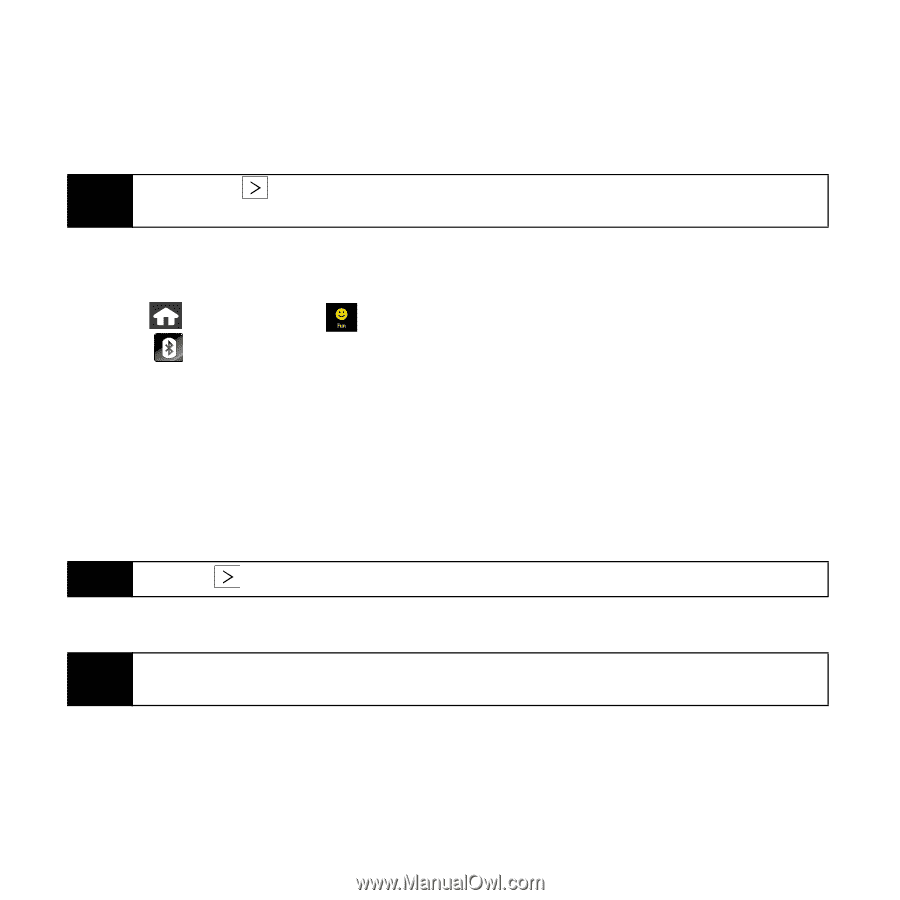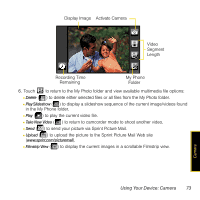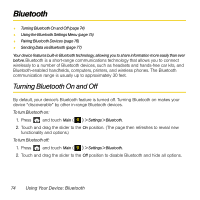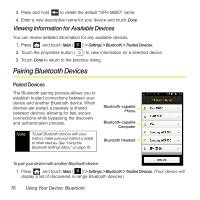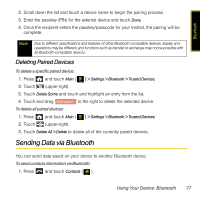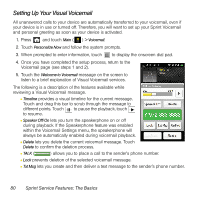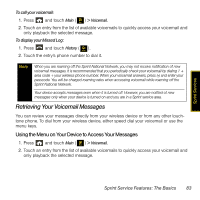Samsung SPH-M800 User Manual (user Manual) (ver.f13) (English) - Page 81
Using Your Device: Bluetooth
 |
UPC - 635753475593
View all Samsung SPH-M800 manuals
Add to My Manuals
Save this manual to your list of manuals |
Page 81 highlights
2. Touch an entry and touch Send Contact. (The device begins searching for available Bluetooth devices. Bluetooth-capable phones appear in the list with a phone icon.) 3. From the list of Found Devices, touch the name field and touch Send to send the information to this recipient. Tip Do not touch until searching has finished. This will refresh the list and cause the device to start a new search for Bluetooth devices. 4. The recipient must select whether to accept or reject the incoming transfer. To send pictures via Bluetooth: 1. Press and touch Fun ( ) > My Photo > Camera. 2. Touch (left of the screen). (The device begins searching for available Bluetooth devices.) 3. Select a picture to send by touching it. (You can select multiple pictures which are then highlighted in blue.) Ⅲ To "deselect" a file, touch it again until it is no longer highlighted. 4. Touch Ok to attach your files to a new message. 5. From the list of Found Devices, touch the name field to send the pictures or videos. Tip Touching displays the properties of the selected Bluetooth device. 6. The recipient must select whether to accept or reject the incoming transfer. Note If your old phone has Bluetooth capability, you can transfer Contacts from it to your Instinct. See "Transfer Contacts With Bluetooth" on page 65. 78 Using Your Device: Bluetooth